Color Override
1. Product Filter (Backdrop)
The feature is used to set the color for the Product Filter of Product Backdrop.
Requirement:
Enable Product Backdrop to see the applied config.
1. Go to **Features** > **General** > **Product List**
2. Turn on **Enable Product Backdrop**
3. Click **Update**
Setup on App Builder:
- Background:
- System color: should be white color
- Primary color: set the Product Filter background color as the Main Color of Theme & Logo feature
- Light color: would be the same as the Primary Color Light of Theme & Logo feature
- Color (selection)
- Background Opacity
- Label:
- Accent Color: would be the same as the Secondary Color of Theme & Logo feature
- System Color: should be white color
- Color (selection)
2. Stock Status
Change the color of Stock Status text on each Product Cards which are displayed on the app.
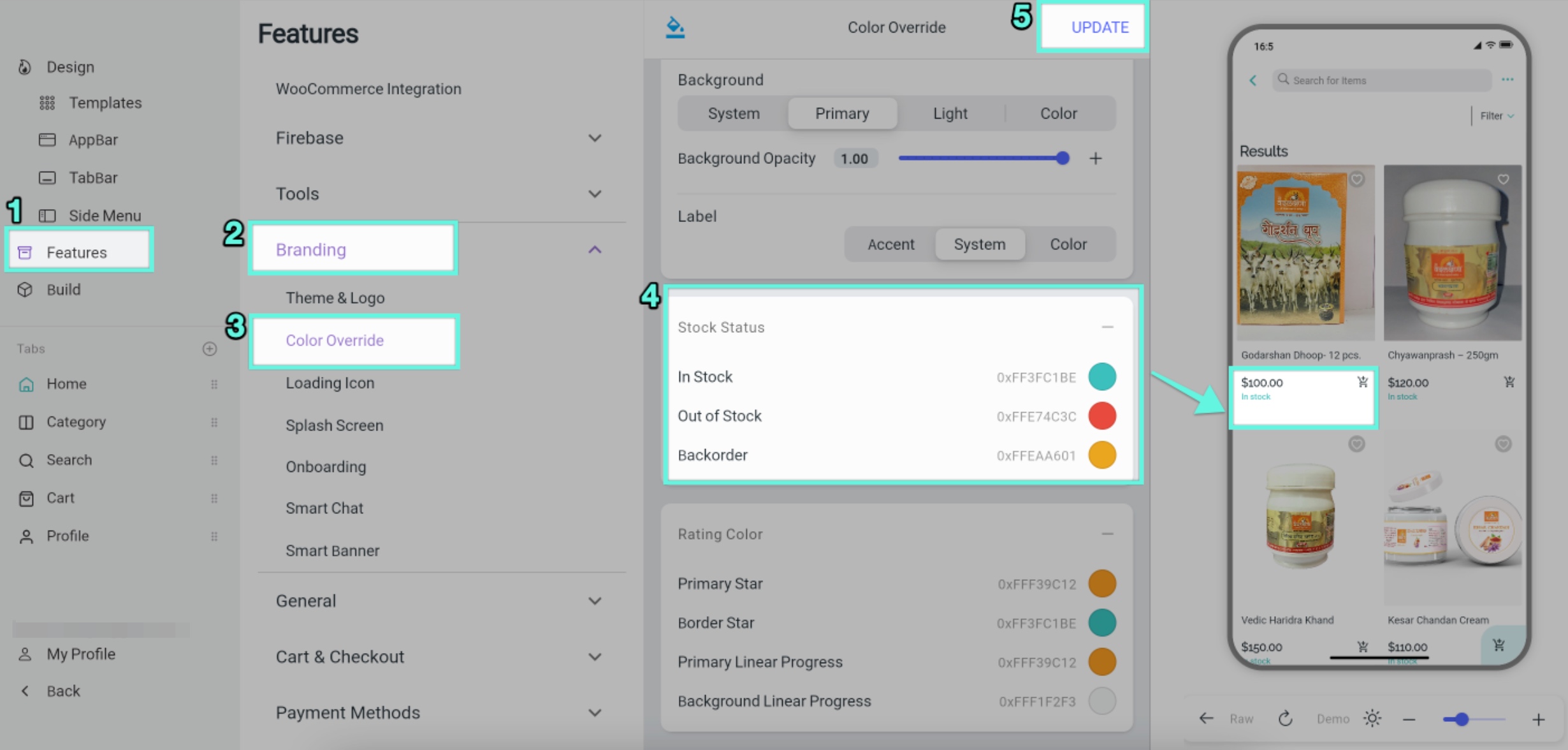
Requirement:
Enable Show Stock Status on Product Card Customize to see the applied config.

3. Rating Color
This feature mainly sets the color of Linear Progress of Review on Product Detail screen.
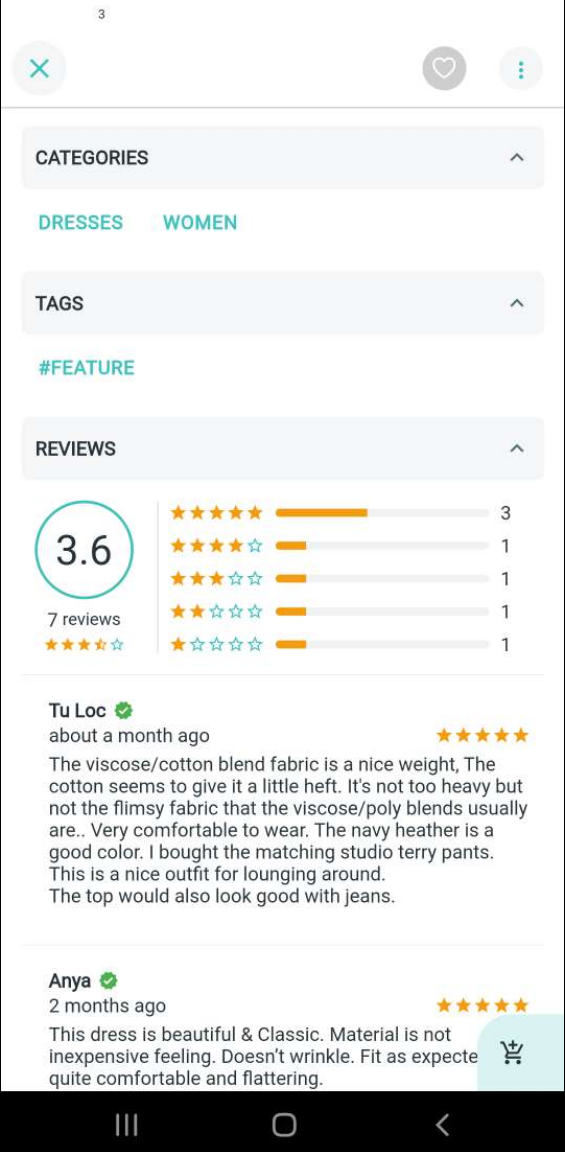
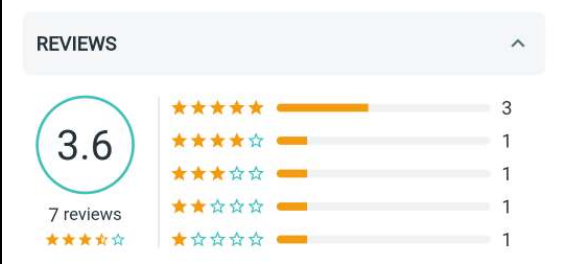
Setup on App Builder:
- Primary Star: set color for the selected stars
- Border Star: set color for the unselected stars
- Primary Linear Progress: set color for the Linear Progress bars
- Background Linear Progress: set color for the background of Linear Progress bars
Requirement:
Enable Review on Product Detail screen to see the applied config:
1. Go to **Design** on the left menu
2. On simulator, click on a product
3. On the right panel, turn on **Enable Review**
4. Click **Update**