Customers
tip
In this section, you have the ability to create accounts for your customers, enabling them to log in to your App Builder and design and build their own apps. Additionally, you can add or create products/apps on behalf of your customers.
Video Guide
Manual Guide
Create Accounts for your Customers
- Login to your Admin page (refer to Introduction)
- Open Customers on the side menu
- On the right-hand side, select
Customer + - Input
Email,Name(required) and other information if needed. - Click
Create Customer
After creating, your customers will receive an email with their new account email and password. While using your App Builder, customers can edit their information (except the registered email).
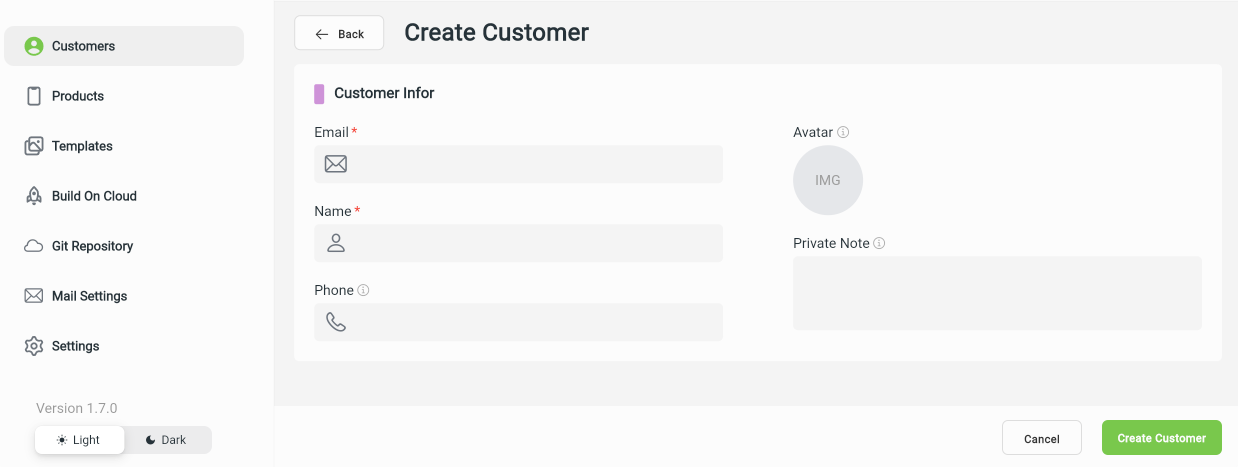
Add Apps for Customers
After creating new customers, the agency can help them to create new products by one of the 2 ways below:
- Clicking on the
Product +button beside theCustomer + - Pointing on the customer and click
+button.
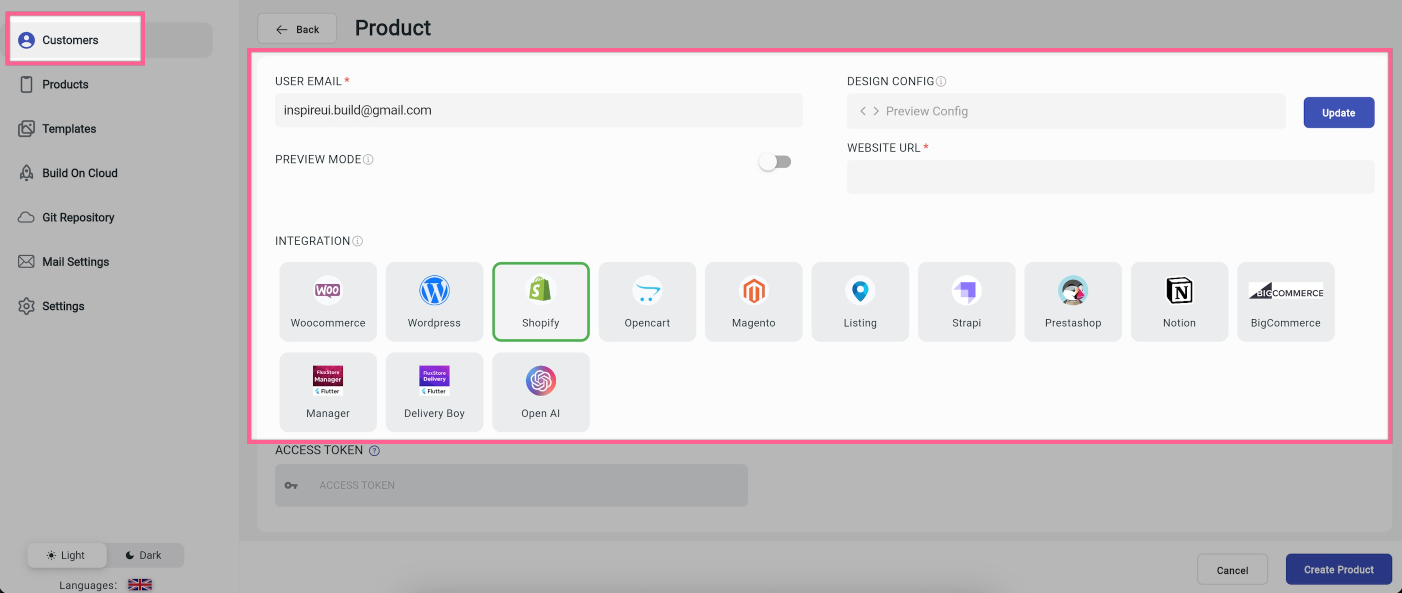
On the Product screen:
- While adding app/product for customers, please check the USER EMAIL (required) to be correct.
- PREVIEW MODE: In case your customer want to use your app builder before subscribe, turn on the preview mode. Your customer can edit the app, but he can not save or build app. In case your customer has subscribed, turn off the Preview Mode option so that your customer can edit, save, and build the app by himself.
- Make sure the Website URL is correct and connected successfully.
- DESIGN CONFIG: If you would like to use your own app UI, click the Update button and refer to your config JSON file. Ignore it if you want to use the default UI templates.
- Run Troubleshoot to check the website connectivity. If you get the failed result, click the
Failedbutton to see the solution. - Click Create Product to finish.
Others
- The agency can remove any customer by pointing on that customer, and click the Delete button.
- Click the View Product button to see and manage all the products/apps of the selected customer.