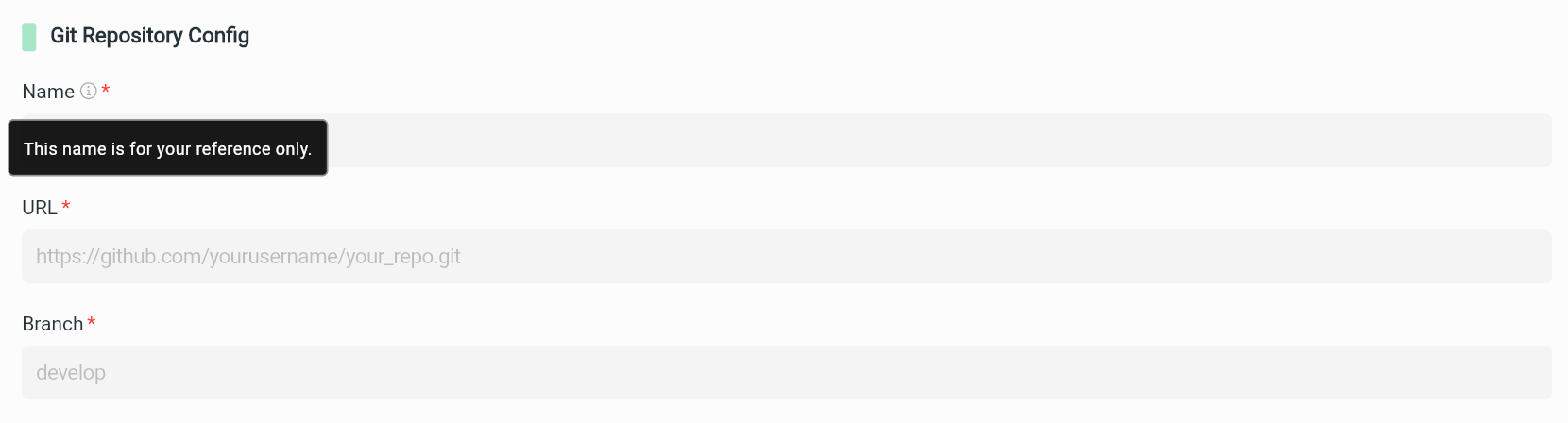Git Repository ⚡️
Besides building from our default source code, you can upload your customized source code (your own Git Repositories) on the Admin page, so that customers can auto-build apps for that source code.
Obviously, your Git Repositories should be based on our apps to make sure that apps are built successfully.
Video Guide
Manual Guide
Create Git Repository
To get starting your Git Repository, you should push your new or existing code to GitHub.
Refer to this Guide.
Prepare Git Authentication
Follow the steps below to create your personal access token:
Go to GitHub and login to your account
In the upper right corner, click your Profile image, select Settings
In the left sidebar, click <> Developer settings
In the left sidebar, click Personal access tokens
In case your GitHub dropdown some options for Personal access tokens, make sure to select Tokens (classic)
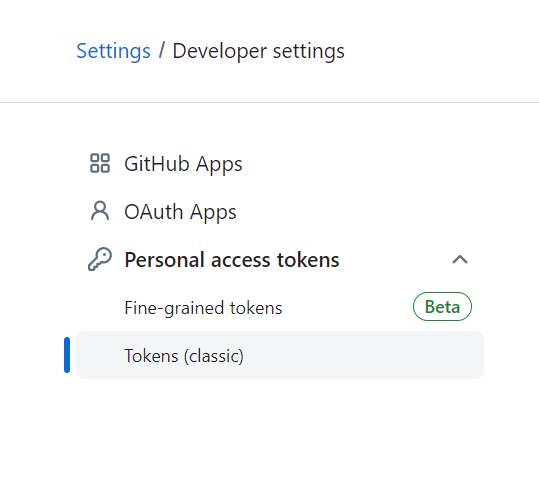
- Click Generate new token
- Input a short Note
- Select Expiration for your Git
- Select the scopes you'd like to grant this token. Recommend repo option
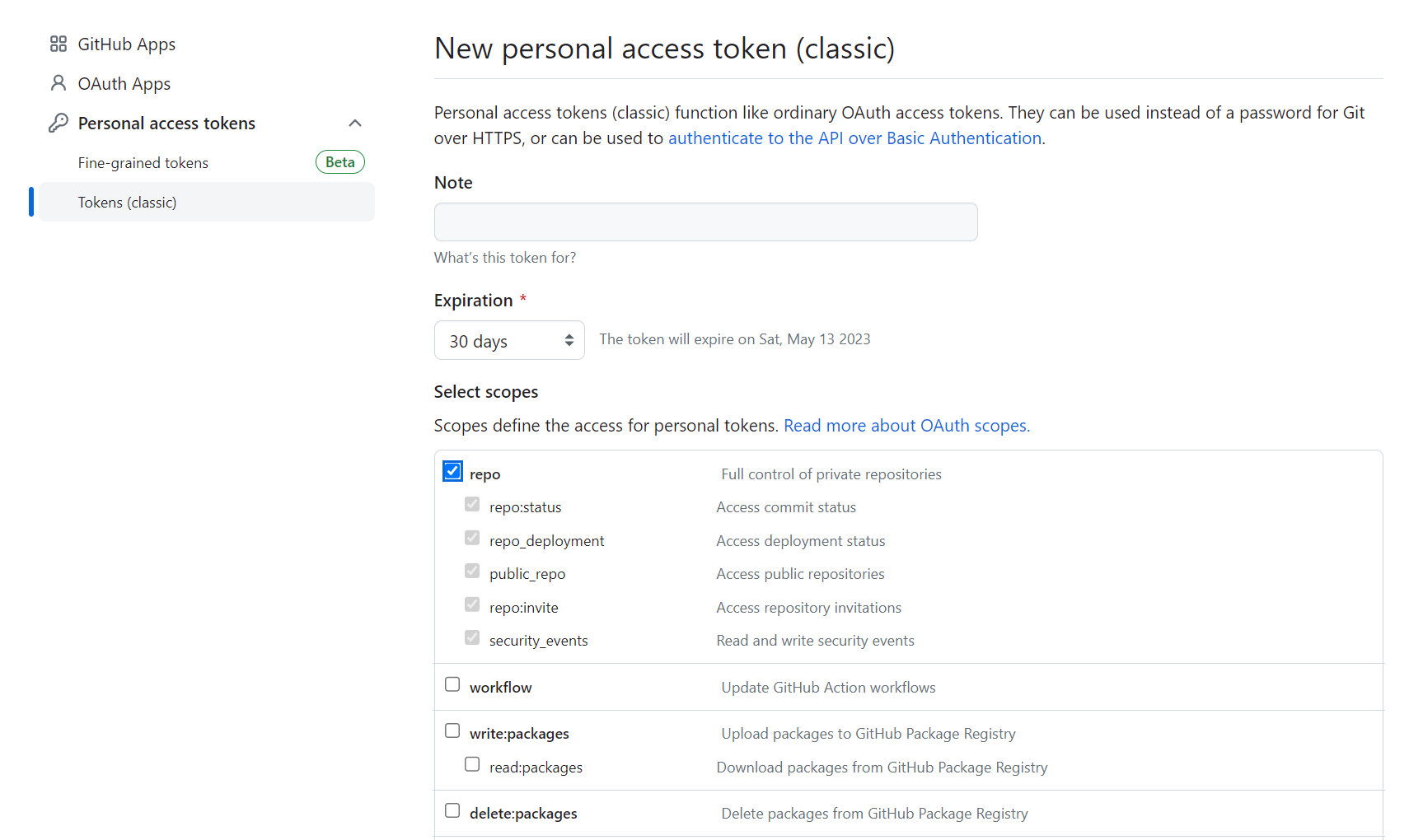
- Click Generate token
- Copy the generated token and save to your local
Configuration
After pushing your code to GitHub, follow these steps to add your Git to the Admin Page:
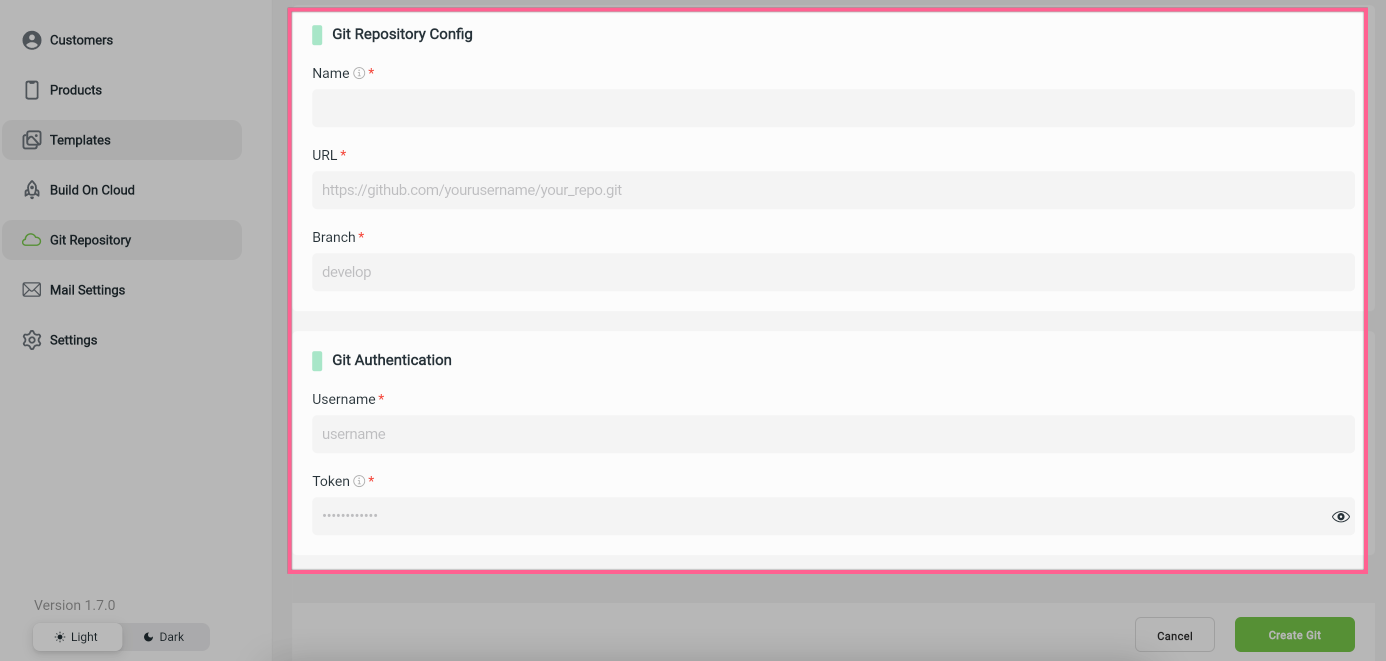
On Admin Page, login to your Agency account
Go to Git Repository
Click Add Git +
Input all fields (required), then click Create Git.
You can point on the ⓘ to see the short description of the field.