Products
This guide shows the way to display your Product Templates on your App Builder, so that users can see your Product Templates, open to preview, enjoy, and change the design/UI without saving. It is helpful for users to experience before subscribing.
It will show like this on your App Builder:
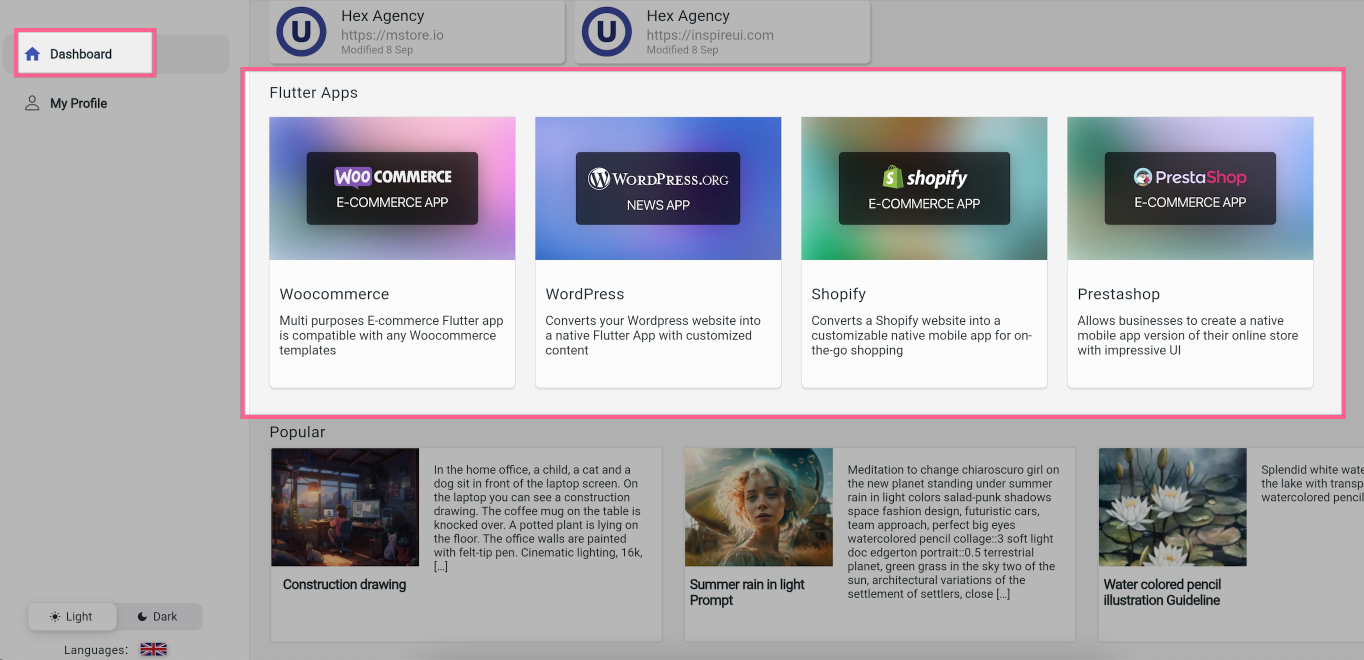
Video Guide
Manual Guide
Follow these steps to show your Product Templates on your App Builder:
Step 1. Add Products
- Login to your Admin page (as this “2. Admin page guideline” guide)
- Go to Products on the side menu to start
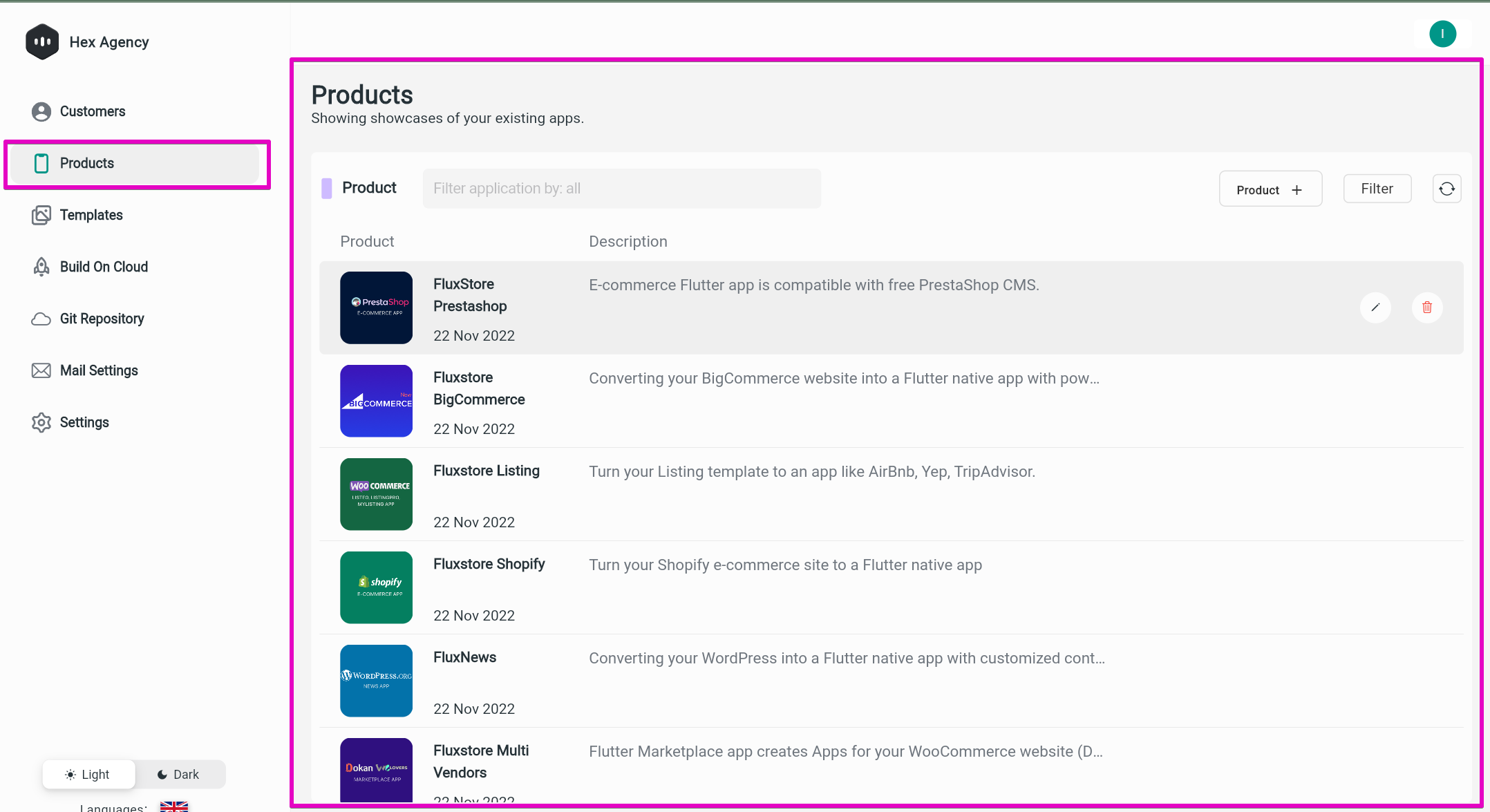
- Click [Product +] button to add a new product and configure as below:
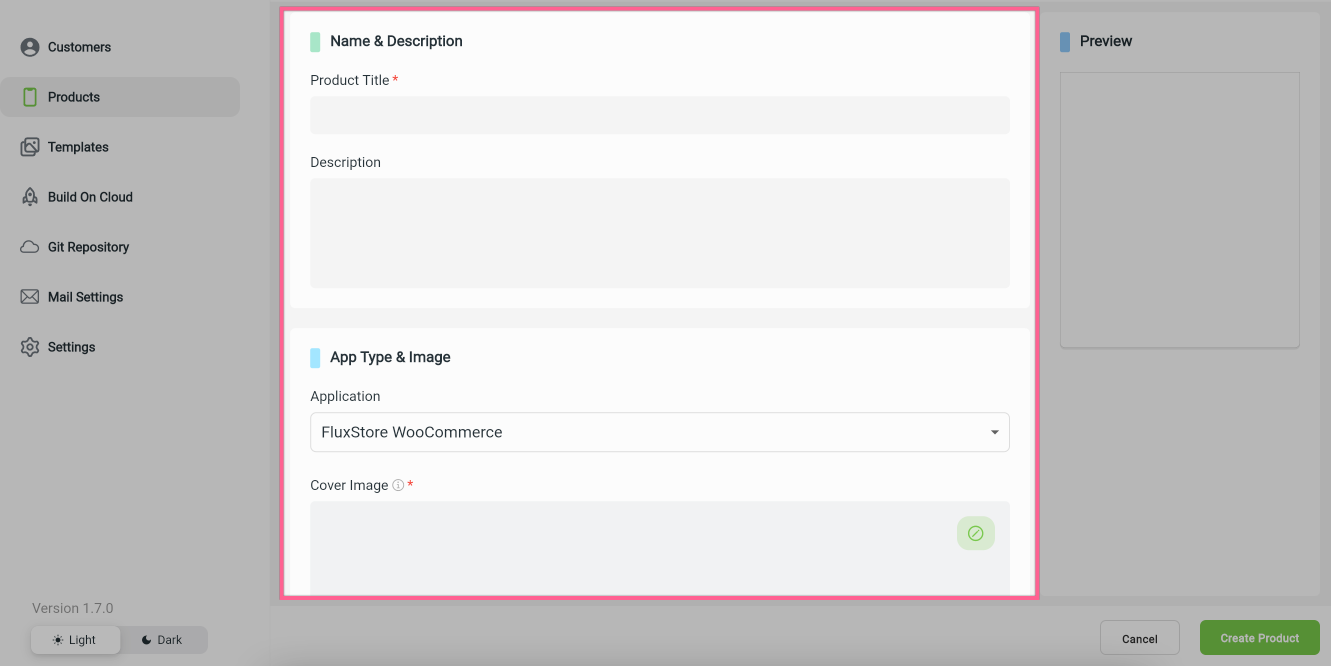
- Product Title: enter your product name (ex: Listing App).
- Description: give short interesting information lines about the app.
Under the App Type & Image,
- Application: select an available FluxStore app, then your product will be the same with that app, but with your product title.
- Cover Image: click the Edit icon to upload an image for your product.
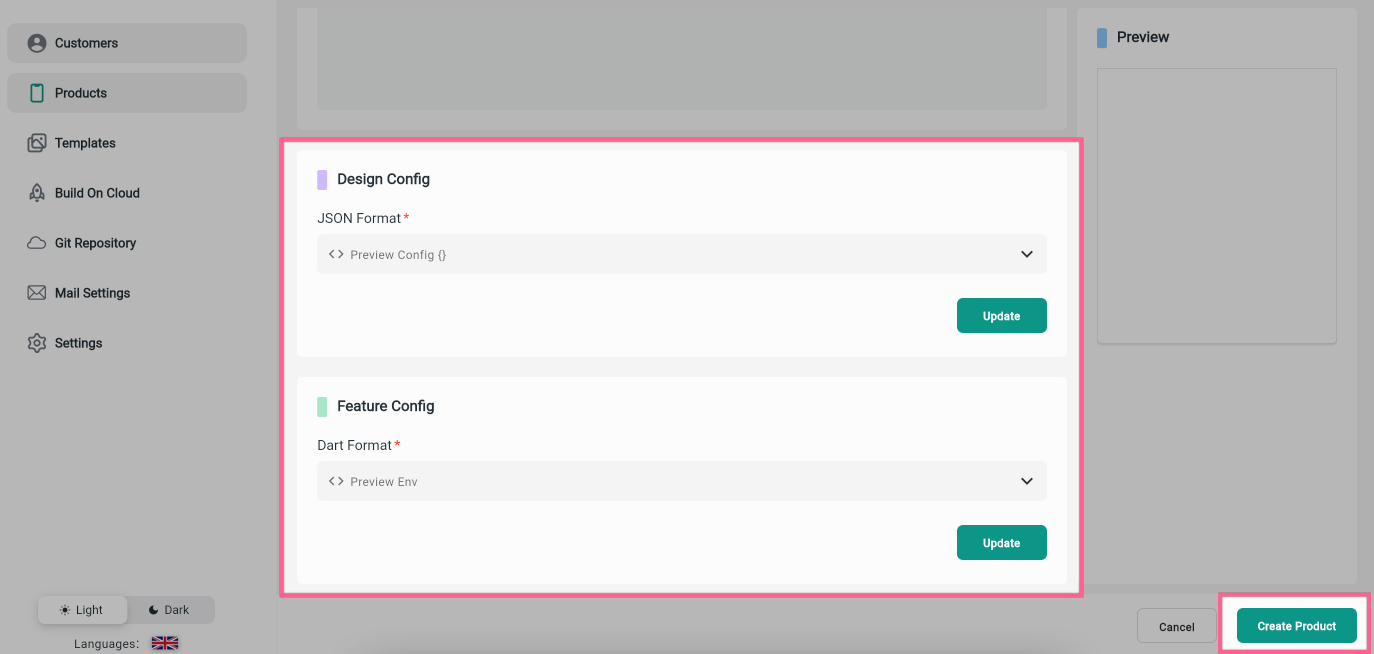
JSON Format: click the Update button to upload your app UI which is config JSON file (config_xx.json)
Feature Config: click the Update button to upload your app features
env.dartfile.Then, click the Create Product button to create your product successfully.
Step 2. Config to show Products on your App Builder
Follow this step to show your added Products on your App Builder, like this:
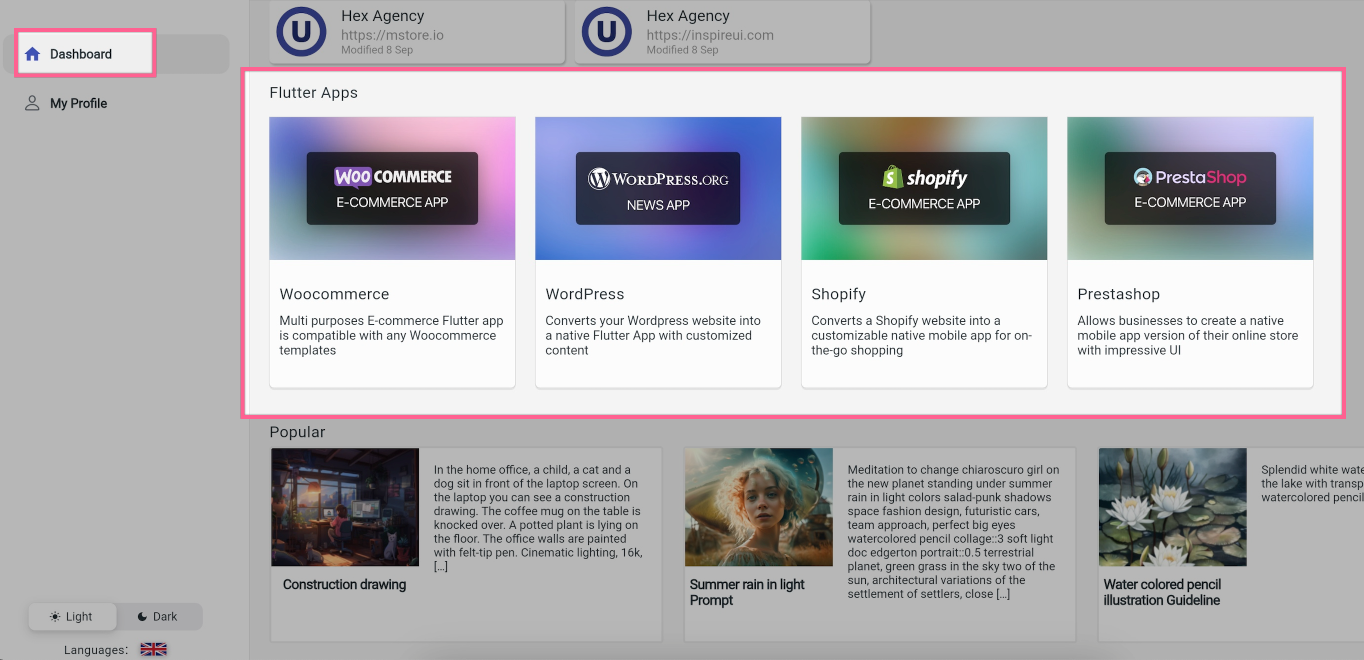
On Admin page, go to Settings and select OnBoarding item:
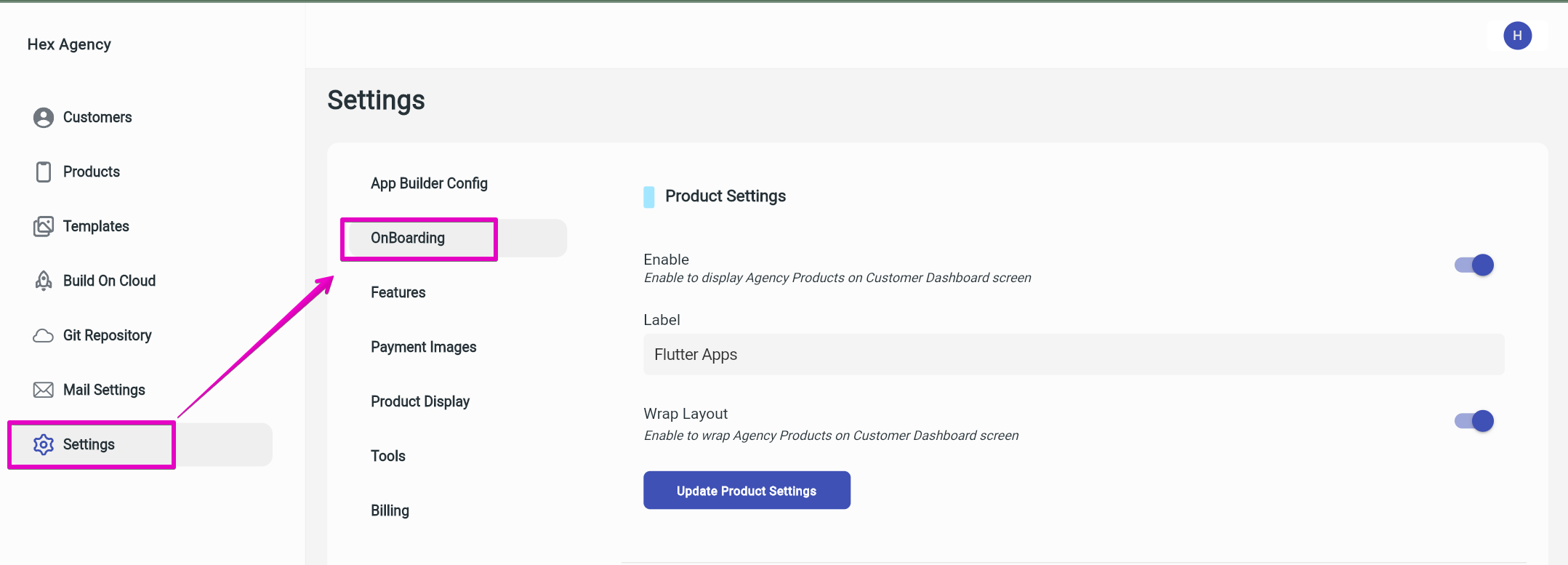
- Enable option: Turn it on to show your Product Templates on your App Builder.
- Label field: enter a title for the list of products, e.g. “Flutter Apps”
- Wrap Layout option: turn it on to display full of your Products on one page. Turn it off to show your products in one line, users can scroll horizontally on the list to see the rest.
Then click the Update Product Settings button to save the setup.
It’s done :) Login to your App Builder to see the result.
Others
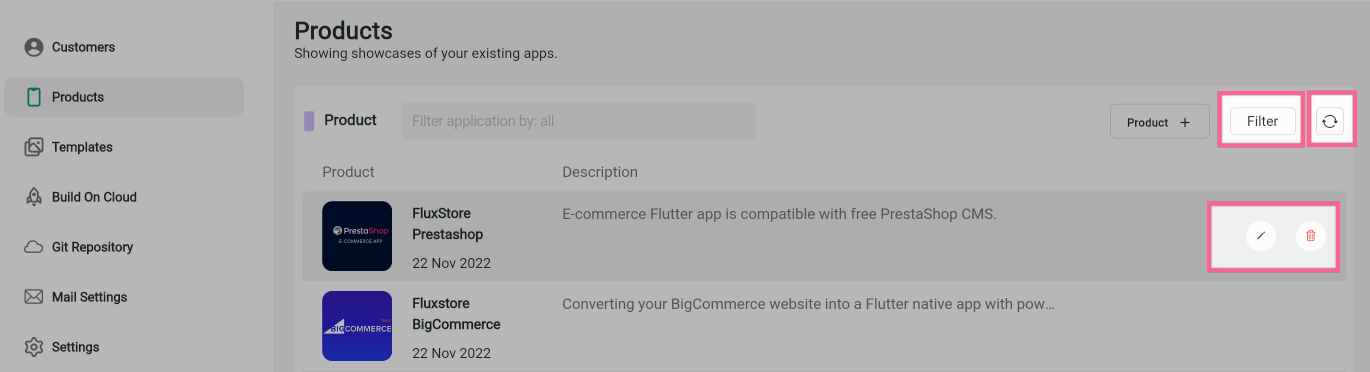
- The created products can be edited and removed. Point on the product and click the Edit button or Delete button.
- You can sort out the products by clicking Filter and select any option to show products of the selected App Type.
- Select Refresh button next to Filter button to reload all Products