Create Key Store .jks file
This guide shows how to create Keystore .jks file correctly.
1. Create Key Store .jks file
To create Key Store file .jks, use one of these 2 ways:
1️⃣ Using the FluxBuilder app builder:
Automatically create Keystore file by these steps:
Step 1: On FluxBuilder, open your app, select the Build item:
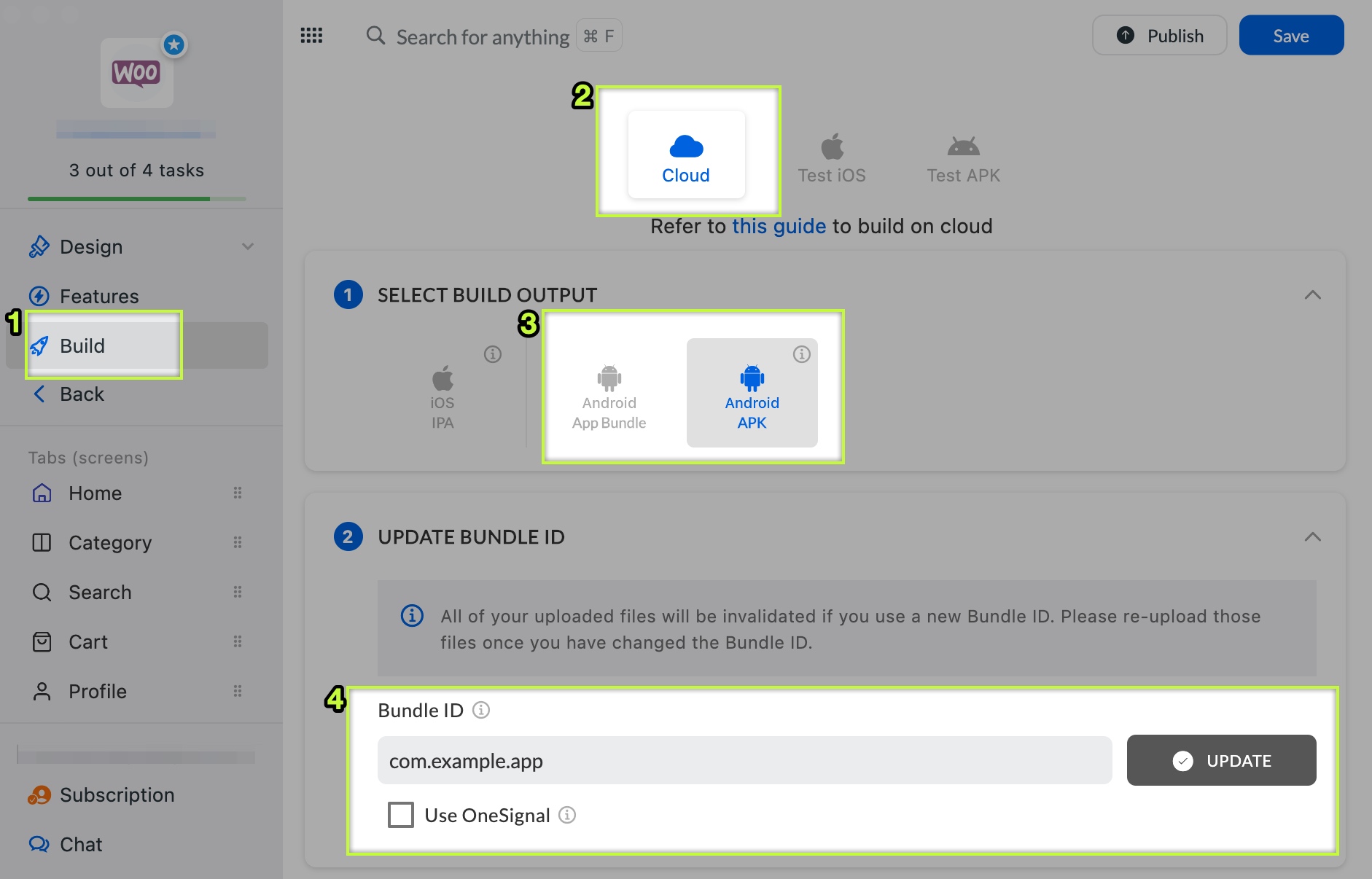
Step 2: Select the Cloud button.
Step 3: Select Android APK or Android App Bundle.
Step 4: Enter your [Android package name] to the Bundle ID textbox. Check the Use OneSignal checkbox if you would like to push notifications via OneSignal. And click UPDATE.
Your Bundle ID must not include reserved keywords. Use only lowercase letters.
Recommend in reverse domain format. For example, your domain is example.com, bundle ID and package name for your app should be "com.example.app"
Step 5: Click the [Create Keystore] button:
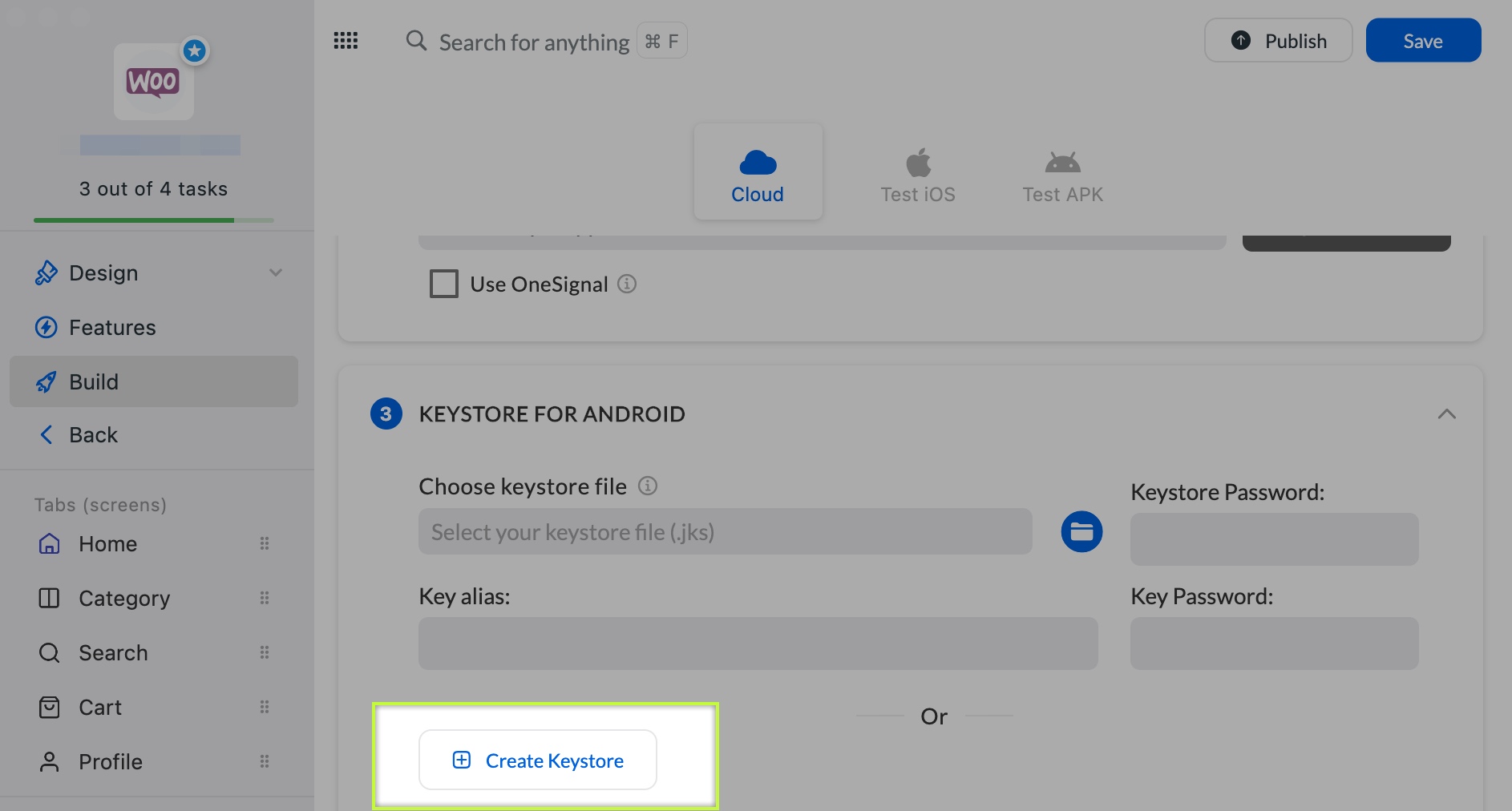
Step 6: Enter a string to the [Enter key password] and [Enter store password] textboxes (they must be the same, at least 6 characters). Select the CREATE button.
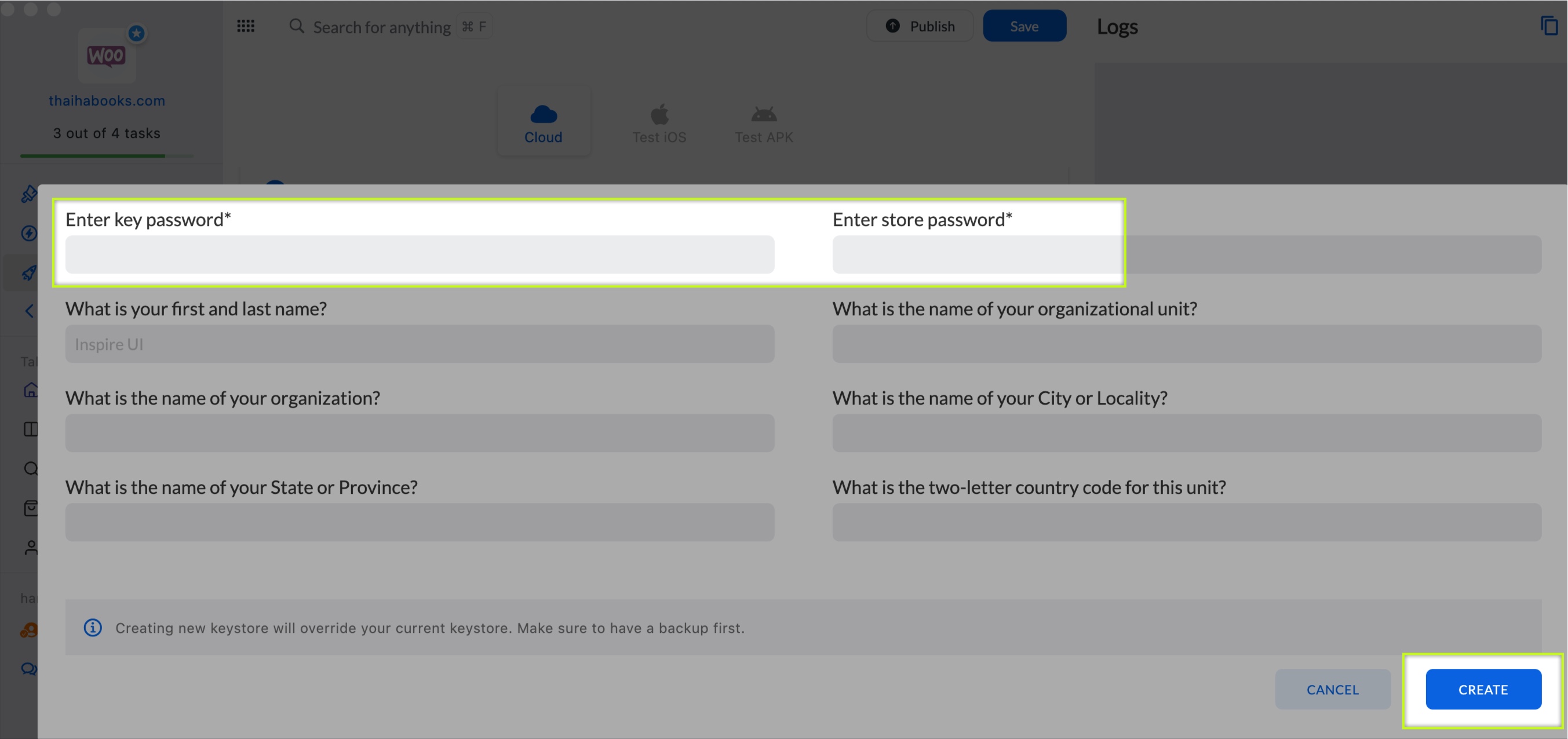
That’s all. You have created the Key store file successfully. Then, expand step 4 BUILD ON CLOUD → scroll down → click the Download button → select the Keystore to download, and save all passwords to use it later.
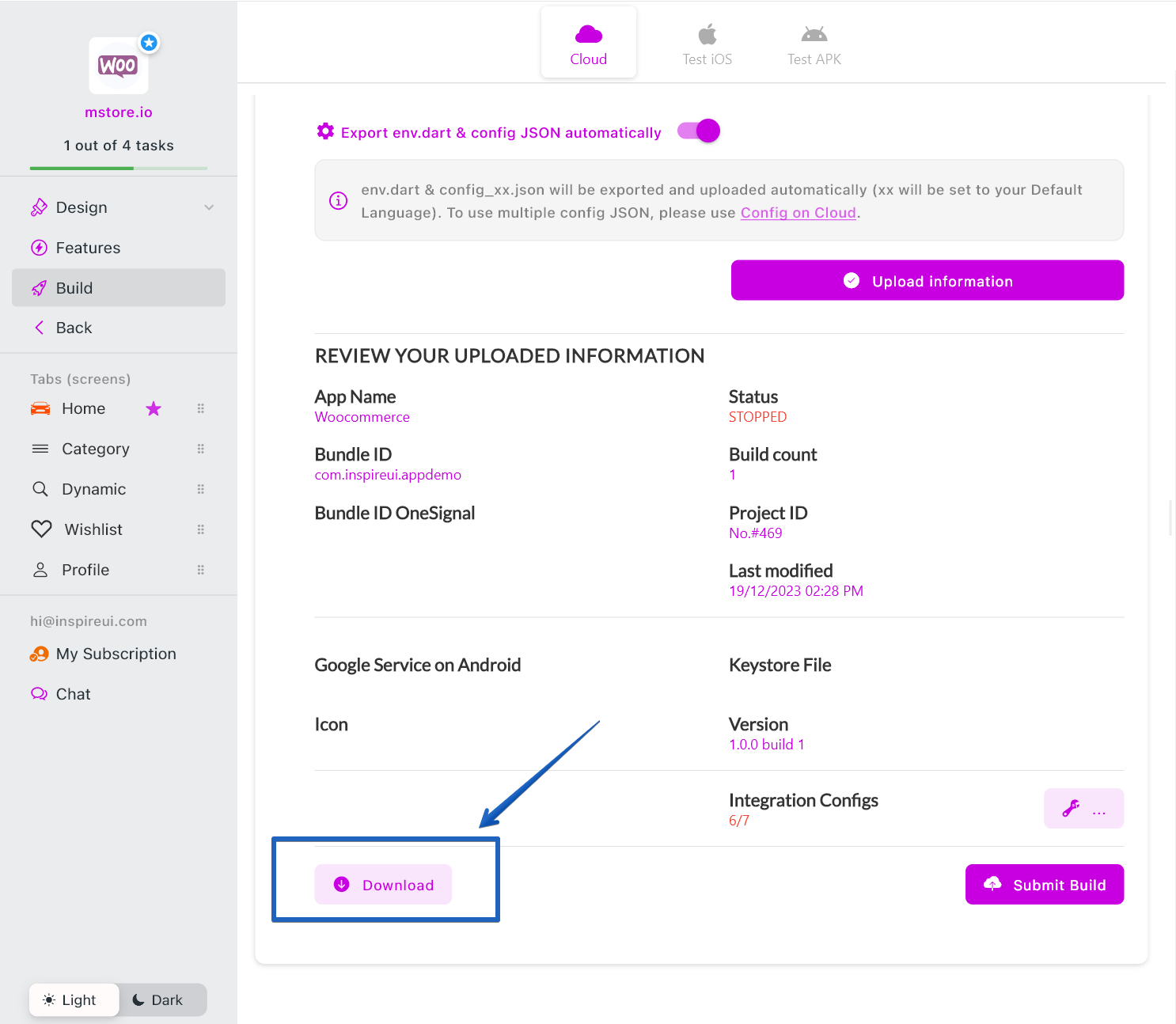
2️⃣ Using Android Studio:
Following these Android Studio key generation steps.
2. How to create a Keystore correctly?
If you see the issue “# Your Android App Bundle is signed with the wrong key”, please follow steps below to solve:
- You MUST use the same keystore for every build to be able to update your app on Google Play
- Do you still have the old key? If yes, please use this old key to sign your app and re-upload the new version to Google Play
- If you lost the old key, or have created a new keystore, simply generate the PEM file from your keystore file manually or using App Builder and then download it from your email:
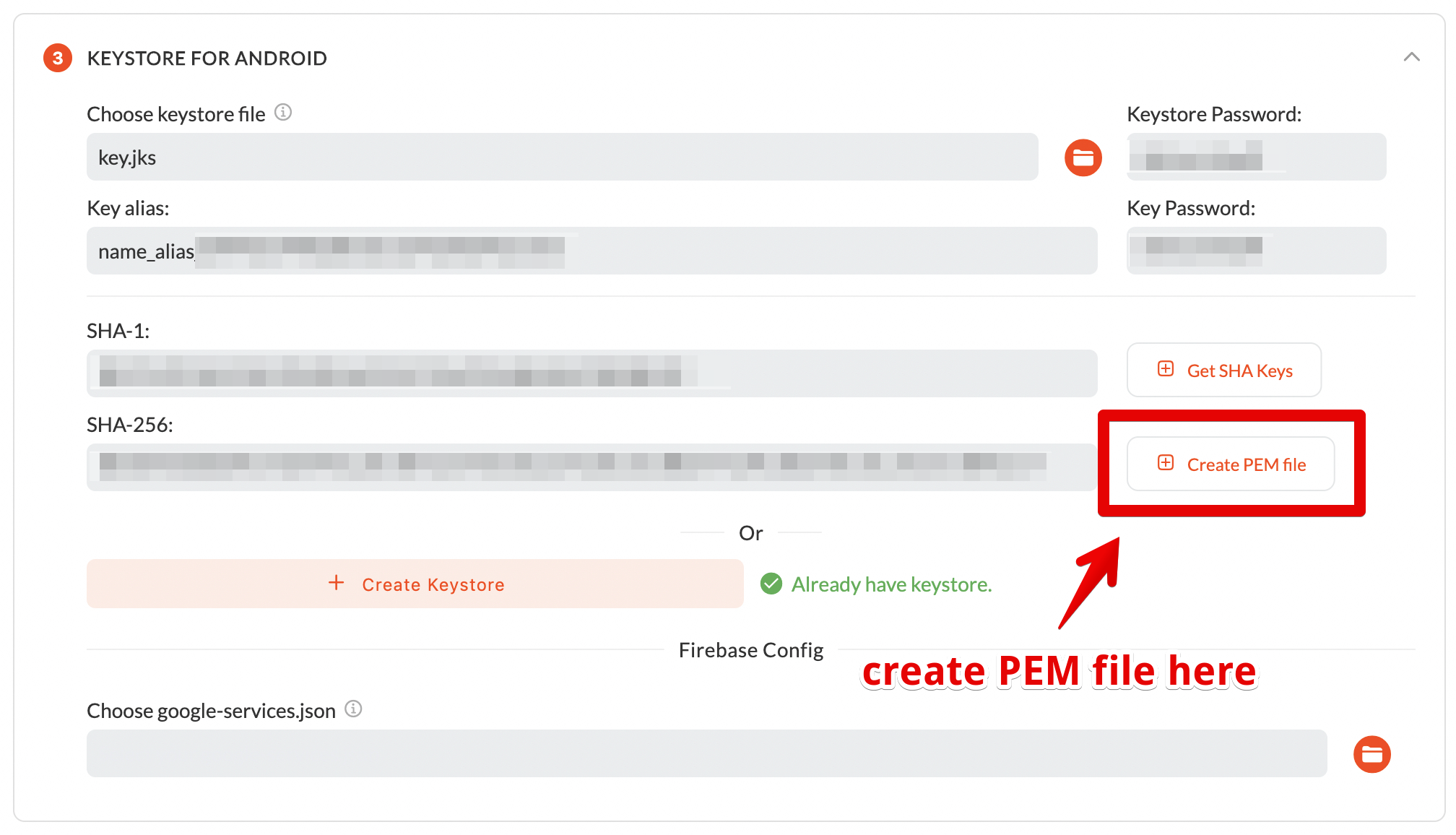
- Then submit a request to reset the uploaded key on Google Play console and wait for Google to accept (1~3 business days):
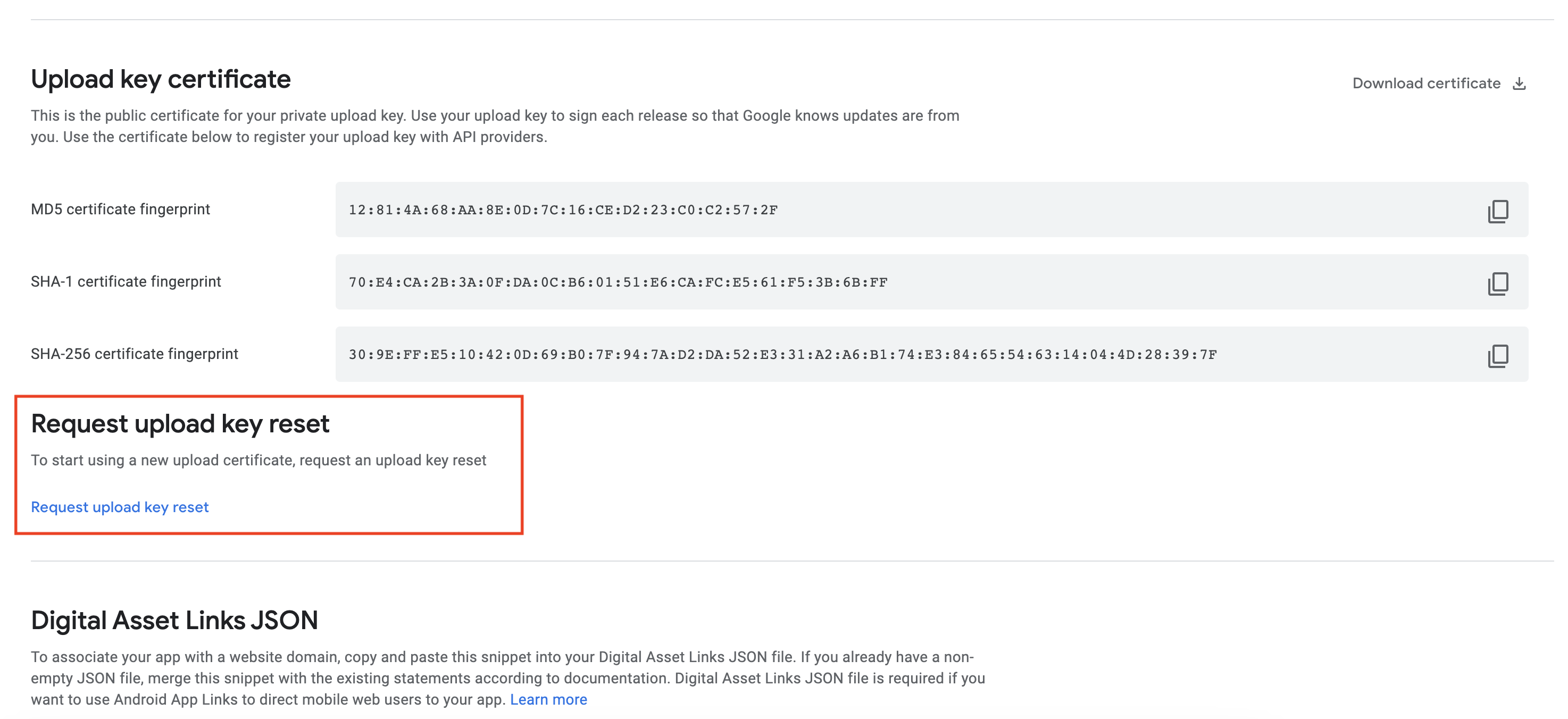
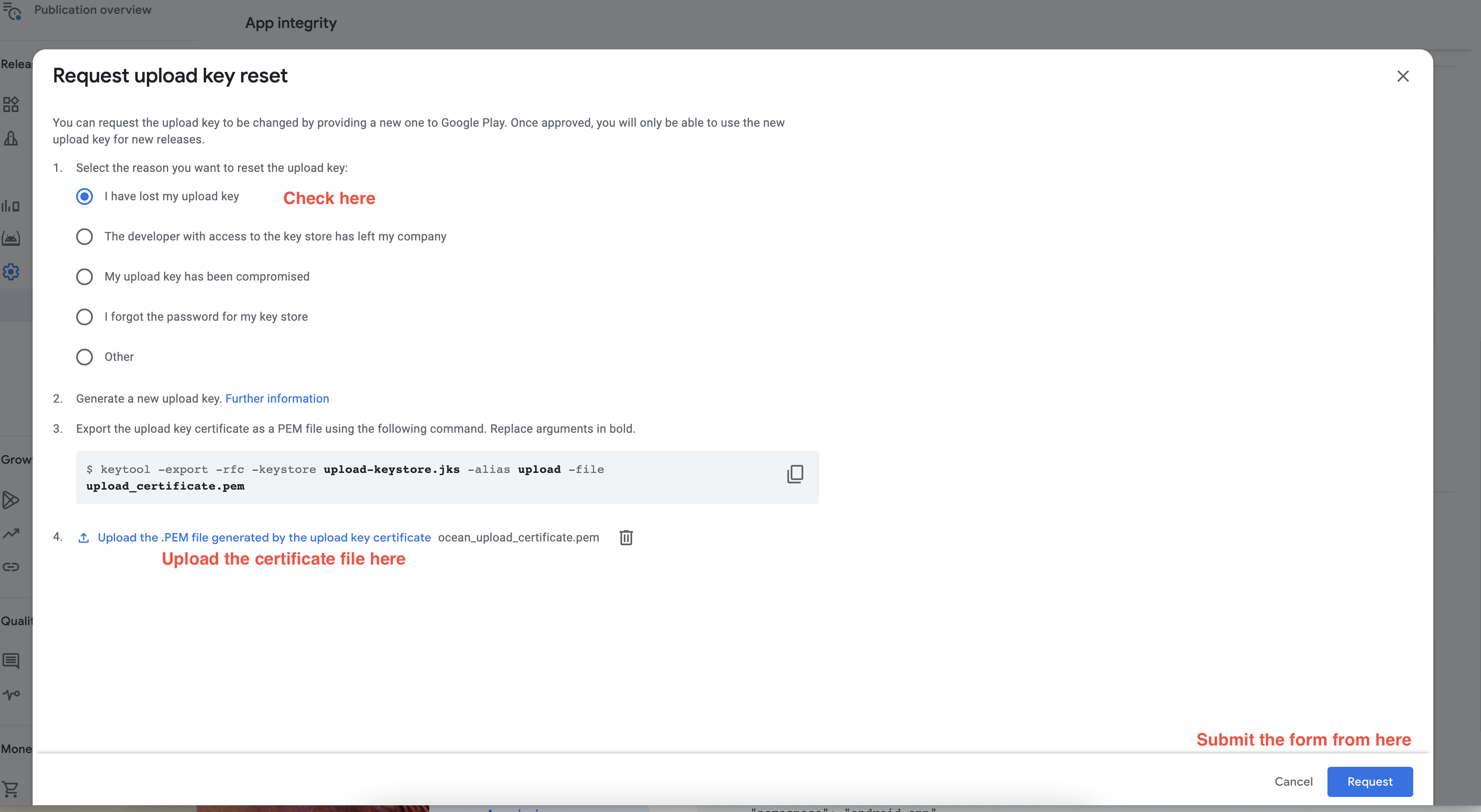
- Finally, upload new app version which signed with the new keystore to Google Play after Google accepts your request
- Please note that DO NOT regenerate the file keystore many times, only do it once. We DO NOT have a backup for your old key if you recreate or upload another key. You can download the keystore here to backup:
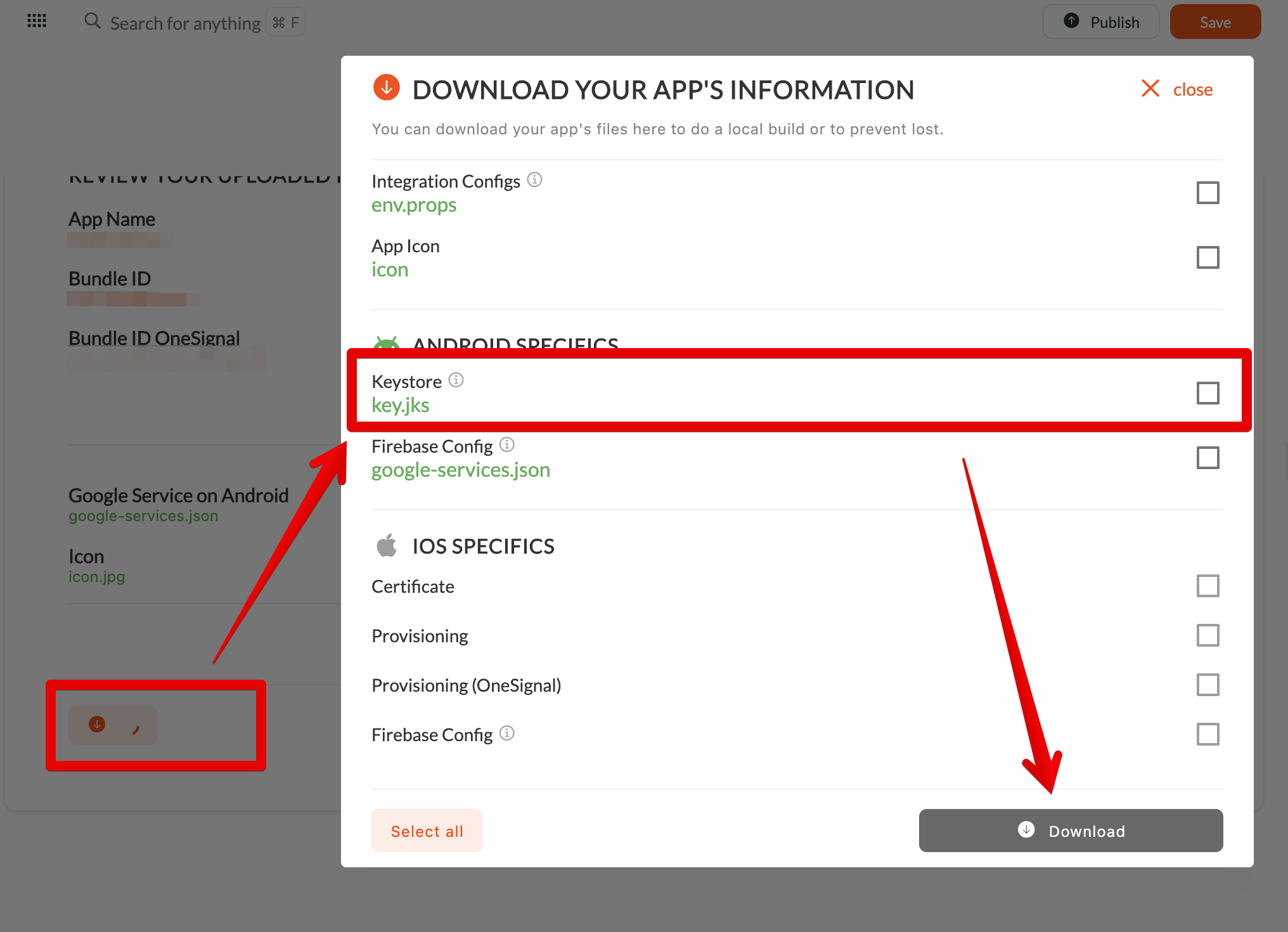
Refer to this guide https://support.google.com/googleplay/android-developer/community-guide/243925915/how-to-request-a-… and https://developer.android.com/studio/publish/app-signing#reset_upload_key
That’s all 😊