Create Key Store .jks file
To create Key Store file .jks, use one of these 2 ways:
1️⃣ Using the FluxBuilder app builder:
Automatically create Keystore file by these steps:
Step 1: On FluxBuilder, open your app, select the Build item:
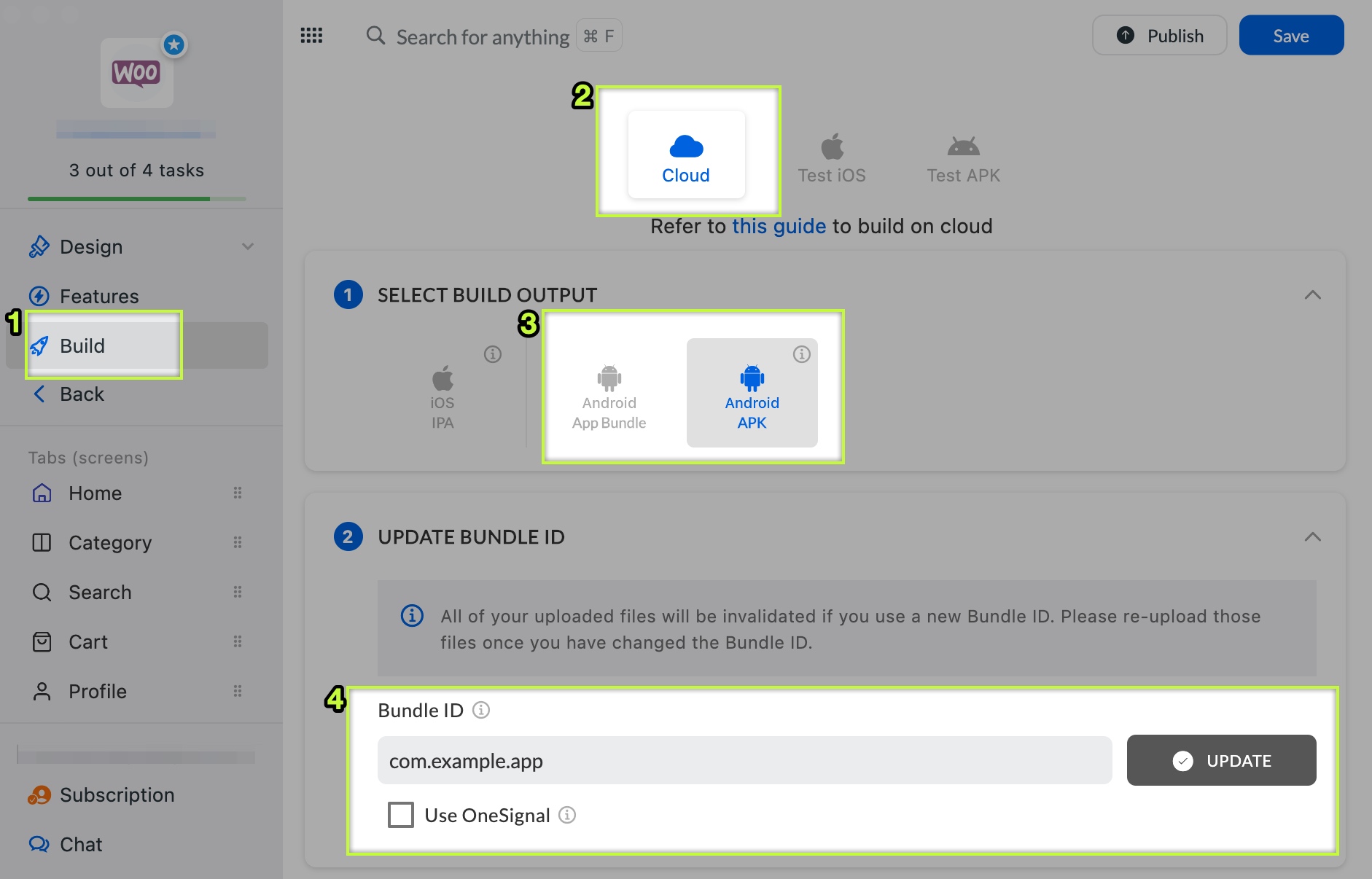
Step 2: Select the Cloud button.
Step 3: Select Android APK or Android App Bundle.
Step 4: Enter your [Android package name] to the Bundle ID textbox. Check the Use OneSignal checkbox if you would like to push notifications via OneSignal. And click UPDATE.
Your Bundle ID must not include reserved keywords. Use only lowercase letters.
Recommend in reverse domain format. For example, your domain is example.com, bundle ID and package name for your app should be "com.example.app"
Step 5: Click the [Create Keystore] button:
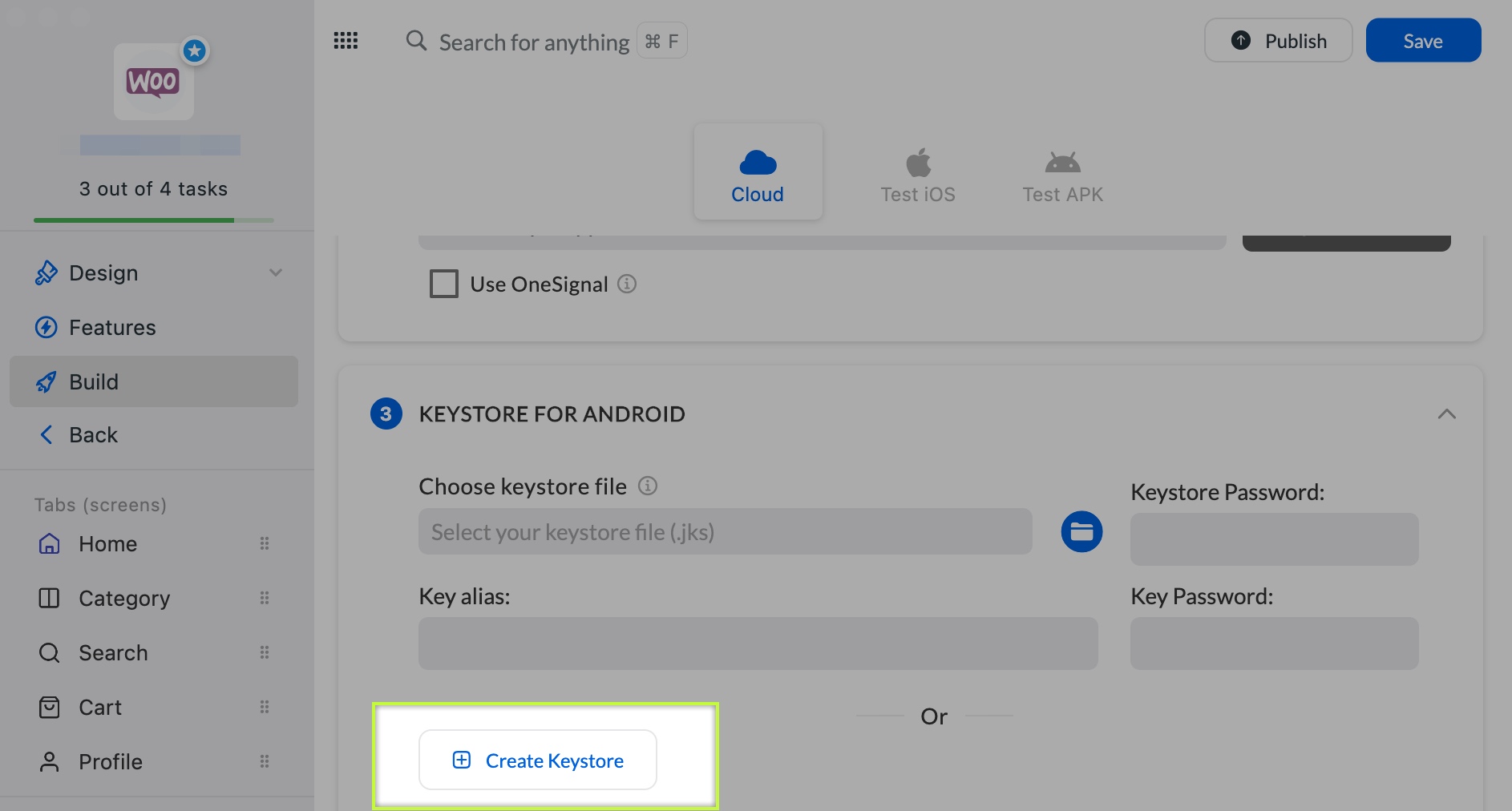
Step 6: Enter a string to the [Enter key password] and [Enter store password] textboxes (they must be the same, at least 6 characters). Select the CREATE button.
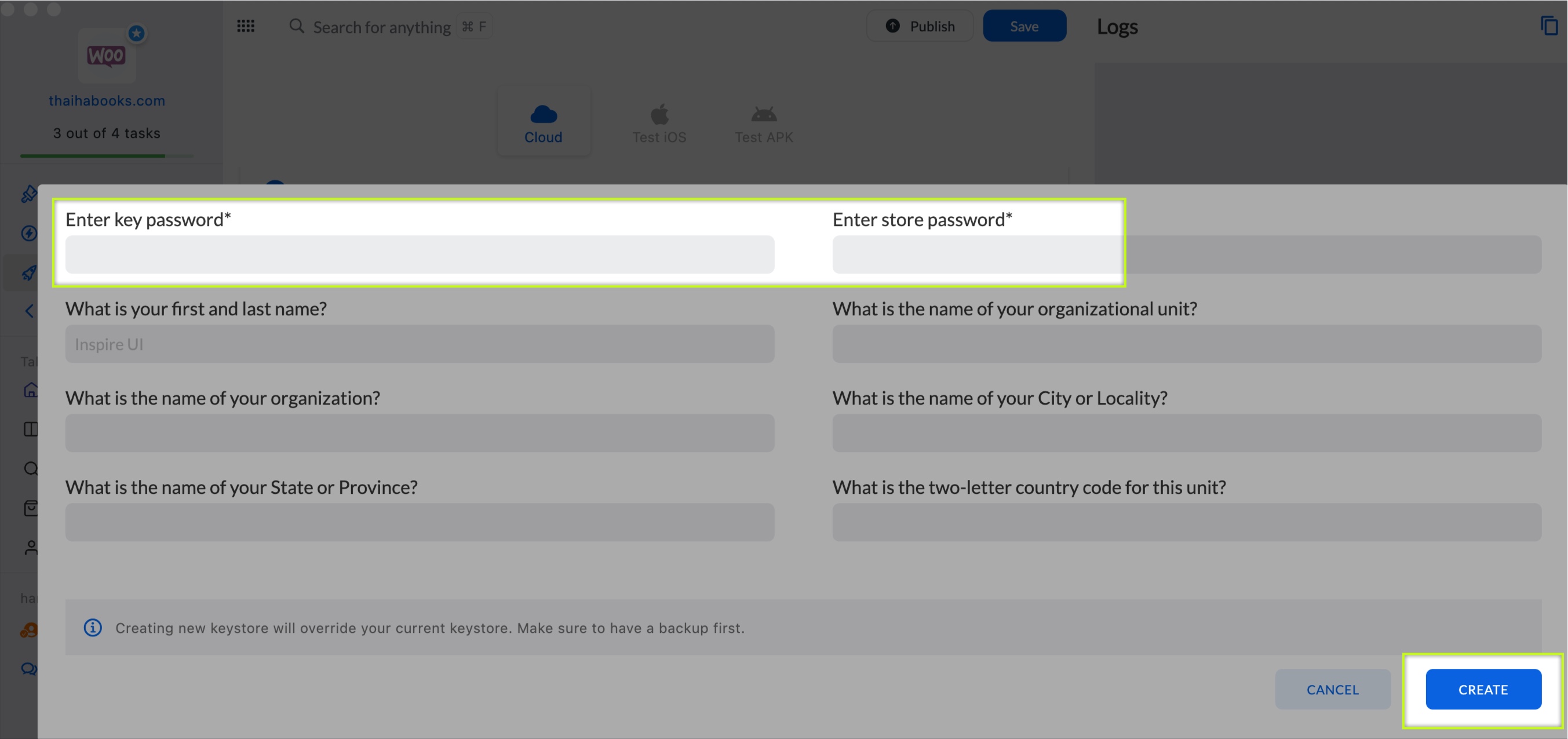
That’s all. You have created the Key store file successfully. Then, expand step 4 BUILD ON CLOUD → scroll down → click the Download button → select the Keystore to download, and save all passwords to use it later.
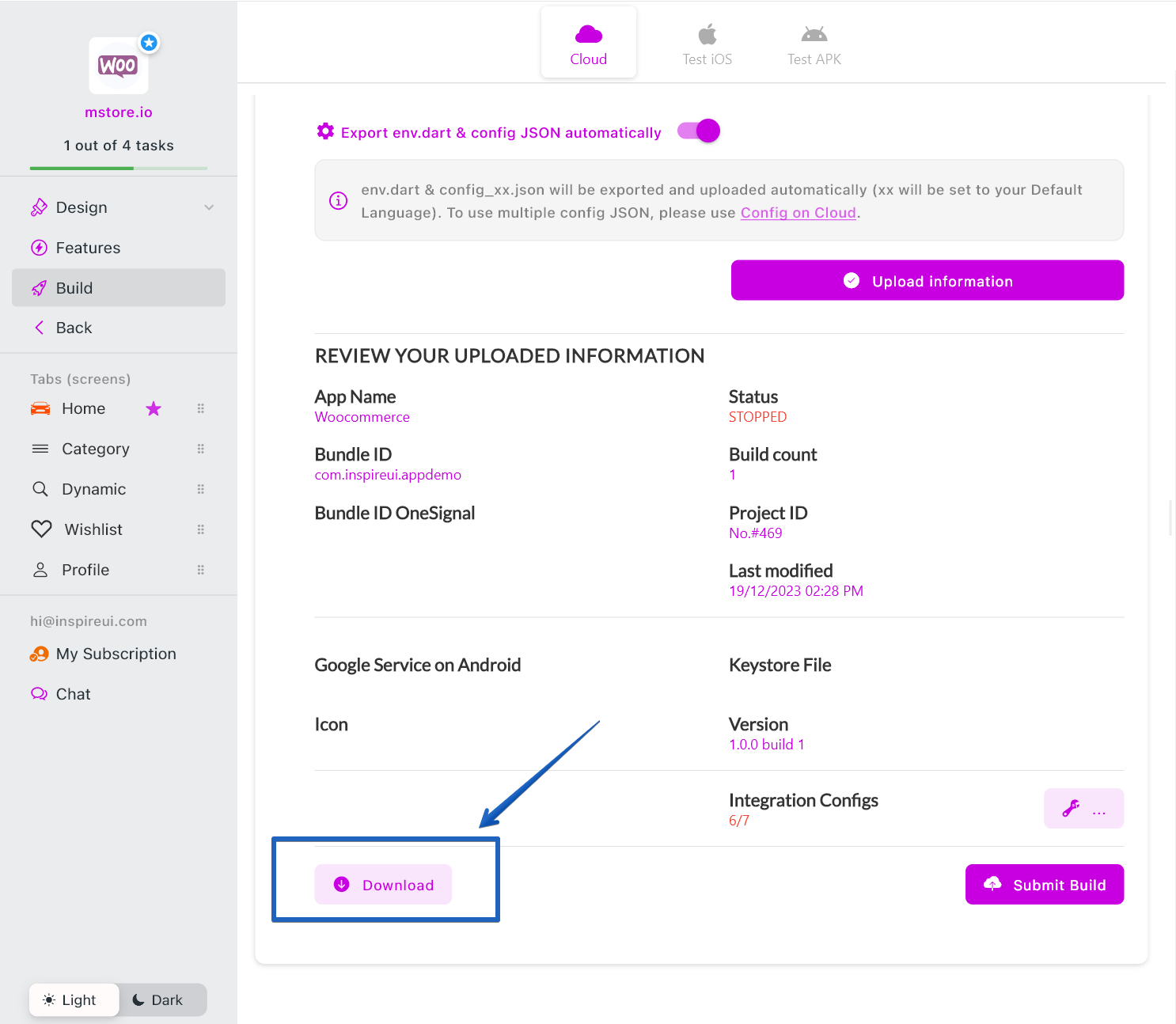
2️⃣ Using Android Studio:
Following these Android Studio key generation steps.