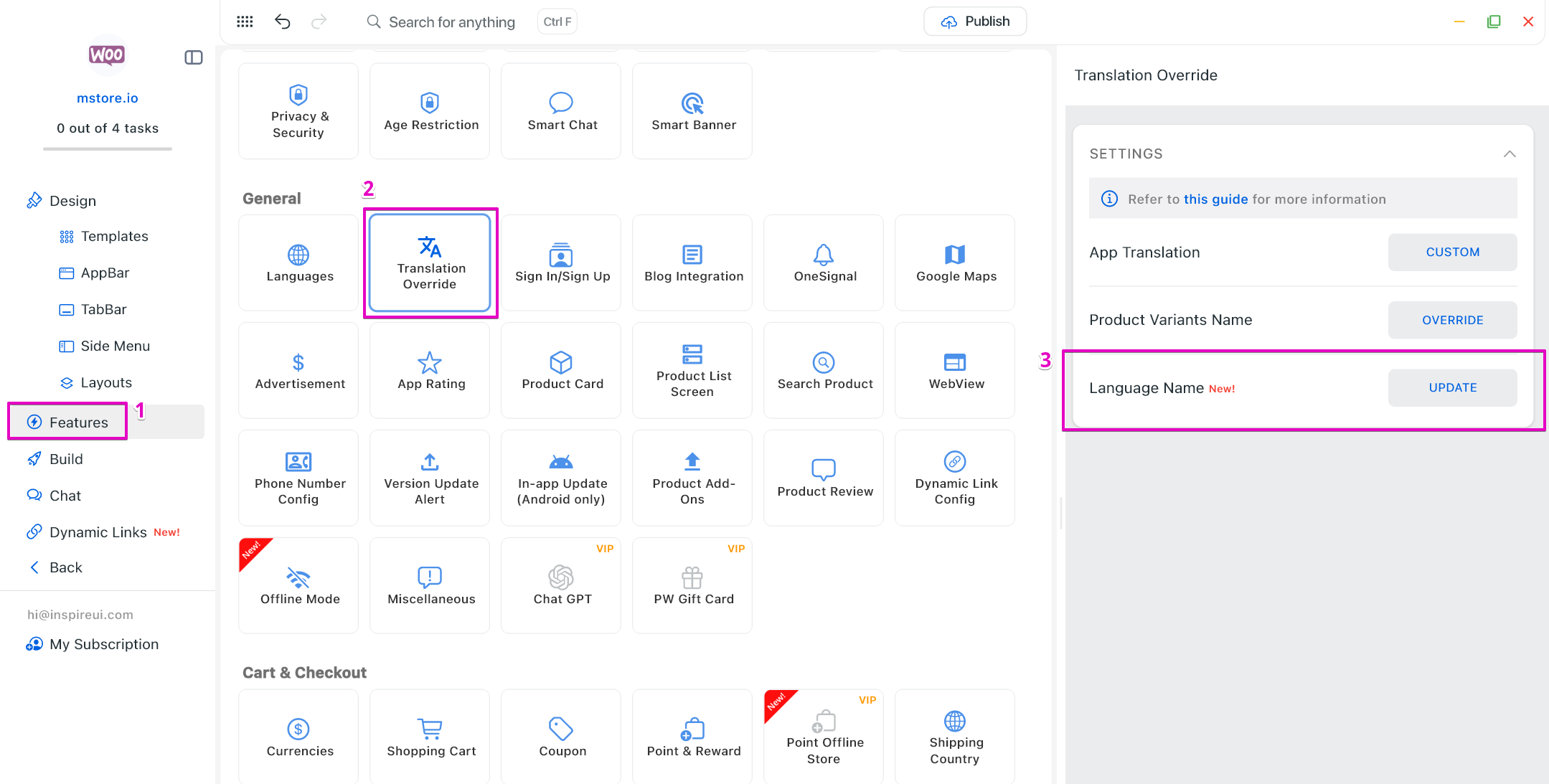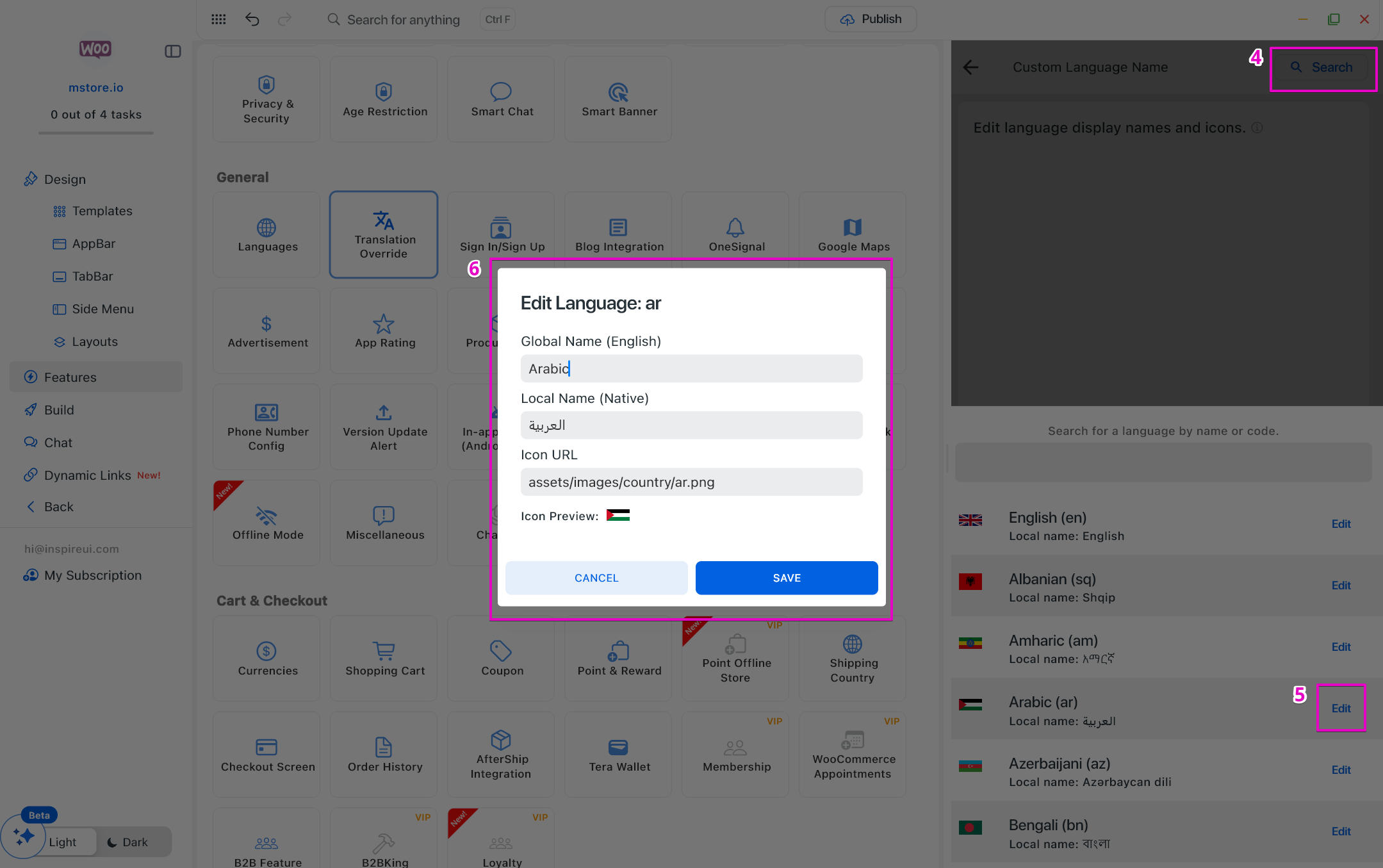Translation Override
Some clients found a few incorrect words in the translation of the app and wanted to update them correctly. Follow this video to update incorrect words:
1. App Translation
Step 1: Select the language you would like to correct the translation
- Open your app on FluxBuilder.
- Go to Features on the left-side menu.
- In General section, select Languages.
- Set Default for the language.
Step 2: Update the text translation
- Go to Features on the left-side menu.
- In General section, select Translation Override.
- Select CUSTOM button of App Translation.
- Click Look up button.
- Select Update button for the text you would like to change.
- Input the Custom Text and click Update button.
2. Product Variant Name
This guide explains how to update the variant titles of variant products.
Step 1: Select the language you would like to correct the translation
- Open your app on FluxBuilder.
- Go to Features on the left-side menu.
- In General section, select Languages.
- Set Default for the language.
Step 2: Update the Variant name
- Go to Features on the left-side menu.
- In General section, select Translation Override.
- Click Add New button.
- Input Original Text (the old name) and Custom Text (the new name).
- Click Update button.
3. Language Name
This guide explains how to customize the language names displayed in the app (for example, showing native language names instead of default system labels), providing a clearer and more user-friendly language selection experience.
- Go to Features on the left-side menu.
- In General section, select Translation Override.
- Click UPDATE button of the Language Name.
- Click Look Up and find the language.
- Click Edit.
- Input Global Name (the English name) and Local Name (the native name).
- Click Save button.