Color Override
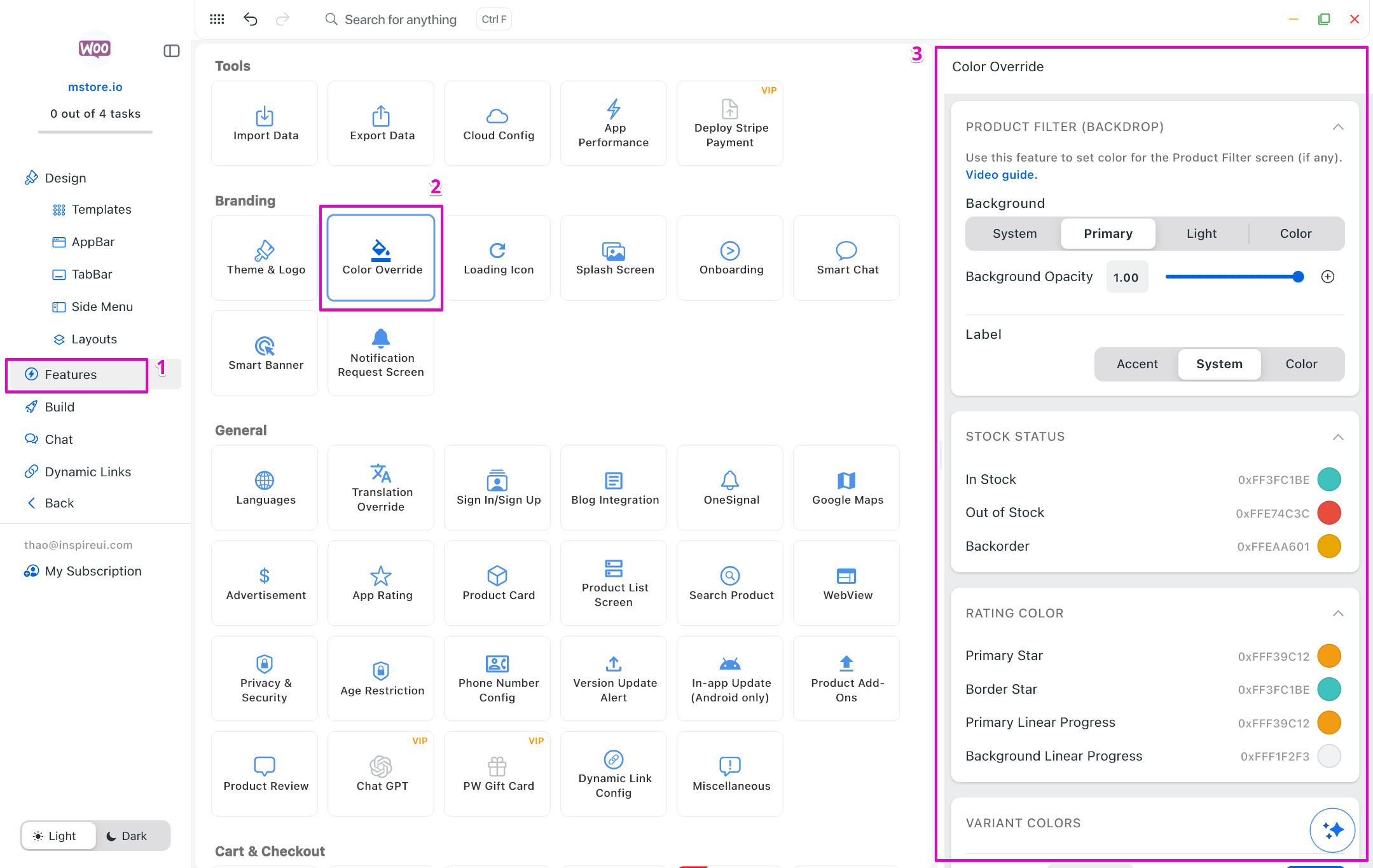
1. Product Filter (Backdrop)
What it is:
The Product Filter (Backdrop) controls the background and text colors of the product list and product filter screens.
How to use:
- Open your app on FluxBuilder.
- Go to Features → General → Product List
- Turn on the option Enable Product Backdrop.
- Go to Features, in Branding, open Color Override.
- In the Product Filter (Backdrop) section, you can set:
- Background: choose System / Primary / Light / Custom Color.
- Background Opacity: drag the slider to make it more solid (1.0) or transparent (0.0).
- Label: choose the text color (Accent / System / Custom Color).
- Click Save to confirm.
Tips:
- Use a soft background color so products stand out.
- Keep label text color high contrast for readability.
2. Stock Status
What it is:
The Stock Status colors controls the color of the product status text inside the app.
How to use:
- Open your app on FluxBuilder.
- Go to Features → Branding → Color Override.
- In the Stock Status section, update colors for:
- In Stock → recommended Green.
- Out of Stock → recommended Red.
- Backorder → recommended Yellow or Orange.
- Click the color box, select from the picker or enter HEX code, then Save.
Tips:
- Use universal colors (Green = available, Red = not available).
- This makes it easier for customers to understand at a glance.
3. Rating Colors
What it is:
The Rating Colors customize stars and rating bars color in reviews.
How to use:
- Open your app on FluxBuilder.
- Go to Features → Branding → Color Override.
- In the Rating Colors section, you can set:
- Primary Star → the color of filled stars (usually Gold/Yellow).
- Border Star → the outline of stars (often Gray or Black).
- Primary Linear Progress → the main color of the rating progress bar.
- Background Linear Progress → the background of the progress bar.
- Choose colors, then click Save.
Tips:
- Gold or Yellow stars look familiar to users.
- Make sure the progress bar matches your brand theme.
4. Variant Colors
What it is:
The Variant Colors let you re-set colors for product color attributions.
How to use:
- Open your app on FluxBuilder.
- Go to Features → Branding → Color Override.
- In the Variant Colors section, set colors for product attributes (for example: Blue T-shirt, Red T-shirt).
- Select a color from the picker or enter a HEX code.
- Click Save.
Tips:
- Match the variant colors with the real product colors.
- Keep colors consistent across all product listings.