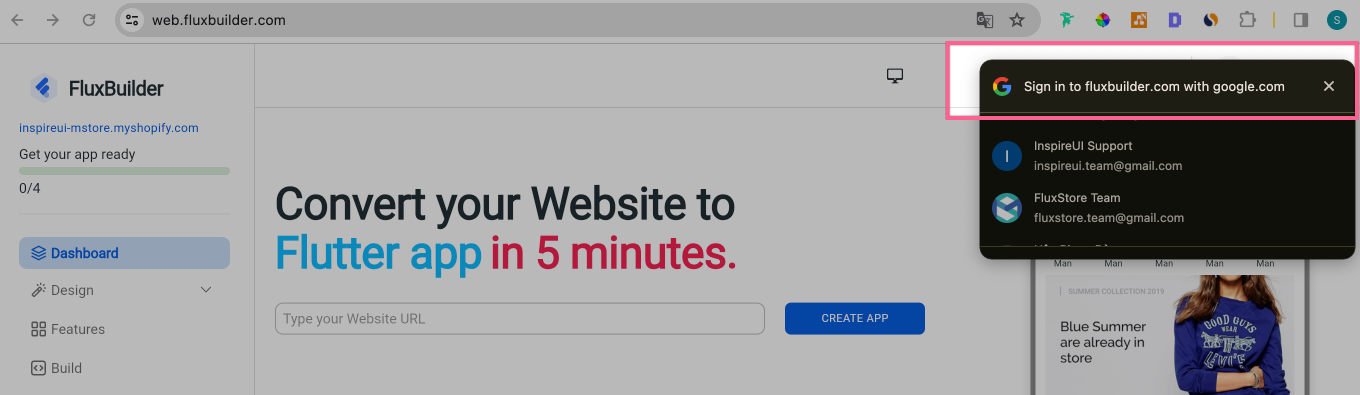Version 2.0.6
Version 2.0.6
Last updated: January 12th, 2024
(1) New Templates & Layouts 💥
Lots of new UI and Layouts help you easily design your Apps beautifully and professionally.
Video Demo - https://youtu.be/TezfLGuWBu8?si=JZ1B0RtRd9vRxKrp
(2) FluxStore MAX UI Editing
- FluxBuilder 2.0.6 and above supports editing UI of FluxStore MAX for FREE.
- Only support to edit App UI, not to build app on cloud.
- Video Demo - https://youtu.be/5wszyTUBJms?si=YR8IRs_XZfPnaPo
(3) PrestaShop App Upgrade
This version supports PrestaShop 8.x
- Create mobile apps on both iOS and Android for your PrestaShop 8.x website.
- For previous versions of PrestaShop, please use FluxBuilder 2.0.5 or earlier.
- If you have released PrestaShop app to customers, please use FluxBuilder version 2.0.5 or earlier.
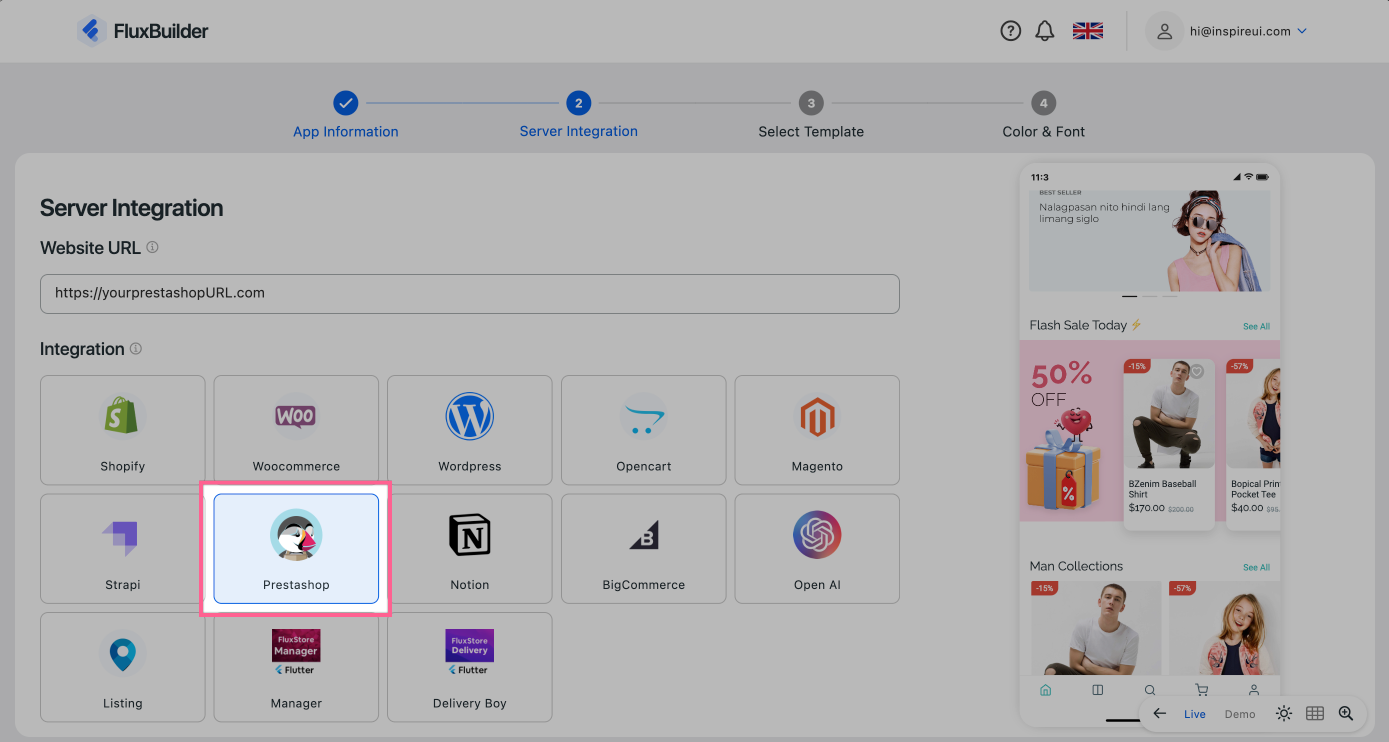
(4) Web Embed Layout
- Flexible to Add new layout Web Embed into the Dynamic layout or Homepage. Users can set URL, iFrame, or embedded HTML code.
- Steps: open an app > Home > Add New Layout > Web Embed.
Demo Screenshot
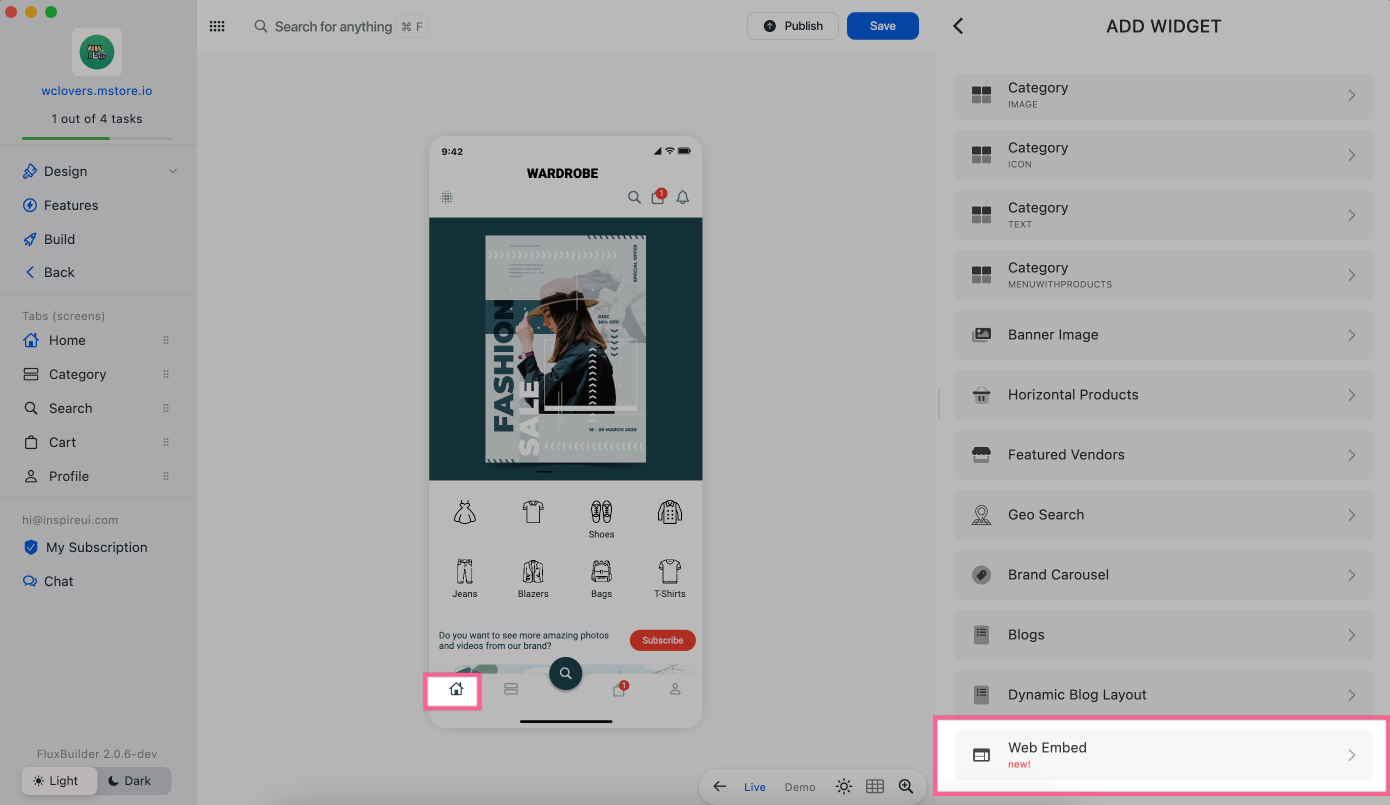
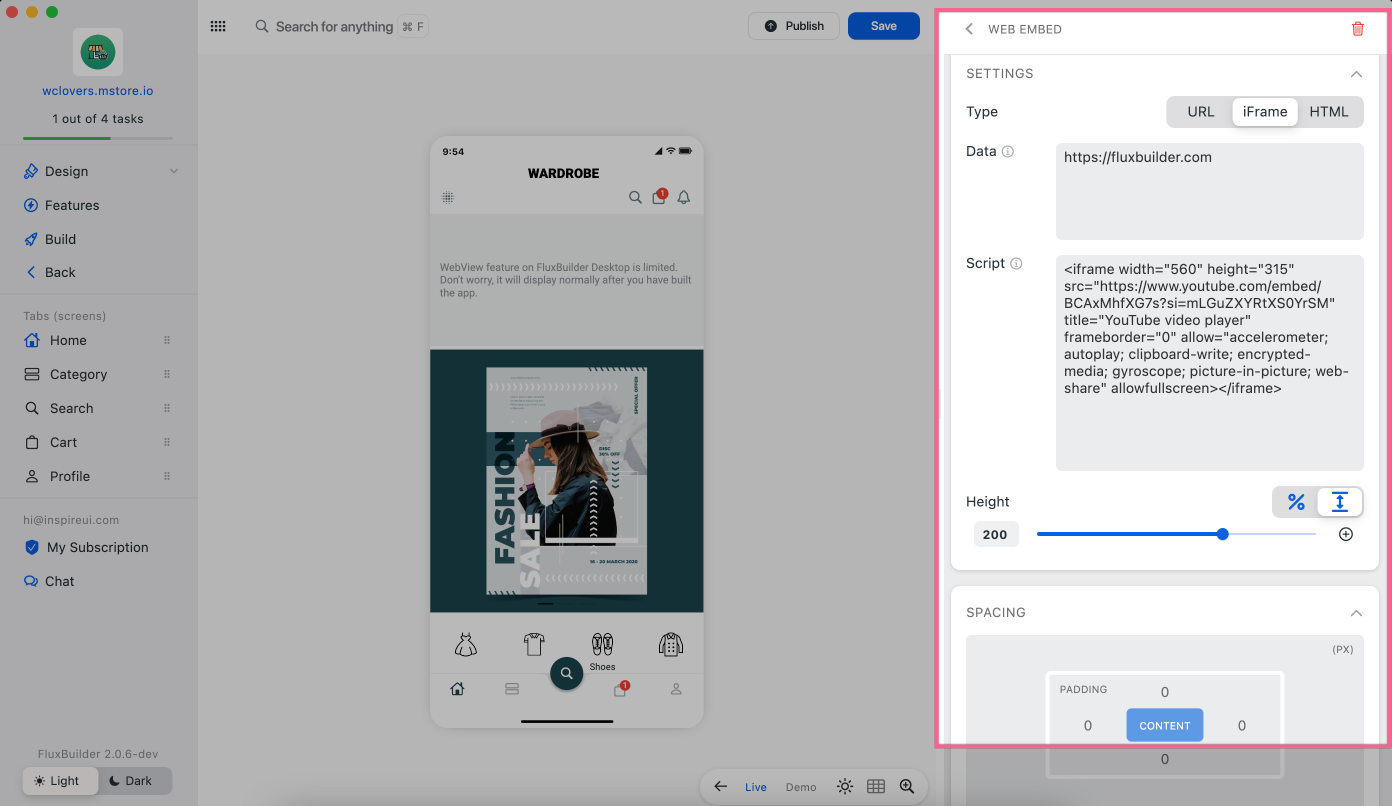
- Embed URL:
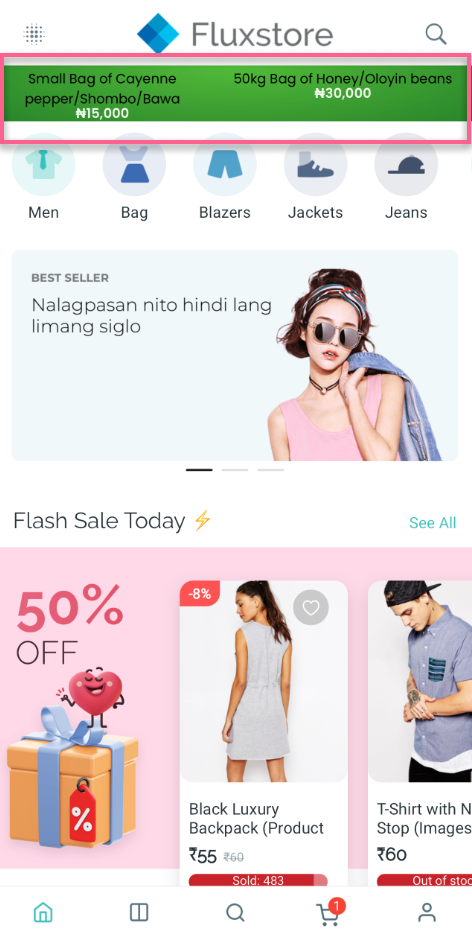
- Embed iFrame:
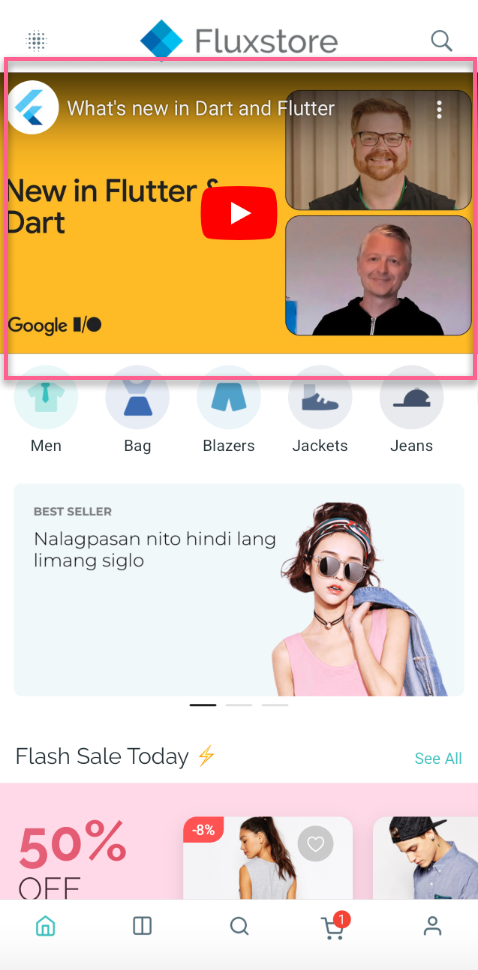
- Embed HTML code:
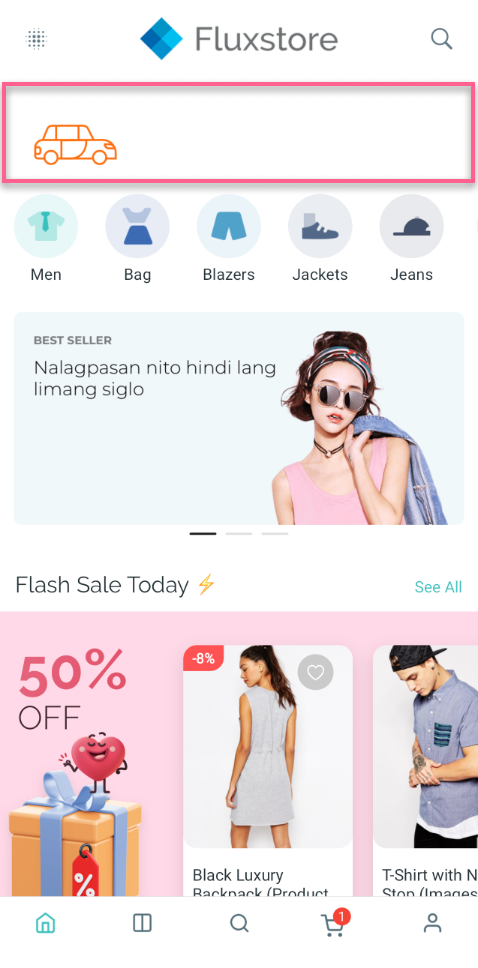
Video Demo - https://youtu.be/fy6ZgtbkPwY
(5) Logo Config
- Flexible options to configure your Logo on the Homepage.
Demo Screenshot
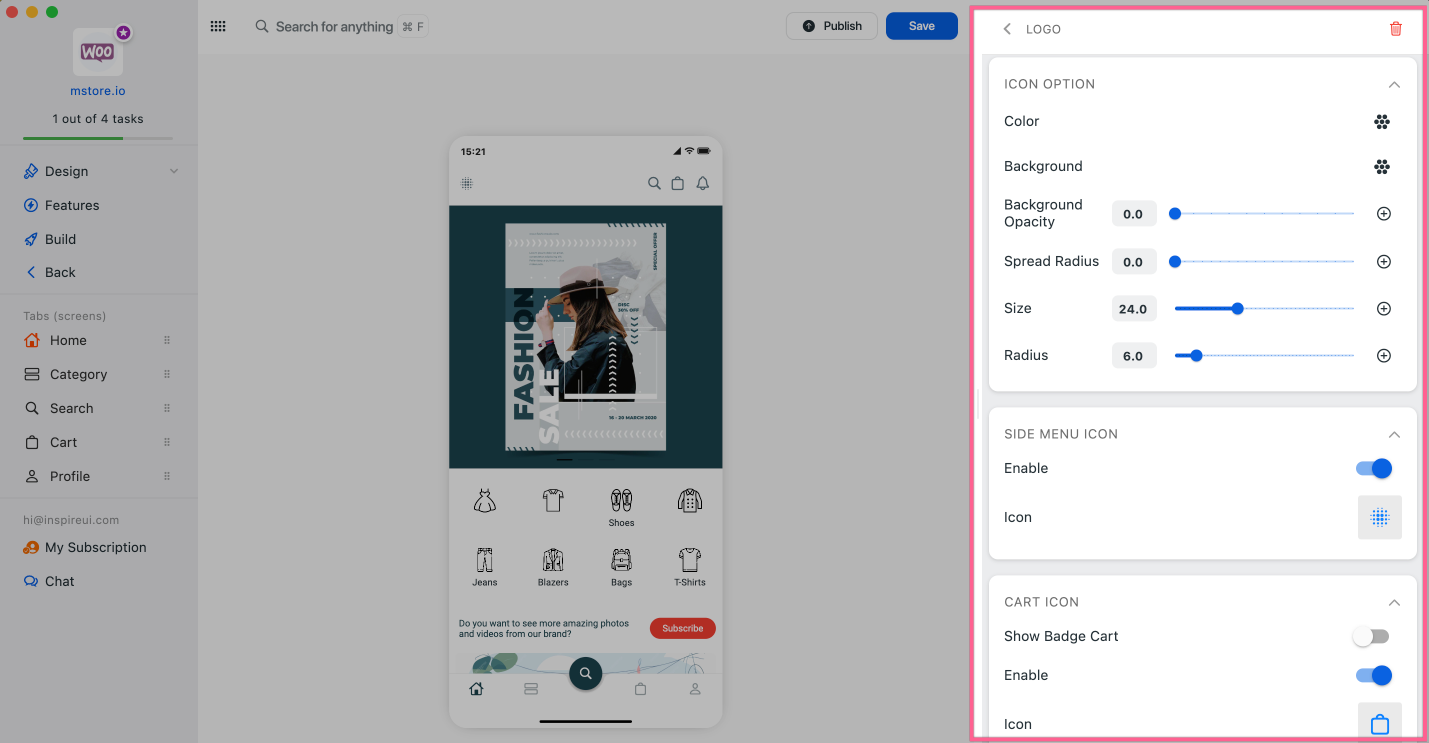
(6) Header Text
- Apply font for Header Text on Homepage.
Demo Screenshot
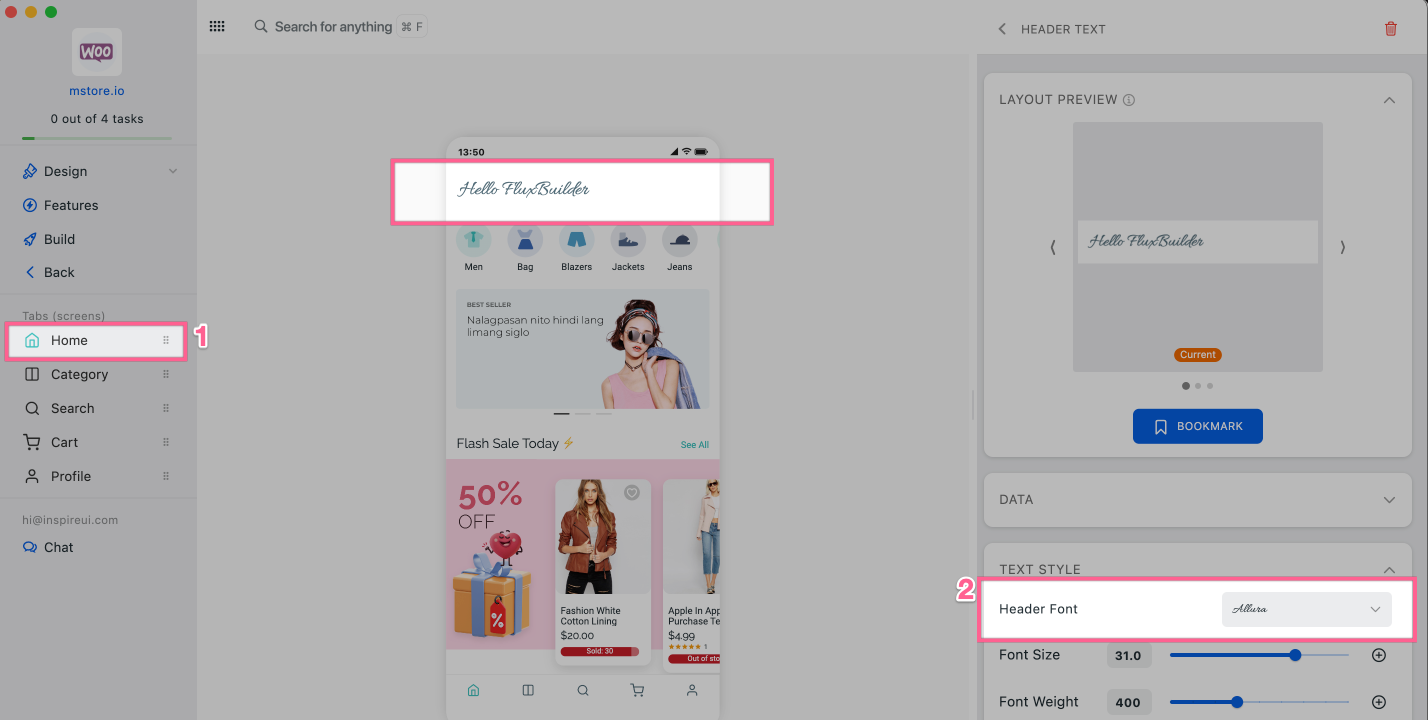
(7) Vertical Layout Upgrade
As client's requests, now on Home, at the Column With Filter of the Vertical product list:
- You can show the Sort type only or show all items in the Filter screen.
- Show or hide the Category List.
- Or display products in a random order.
Demo Screenshot
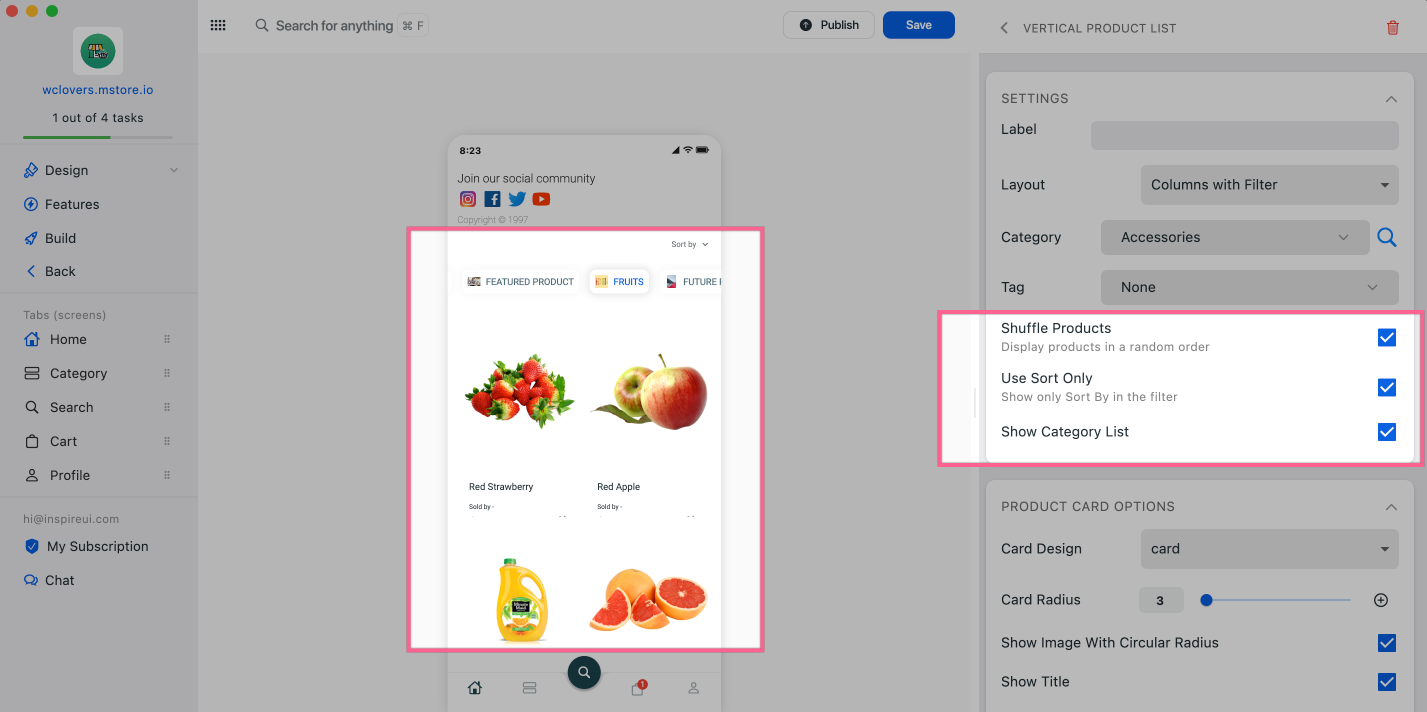
(8) Product Detail Upgrade
Add more options to flexibly show or hide features on the Product Detail screen. Steps on FluxBuilder: open an app > on simulator, click a product.
Listing app (for your Listeo website) can now show or hide the Category List in Header.
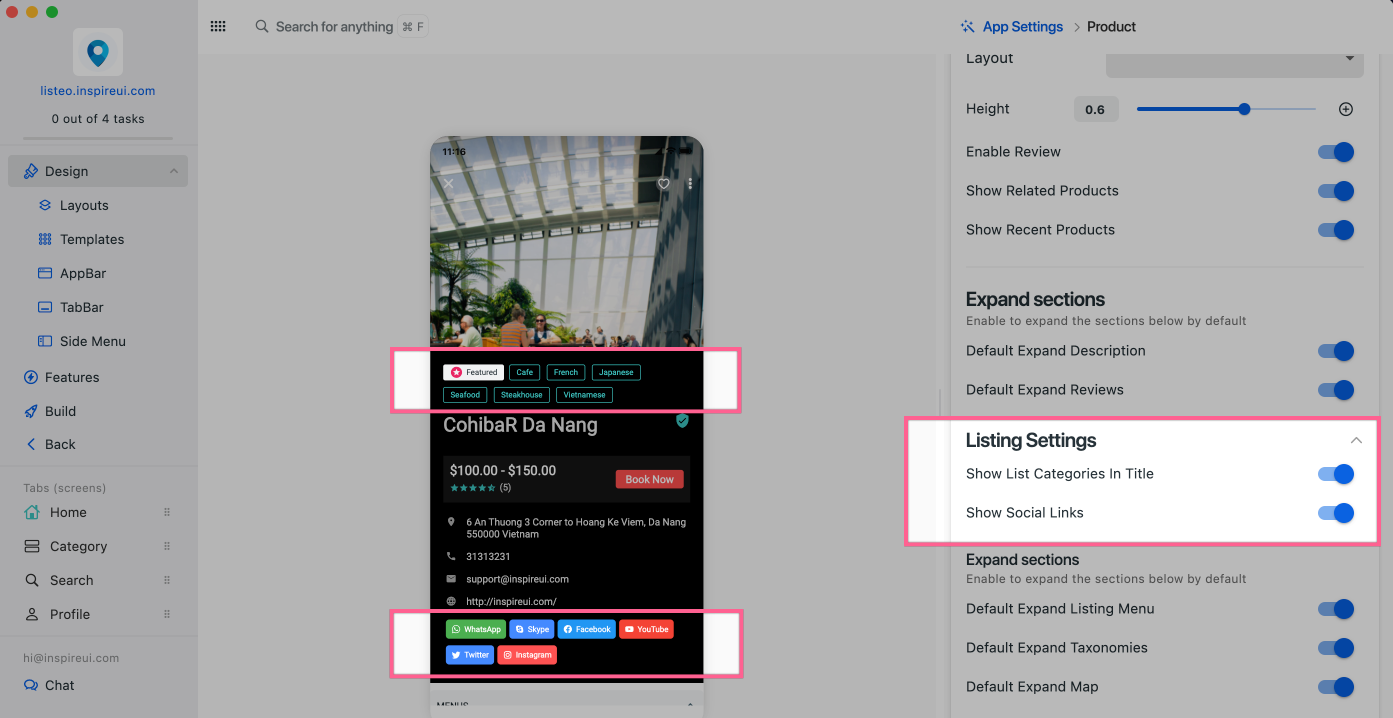
Other e-commerce apps support 2 layouts to display attributes and Flat Style layout (Sticky CTA).
- Attribute Layout is Normal
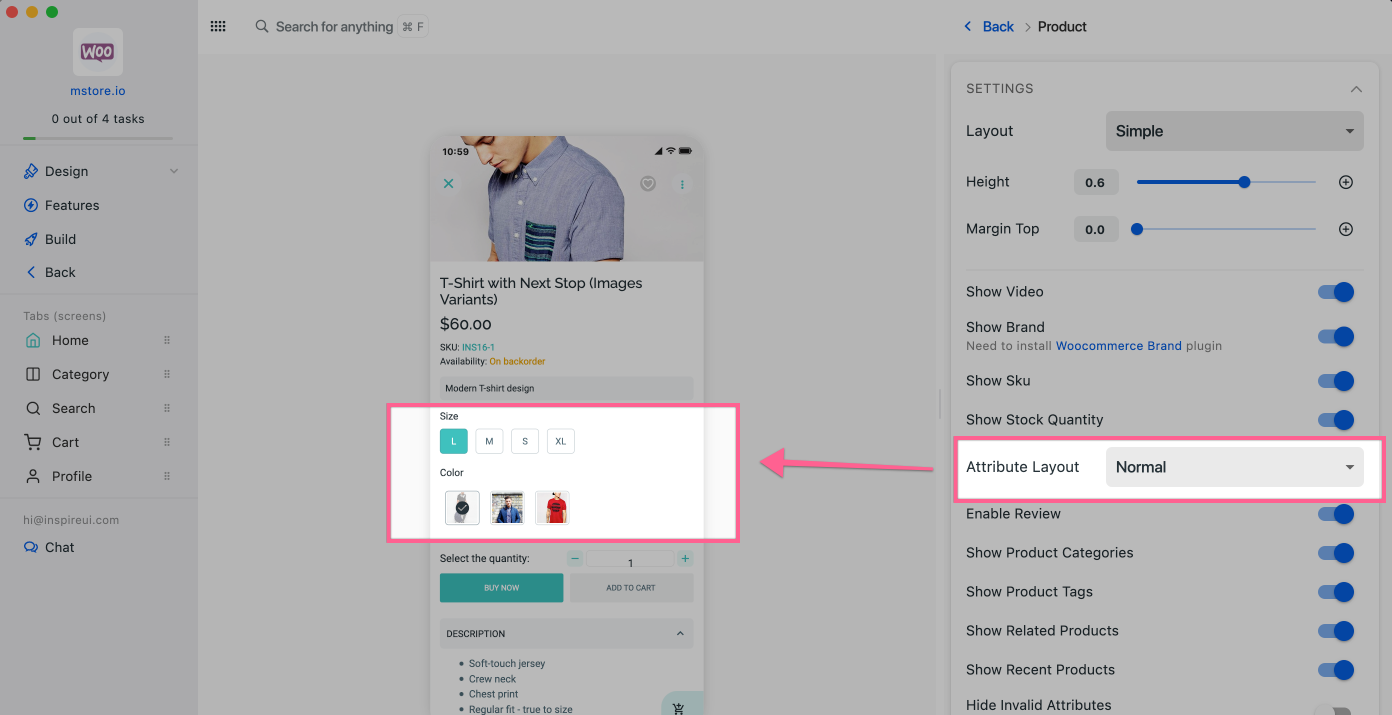
- Attribute Layout is Inline
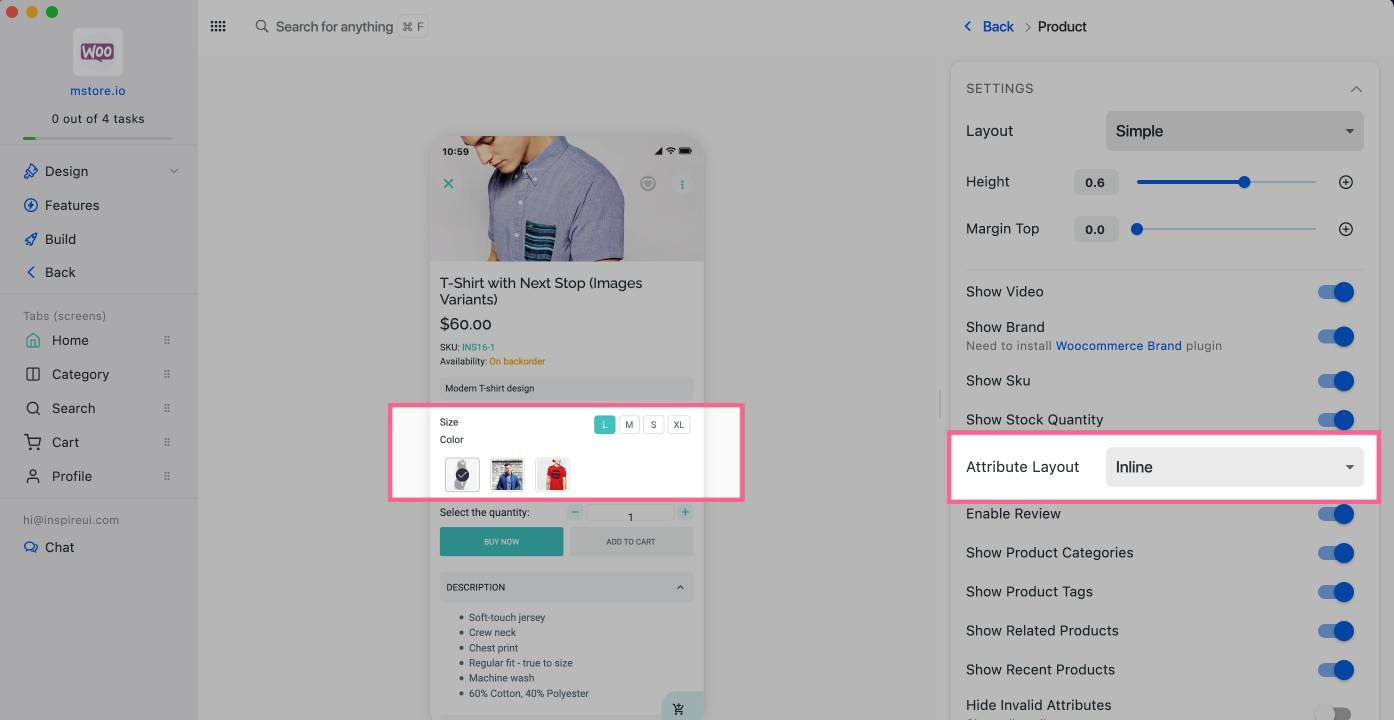
- Flat Style layout (Sticky CTA)
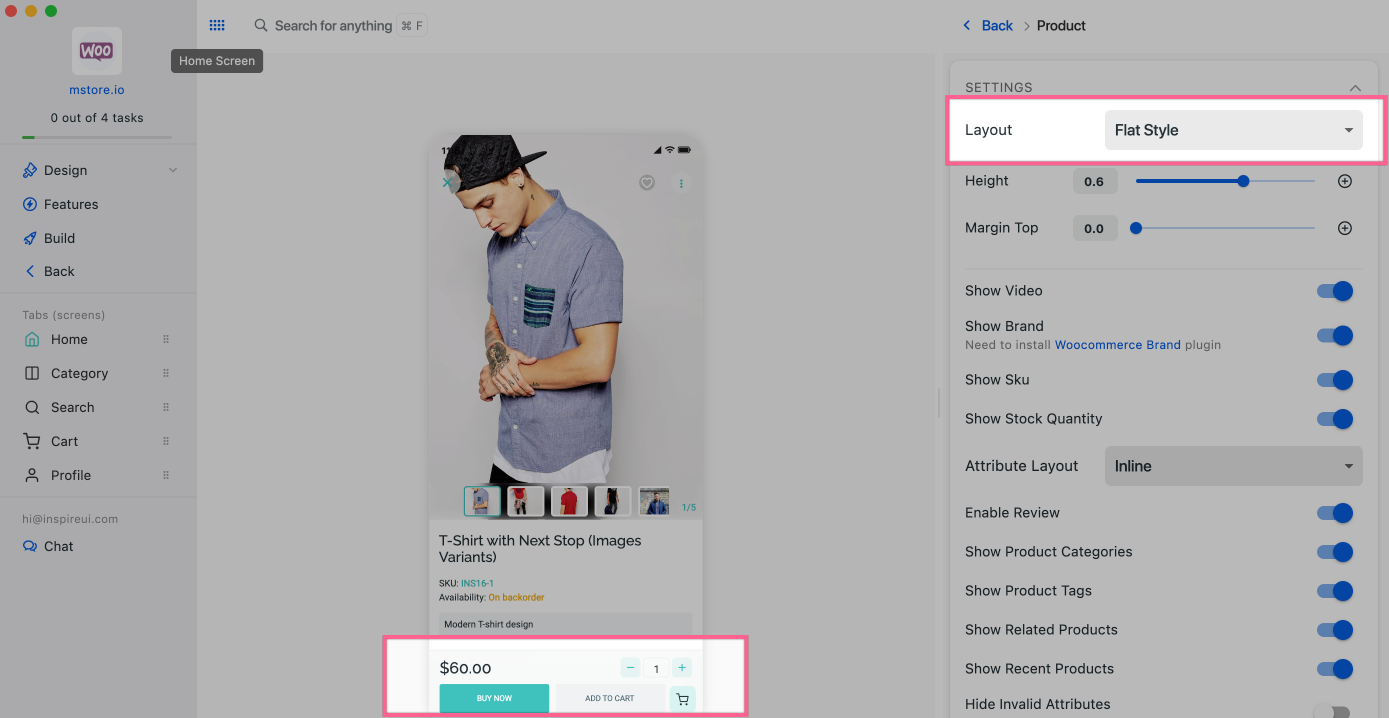
(9) New My Cart Layout
Currently the e-commerce app has 2 My Cart layouts. There are 2 ways to set layout for My Cart screen:
- From Cart layout: Steps on FluxBuilder: open an app > on simulator, click the My Cart tab.
Demo Screenshot
Style01:
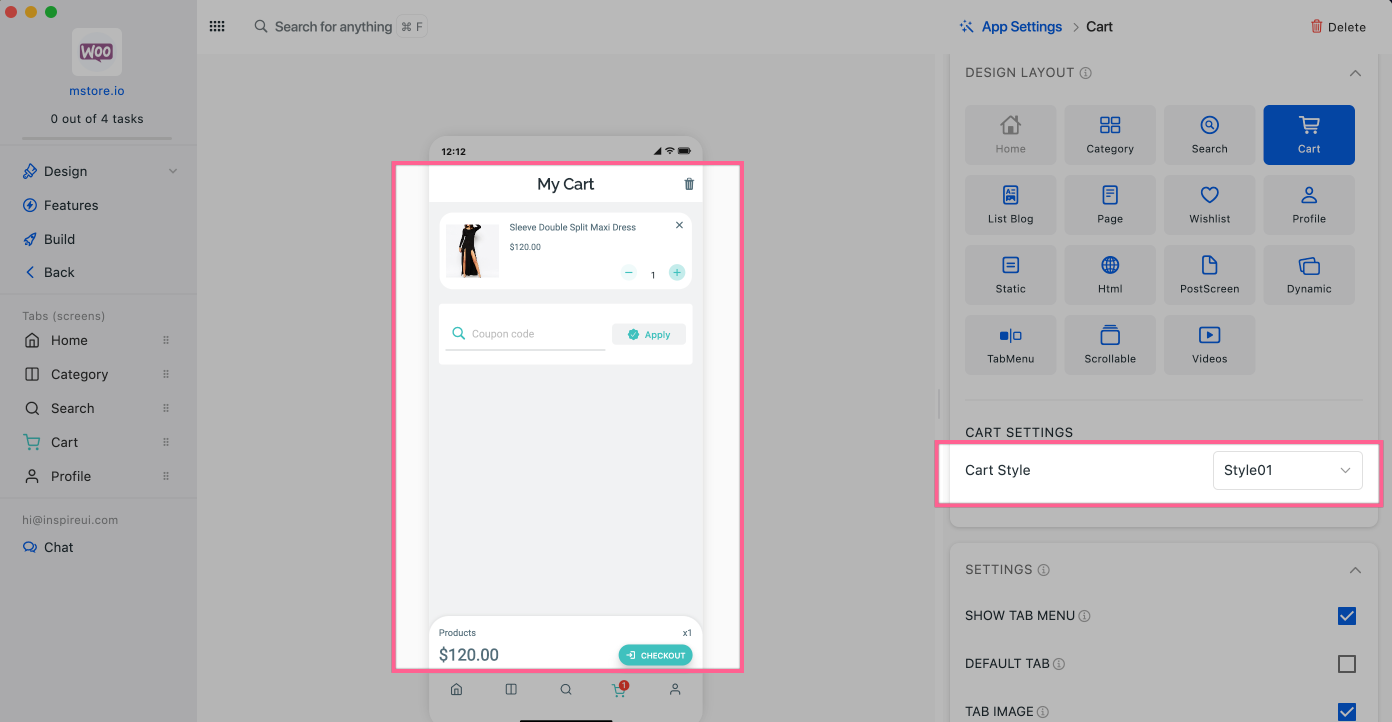
Normal:
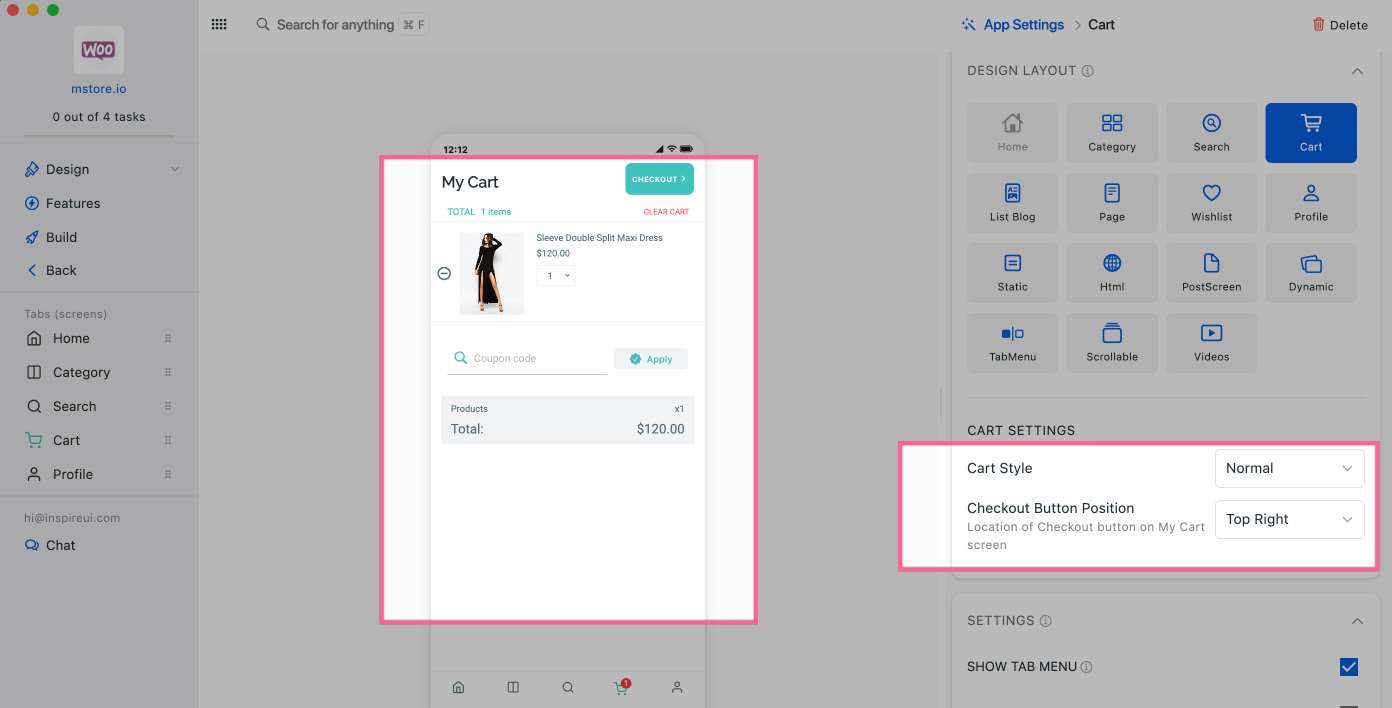
From Shopping Cart: Steps on FluxBuilder: open an app > Features > Shopping Cart.
Demo Screenshot
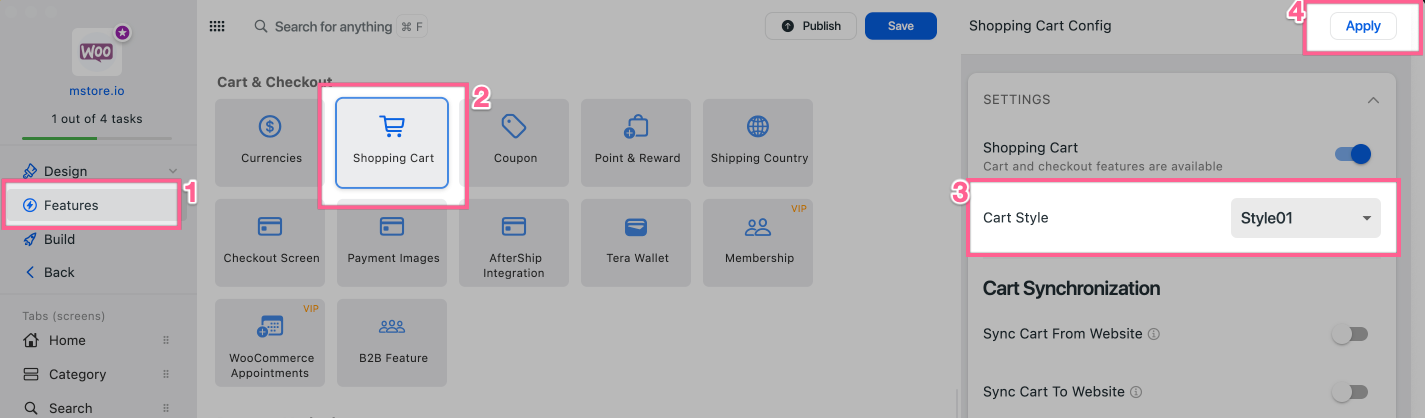
(10) Checkout Result: Order Details
- Ability to show or hide order details after successful checkout.
Demo Screenshot
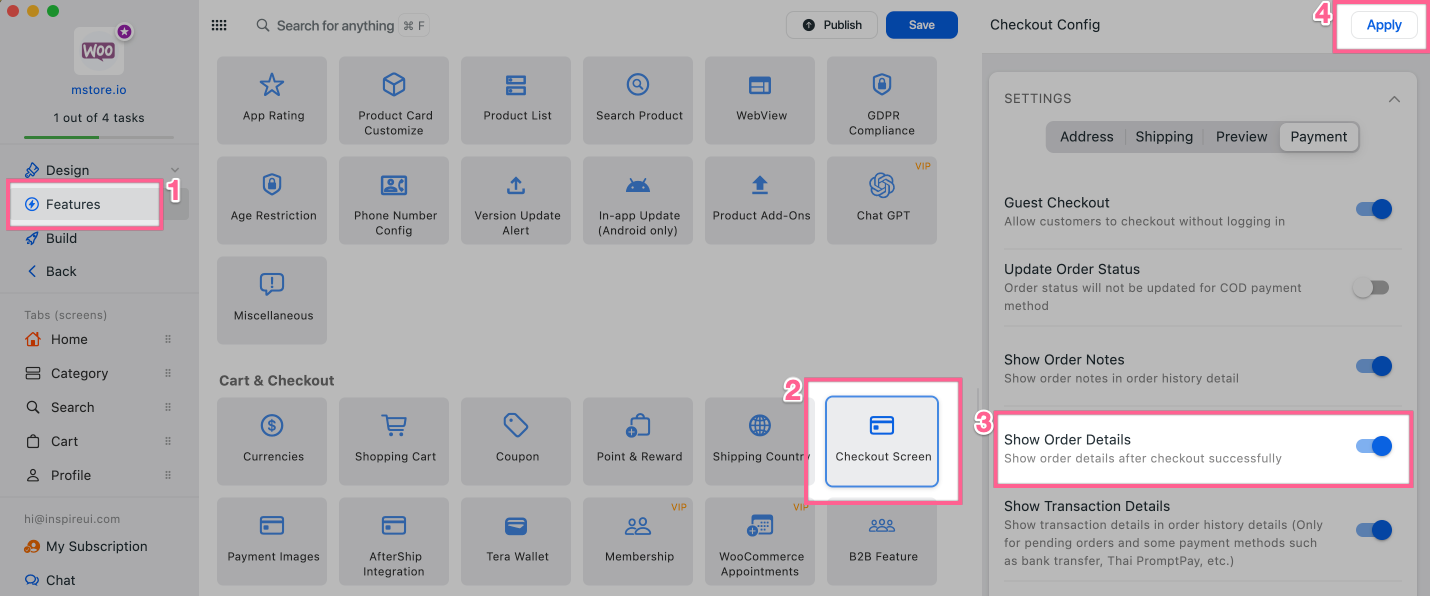
- Show Order Details:
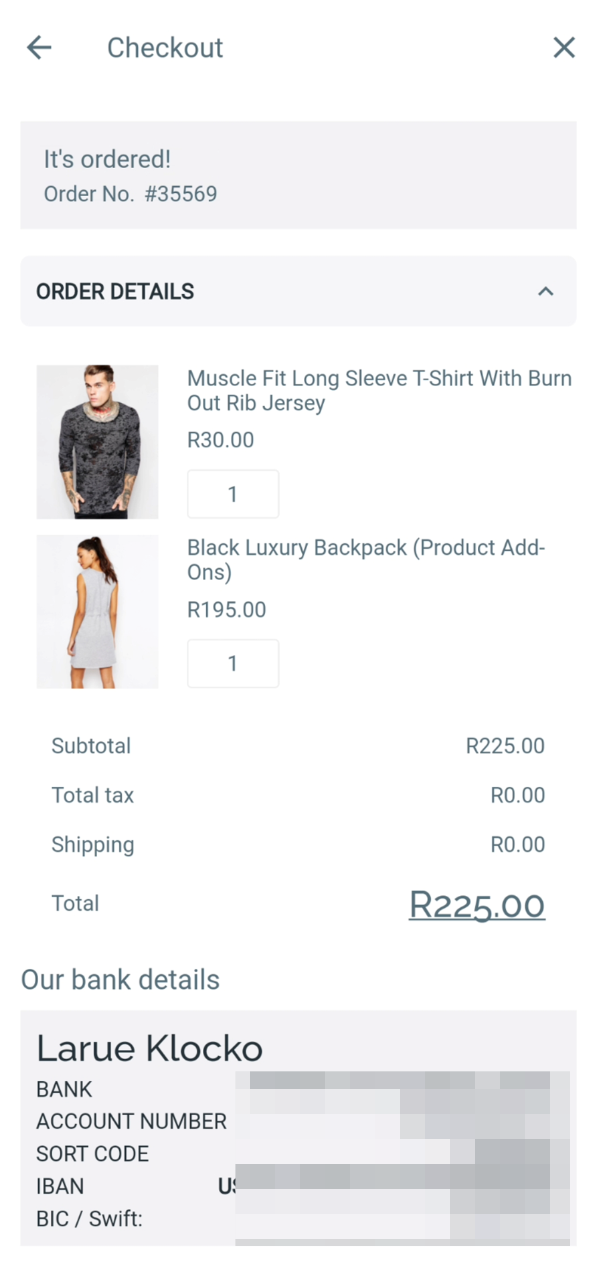
- Hide Order Details:
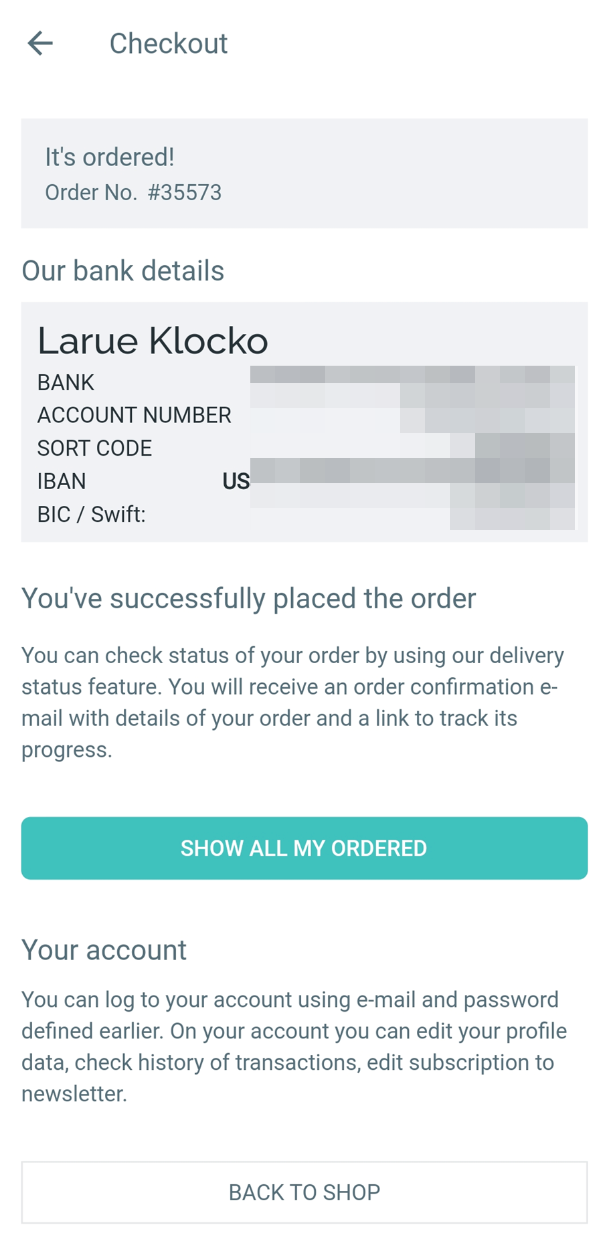
(11) Order History: Transaction Details
Now you can show or hide Transaction Details in the Order History screen.
Demo Screenshot
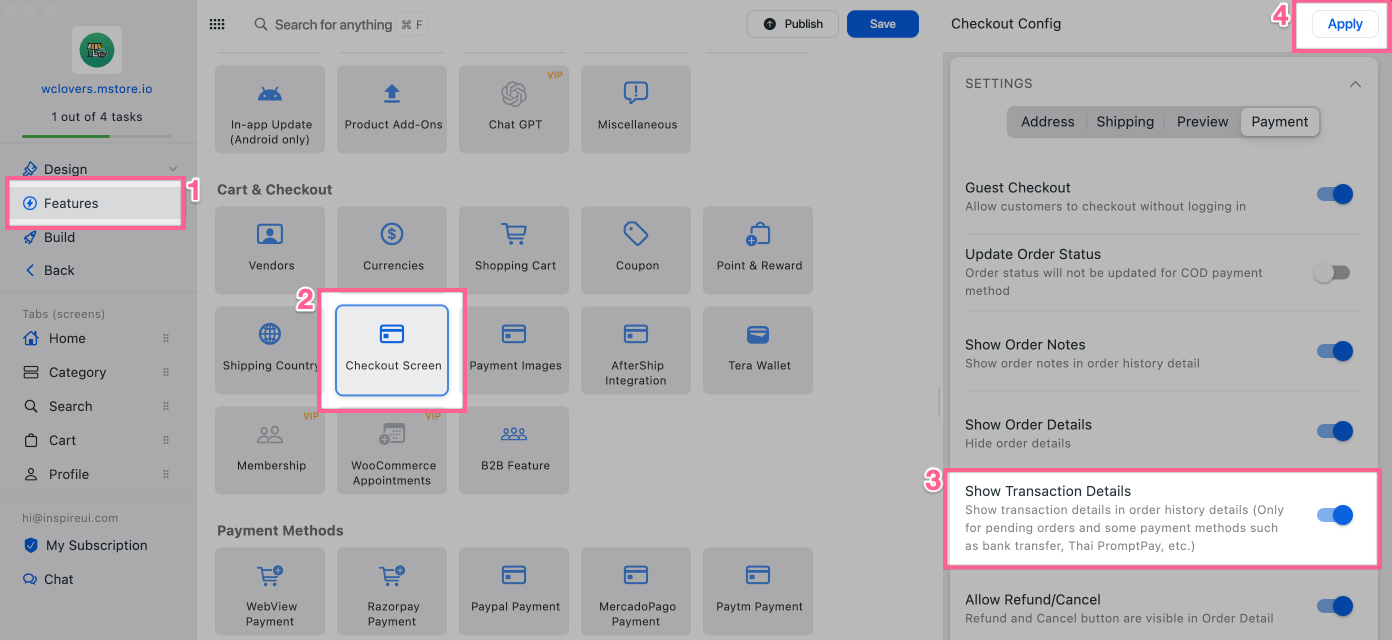
(12) Tab: Image
As many clients request, now on the Tab of each screen, you can set an icon or image.
Demo Screenshot
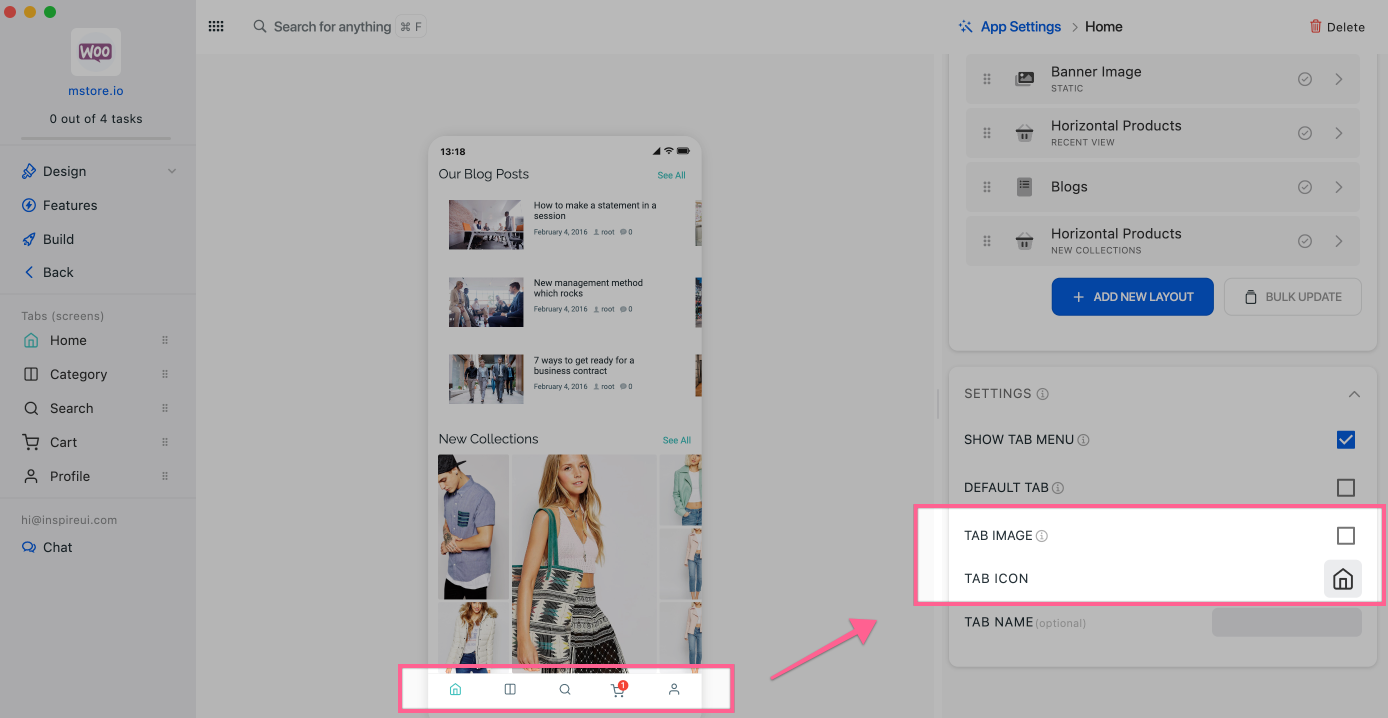
(13) Version Update Alert for All Countries
- When there is a new version, an alert is shown with a link to the appropriate App Stores page. Version Update Alert by default supports apps in the US.
- This new version also supports Version Update Alert for all countries outside US.
Demo Screenshot
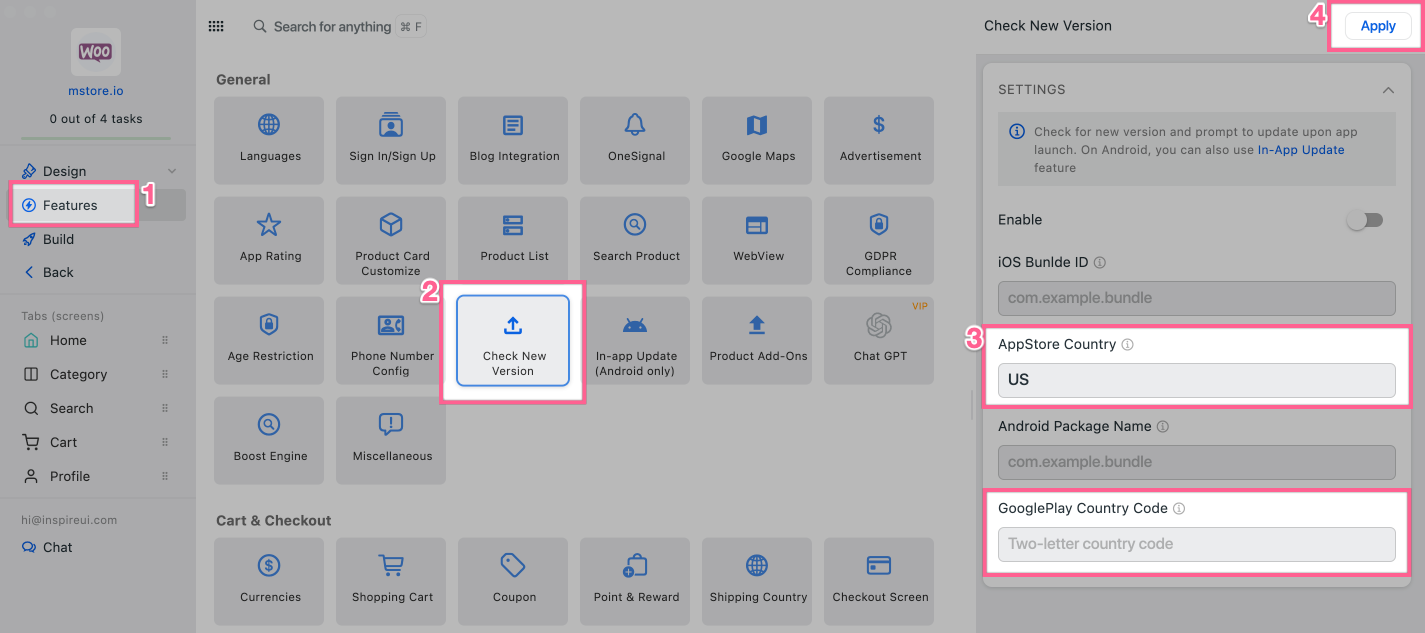
(14) Multilingual Policy URL 💫
Policy URL supports Multi-language URLs.
Guide
https://docs.fluxbuilder.com/multi-languages
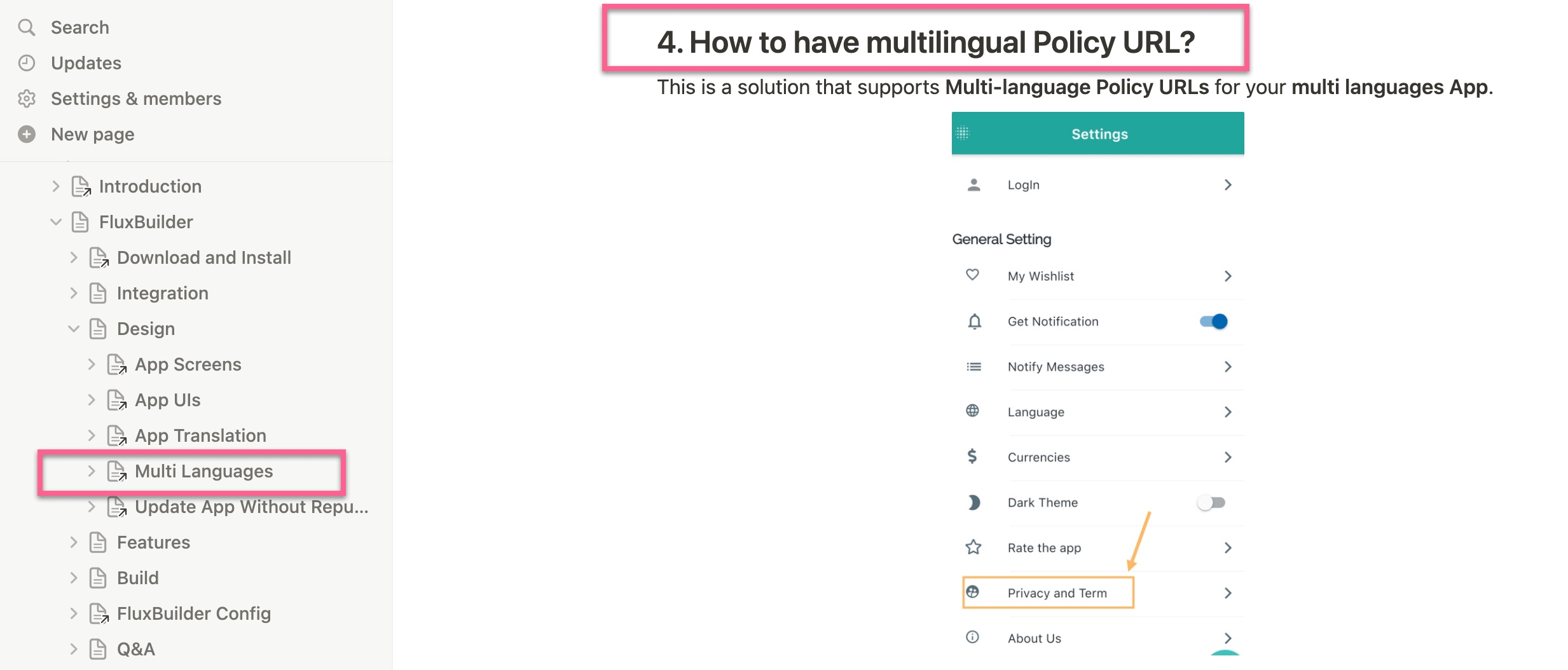
(15) Vendor Chat icon
Ability to show or hide the Chat button on the Vendor Detail and Product Detail screens.
Demo Screenshot
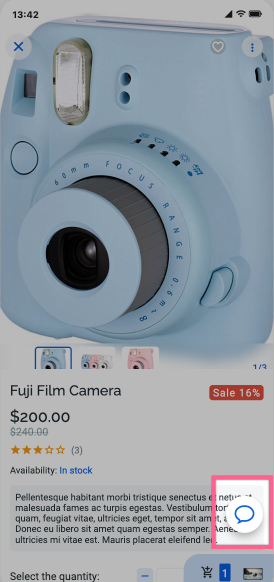
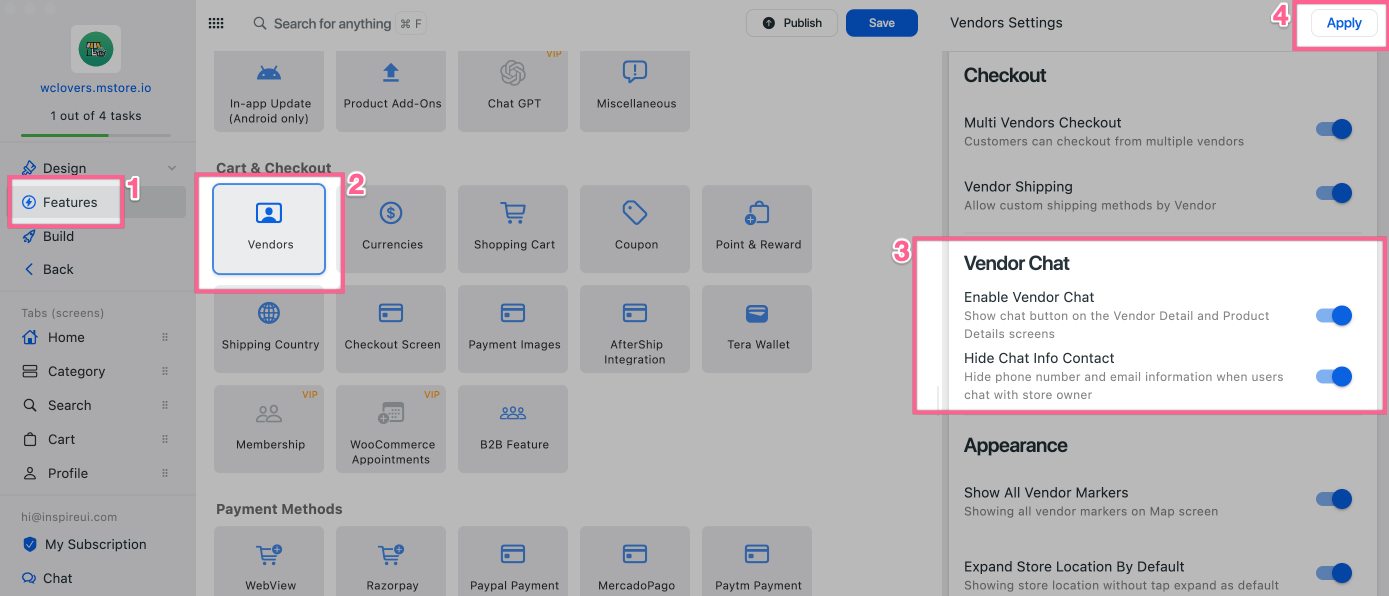
(16) New UI for My Subscription
This part helps you choose the correct plan that works for you.
Demo Screenshot
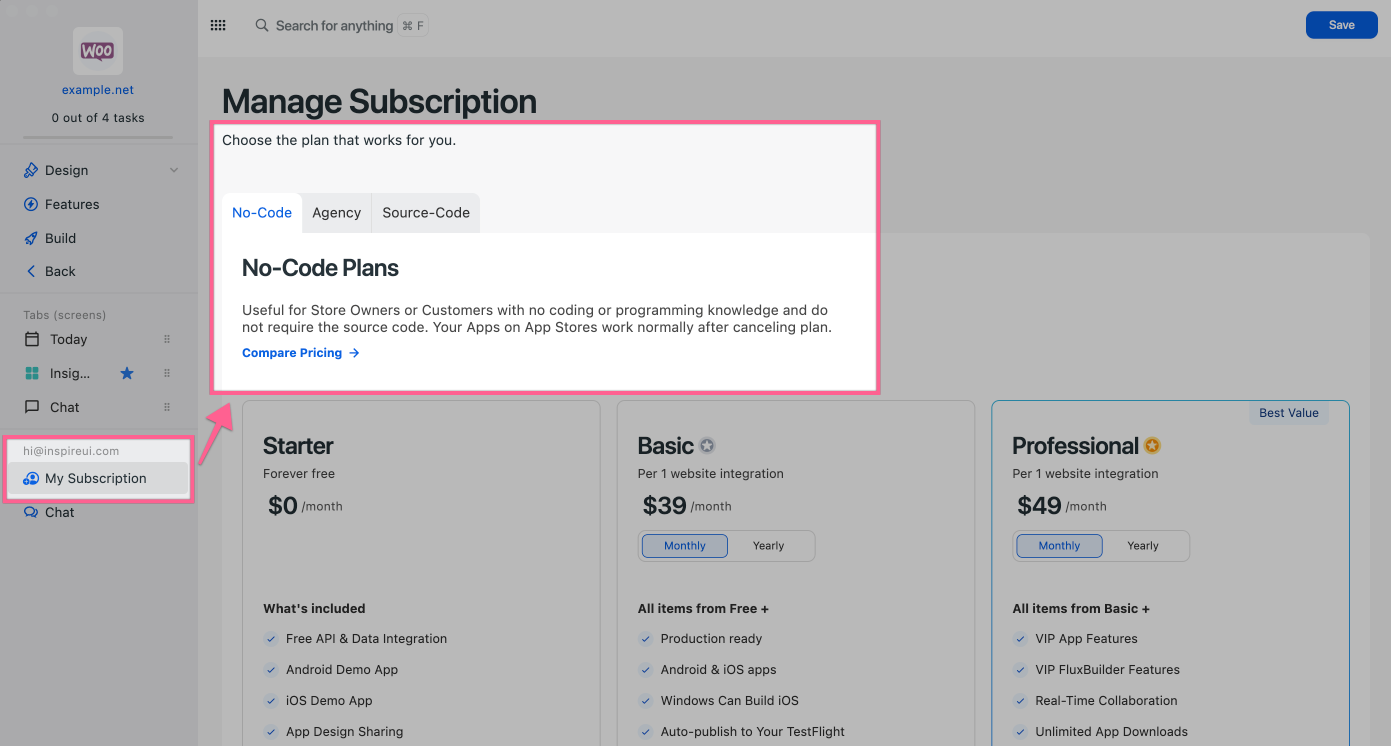
(17) In-app Upgrade
Prompting and helping users to upgrade when there is a newer version of FluxBuilder.
Demo Screenshot
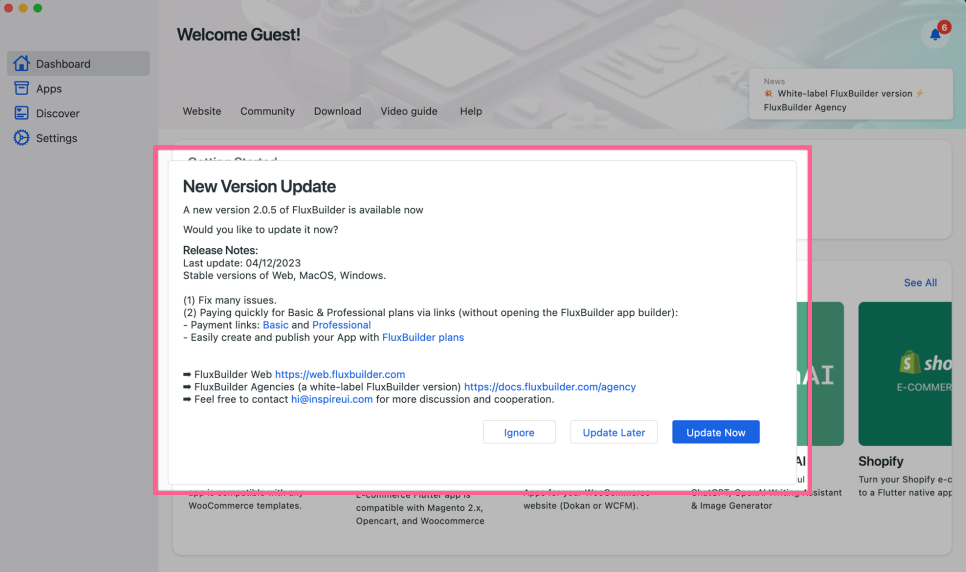
(18) One tap Login
- Ability to log in with one tap on the FluxBuilder Web version https://web.fluxbuilder.com
Demo Screenshot