Notion API Settings
This guide walks you through the process of setting up a Notion integration for use with FluxBuilder. You’ll learn how to create a Notion integration, duplicate and connect a database, and update your API keys to ensure everything runs smoothly. Follow the steps below to get started quickly and easily.
1. Create Integration
- Go to https://www.notion.so/profile/integrations
- Enter your
Integration Name - Select your
Associated workspace - Keep
Internal typeas default
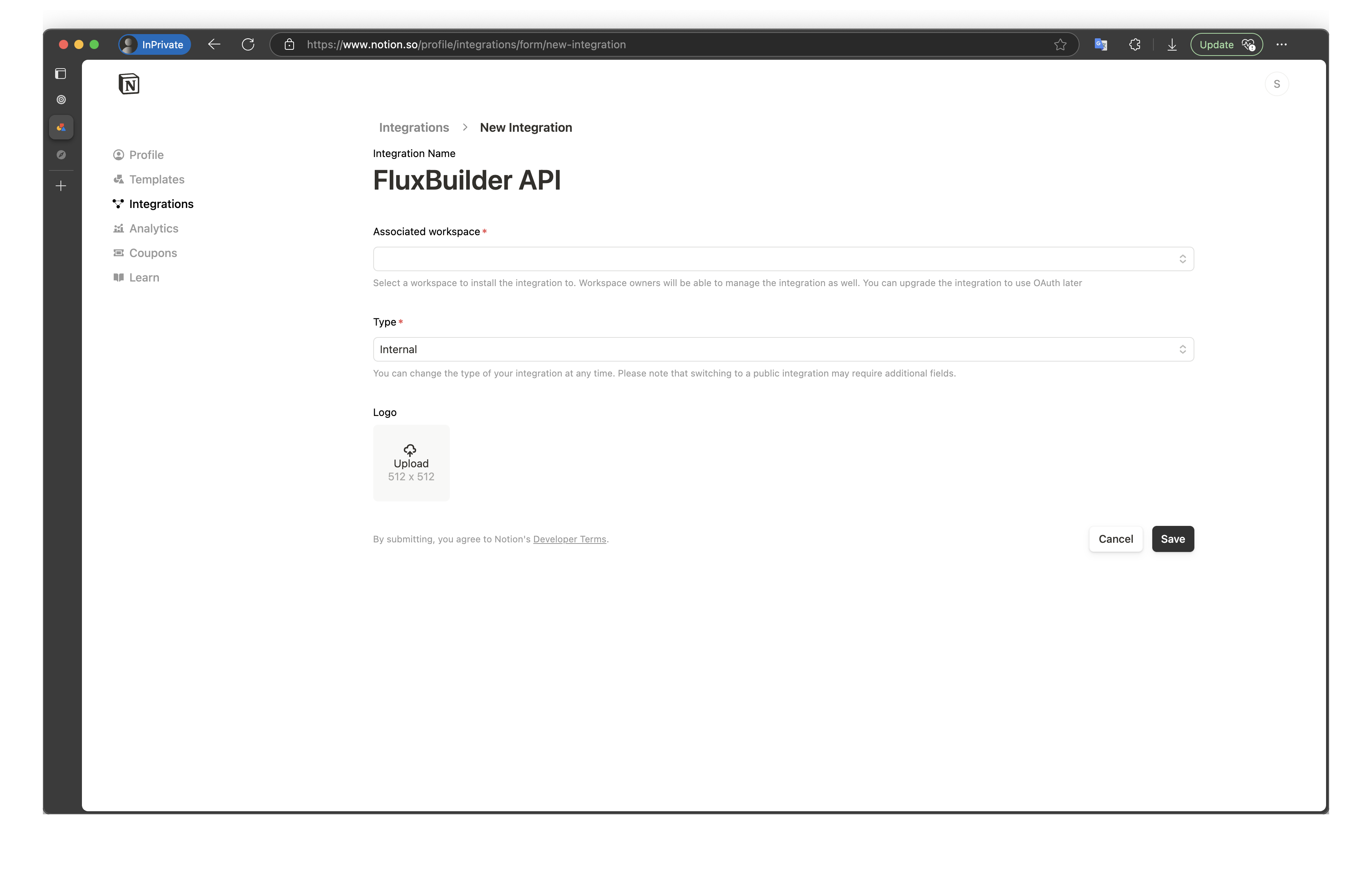
- After creating, copy your
Integration Secretto use later
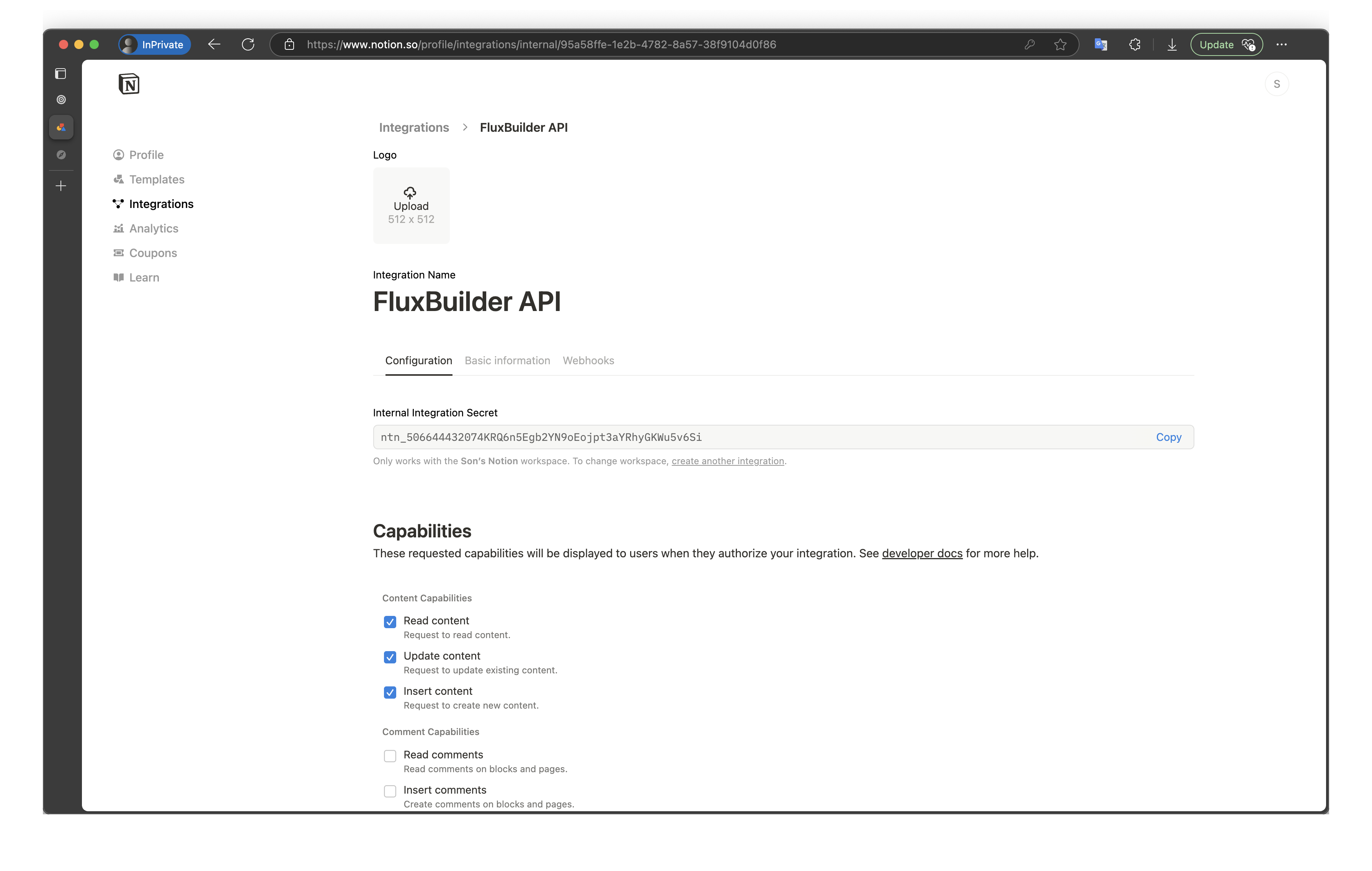
2. Create Notion Database
- Open the template https://inspireui.notion.site/Fluxstore-Notion-Template-c54b16d964b342af8ae698b18ae6fd0f
- Click on the
duplicatebutton on the top right corner
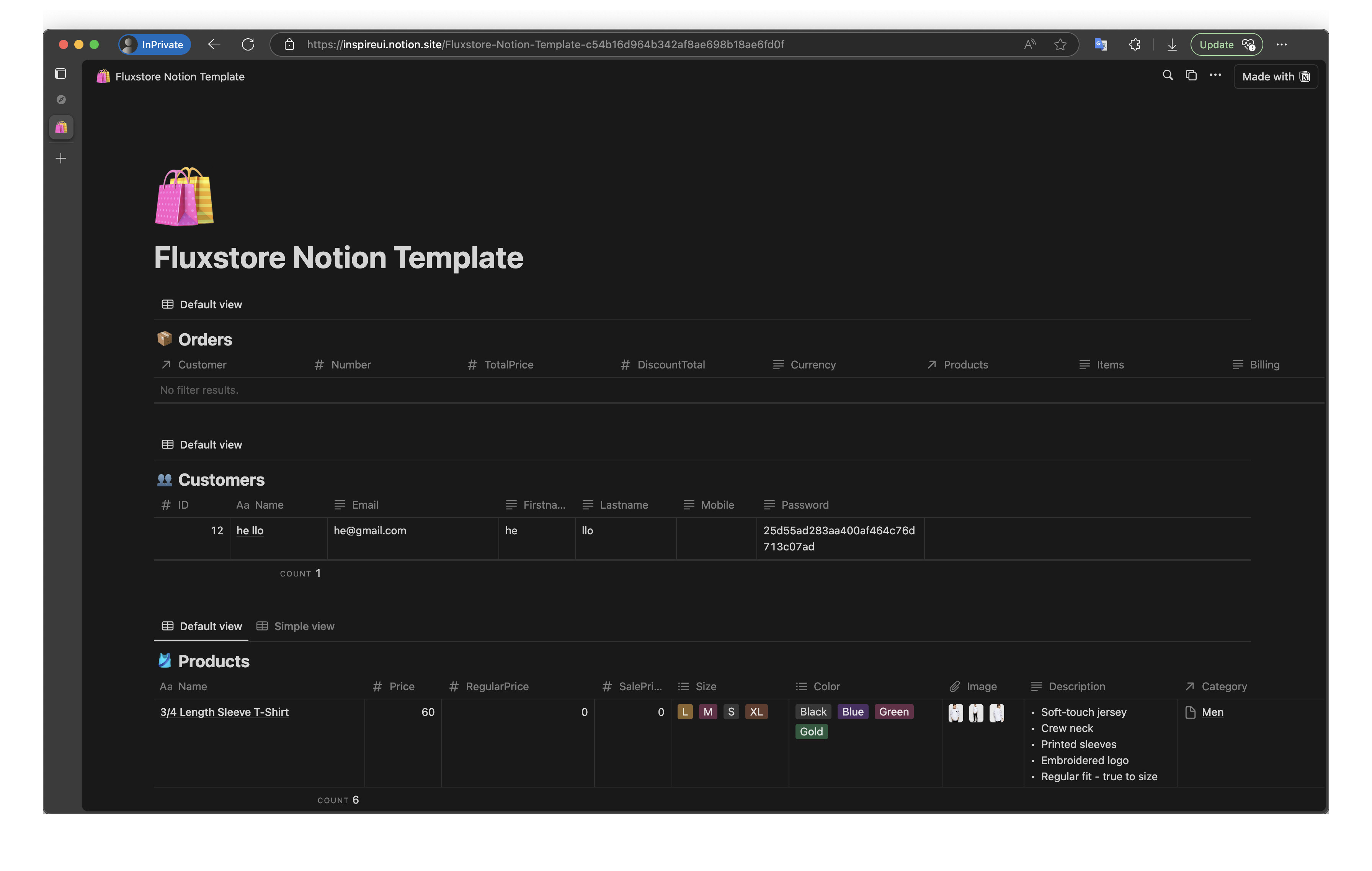
- Select your Workspace to add the Database
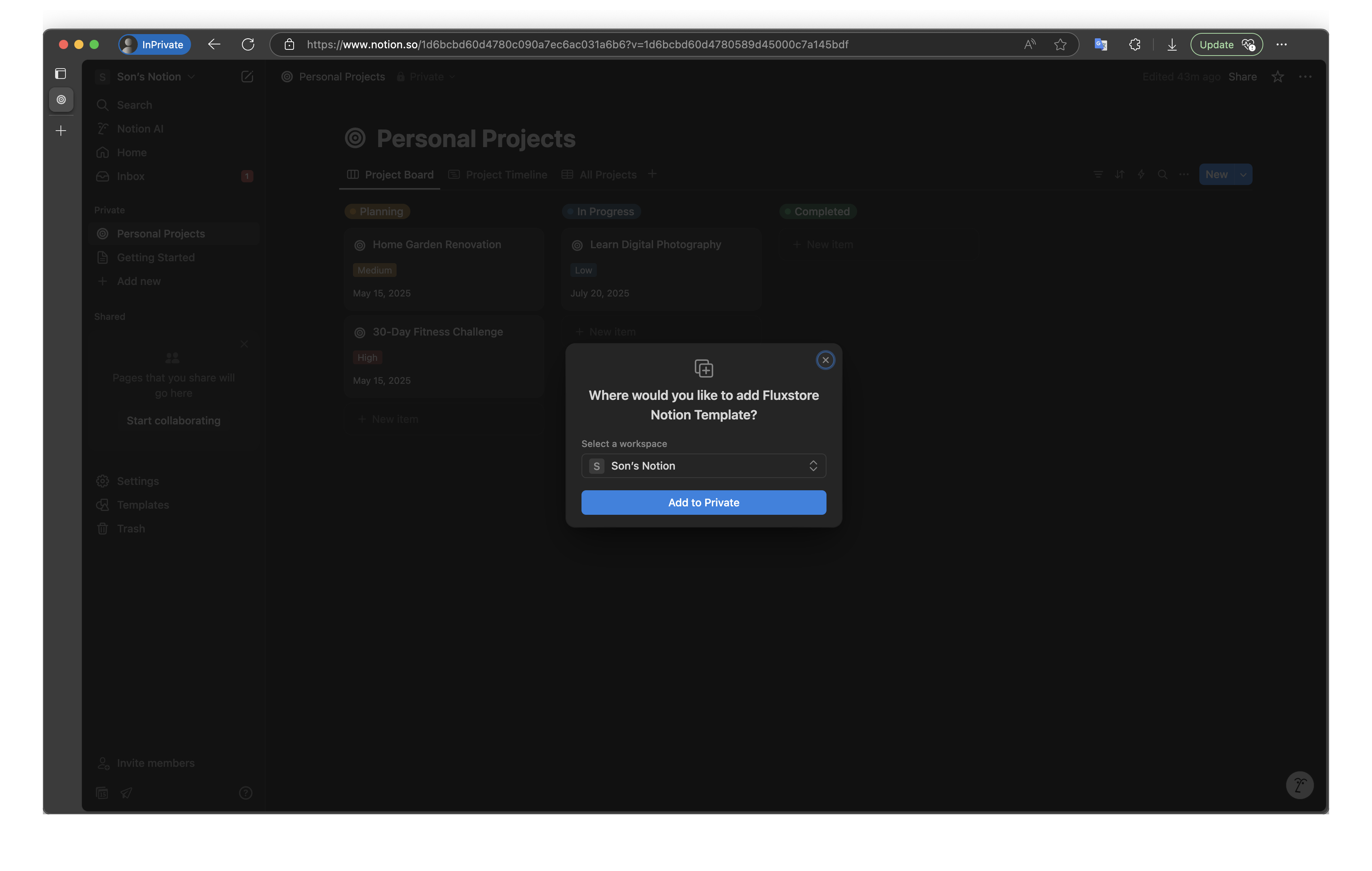
- Connect your Database with your integration by clicking on the
Three dotsbutton on the top right corner >Connections> search and select your integration
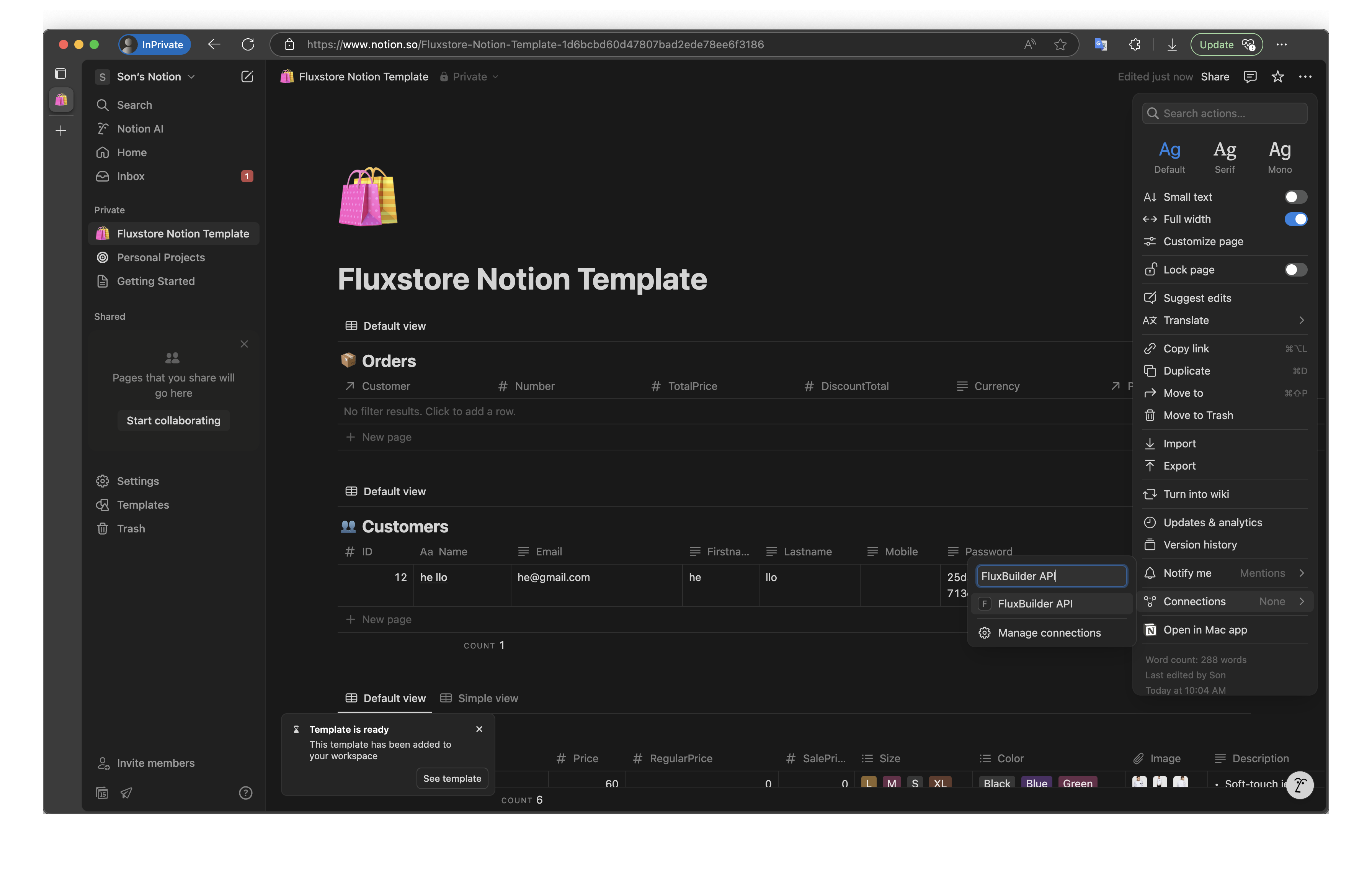
3. Update API Keys
Open the table and get your key from the URL
Token Key In step 1.5 above
_Product Key_
_Category Key_
_Blog Key_
_Order Key_
_App Config Key_
_Customer Key_
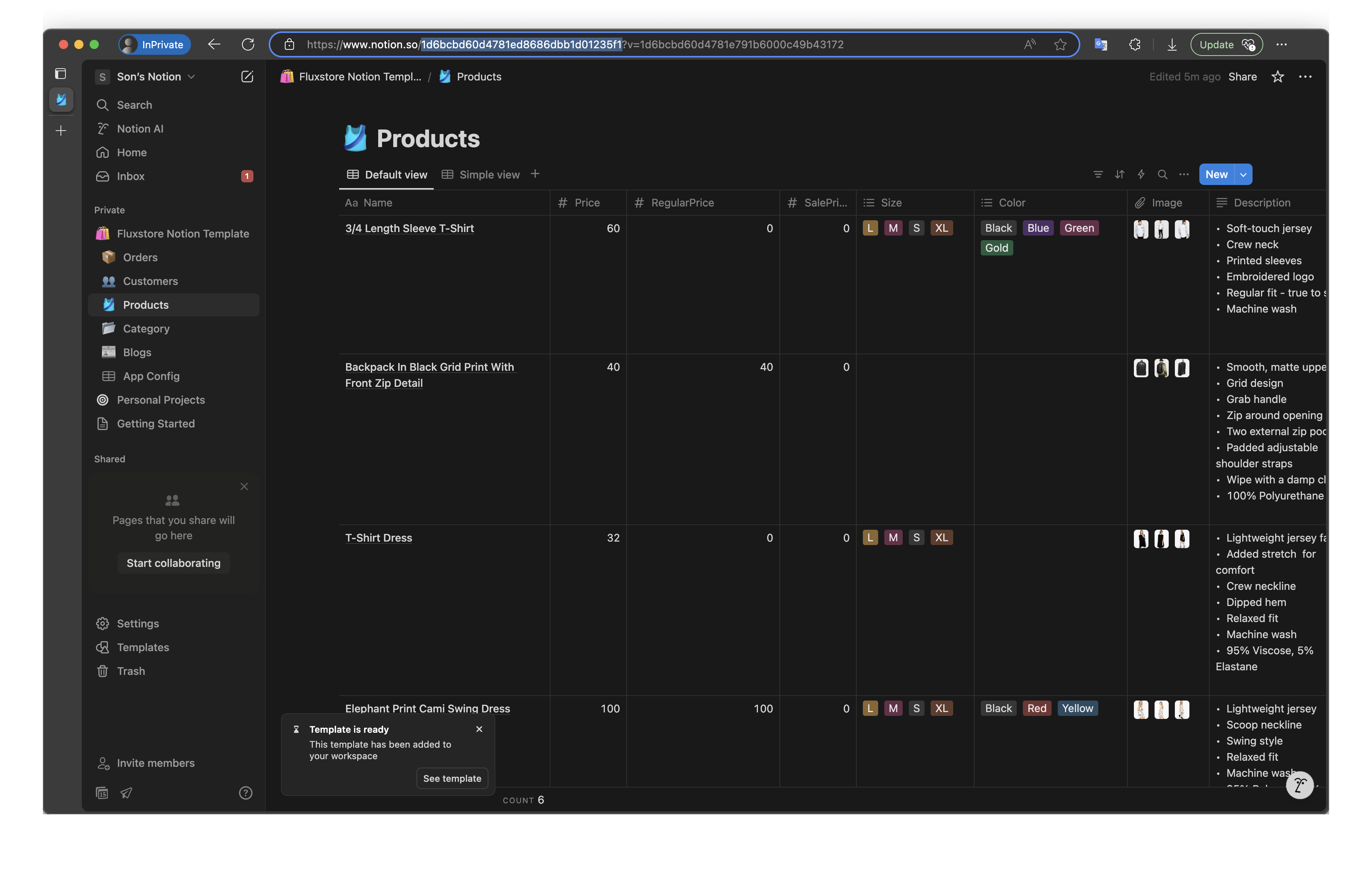
- Replace this key with your FluxBuilder
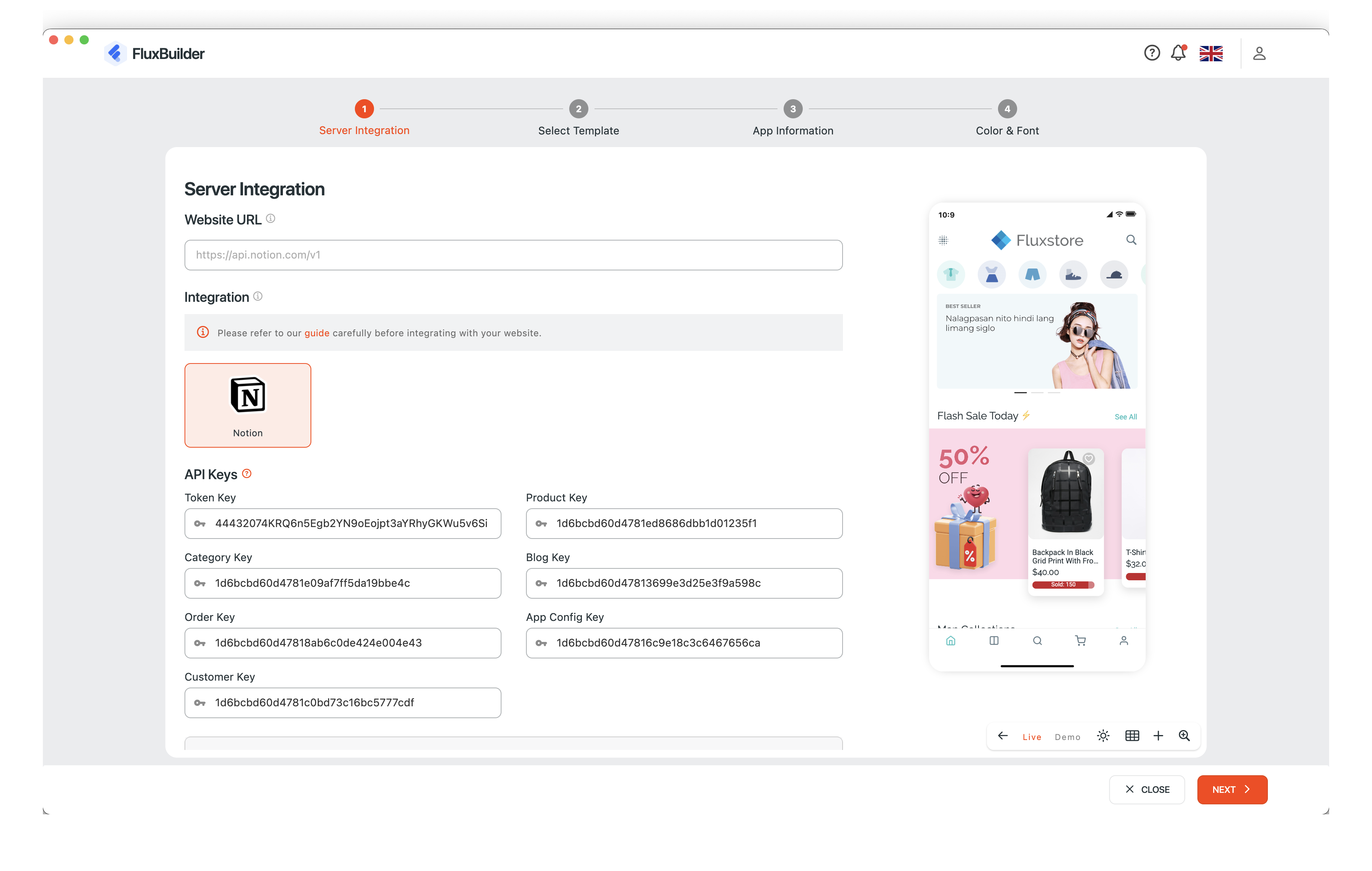
- Finally, run troubleshooting to check the validity