Listing API
To build a mobile app for your Listeo, MyListing, or Listing Pro website, install our free MStore API and some plugins to your admin site so that the app can sync with your data:
1. Website Integration
- Install the MStore API on your website. This plugin is required for supporting RestAPI to connect the app, support Payment, Login, and other features.
- WP REST API – Pure Taxonomies: support to get Custom Taxonomies.
- WP REST API Controller: support to get Custom Post Type.
Go to Tools/REST API Controller and enable these settings:
1. Post Types
- Listeo:
listing. - Listing Pro: Listings(
/listing), Reviews(/lp-reviews). - My Listing:
job_listing,case27_listing_type.
2. Taxonomies
- Listeo:
listing_category,event_category,service_category,rental_category,listing_feature,region. - Listing Pro: listing-category, features, list-tags, location.
- My Listing:
job_listing_category,region.
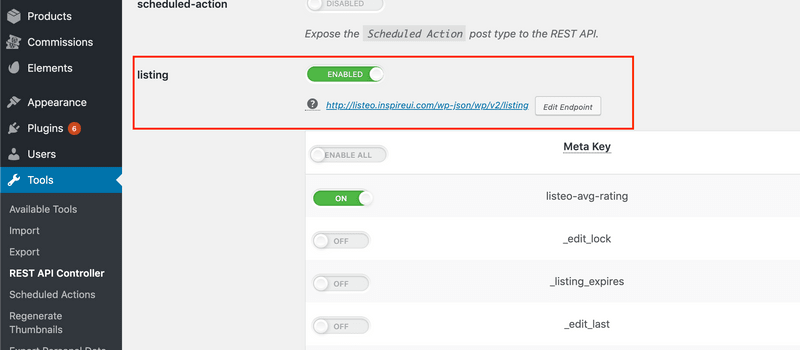
2. Other Settings
Permalink URL setting
WordPress permalinks must be enabled at Settings > Permalinks > Go to Common Settings, change the URL to Post name, this is required for the setting, otherwise, some images could not be uploaded.
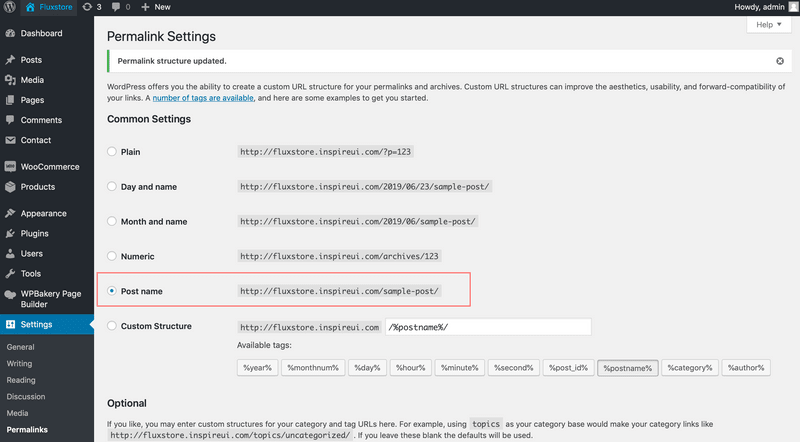
Registration
Enable the option Anyone can register.

That’s all 😊