WordPress API
To create your WordPress app (app for posting, blog, news, etc), install our free MStore API to your WordPress website so that the app can sync with your data.
If you have WooCommerce website, refer to this WooCommerce API guide.
1. Website Integration
Install the MStore API WordPress plugin.
This plugin is used for supporting RestAPI to connect the app, support SMS Login, Facebook Login, etc.
The team at FluxBuilder regularly maintains this plugin.
2. Other Settings
Setup the Regenerate Image
In case your products do not display, missing Image, or a quite slow Image Loading issue, we can fix them by installing the Regenerate Image plugin.
Firstly, go to Setting -> Media, configure your preferred image sizes. This is our recommended settings - https://tppr.me/IbRvL
Secondly, go to Tools -> Regenerate Thumbnails and select the button Regenerate Thumbnails For All xx Attachements and wait for the process to complete.
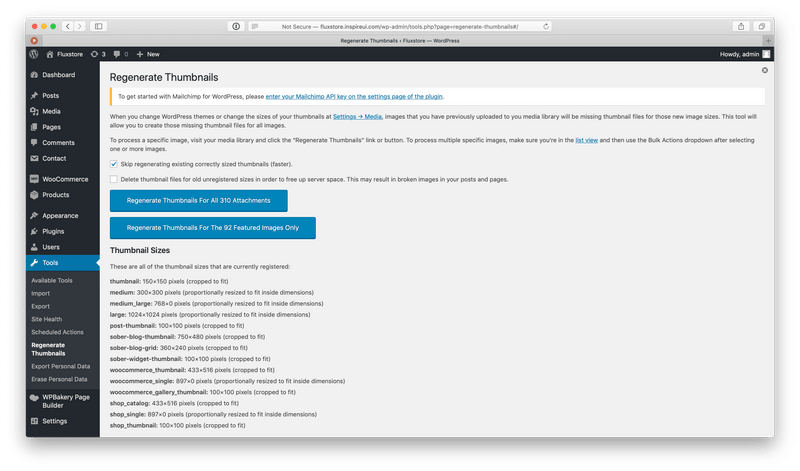
Thirdly, to check the images if they are correctly generated, go to Media and select any image files, then choose Regenerate Thumbnails button. Now you can see if the image is created with format xxx-small or xxx-medium or xxx-large files.
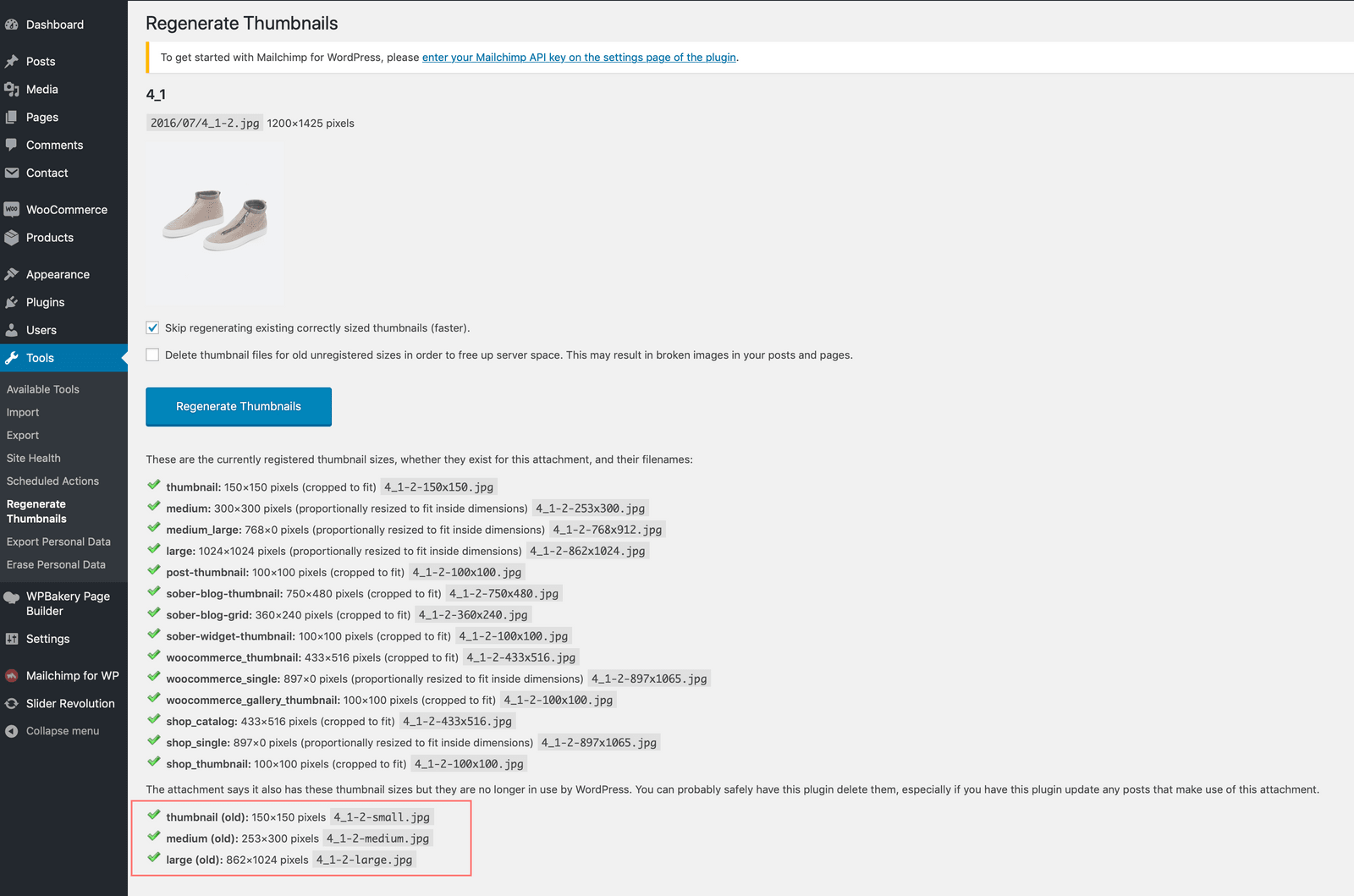
Permalink URL setting
Go to Common Setting, change the URL to Post name, this is required for the setting, otherwise, some images could not be uploaded.
Example: config for the mstore.io domain:
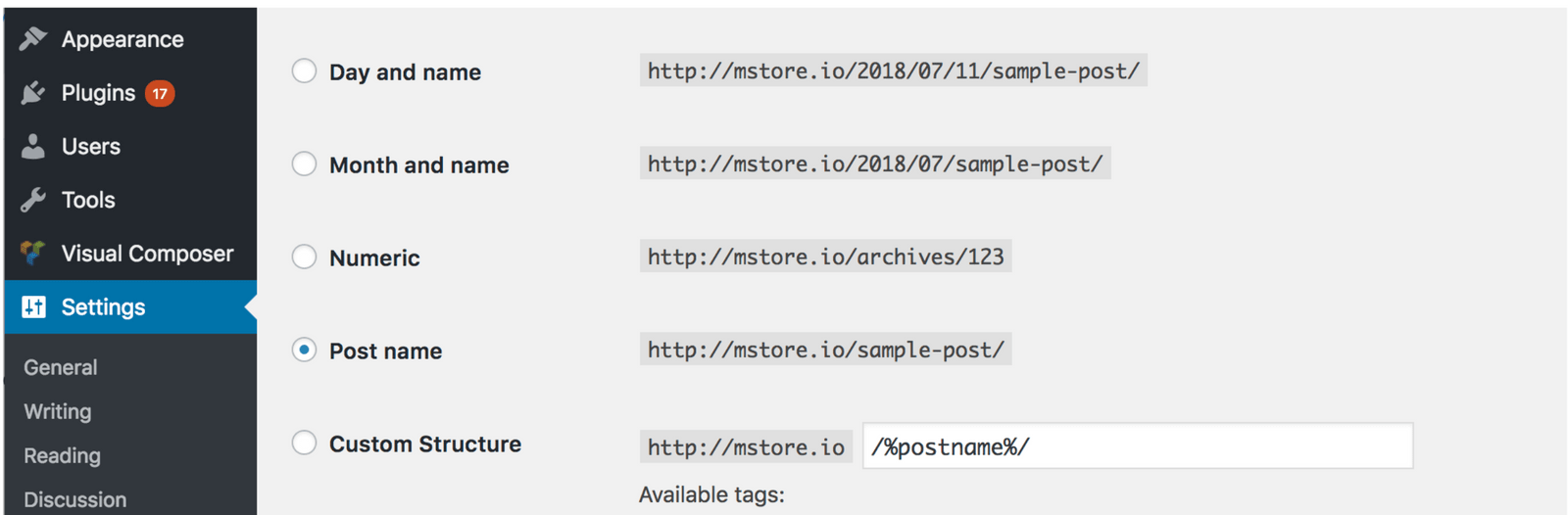
Membership registration
Enable the option Anyone can register.

Enable Post a comment

Install the JWT Authentication. This plugin allows the Author to be able to create a new Post from the app. If you do not need to create any posts from the app, please skip this.
That’s all 😊