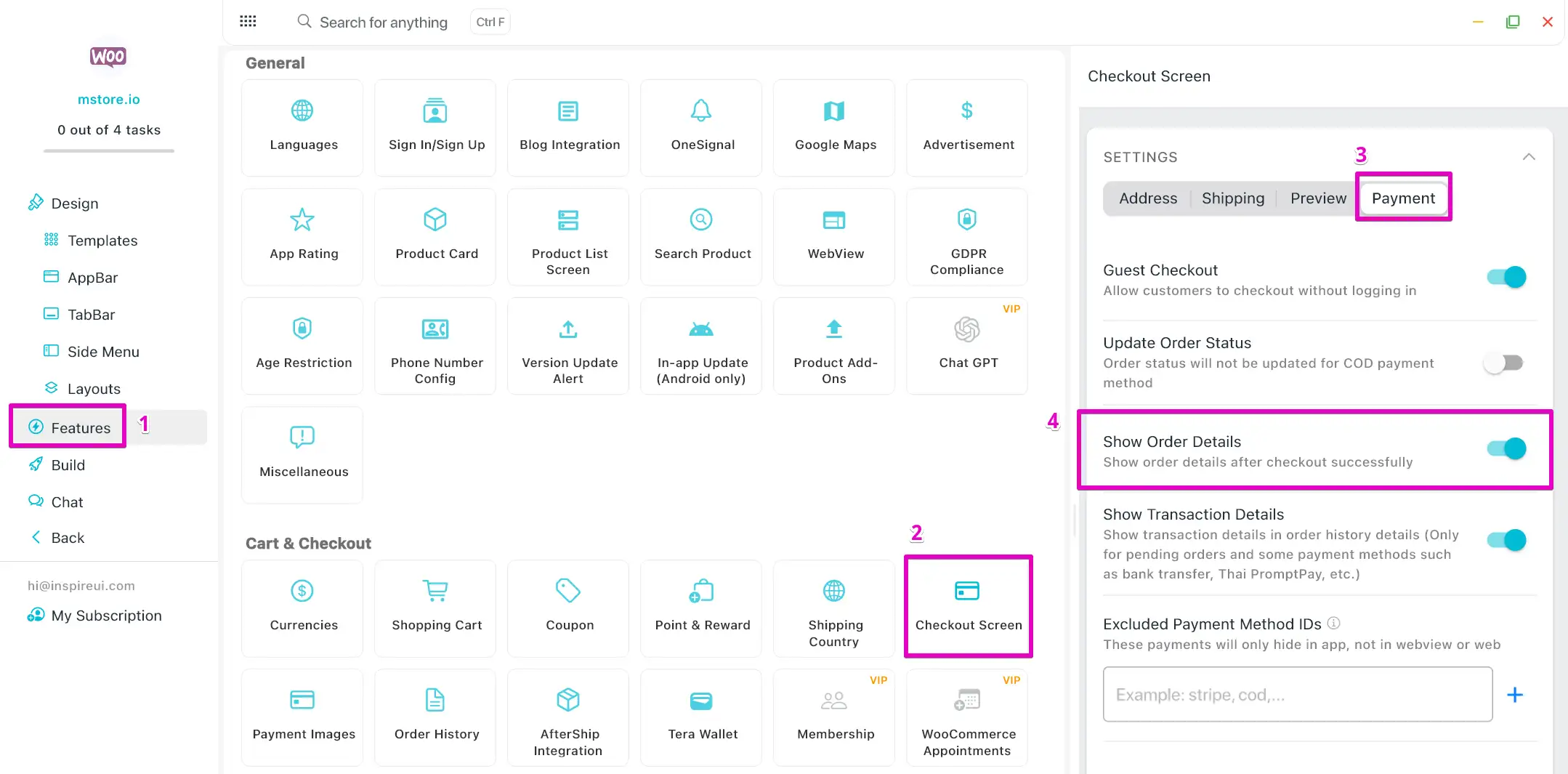Checkout Setup
Address Screen
Enable Address Screen
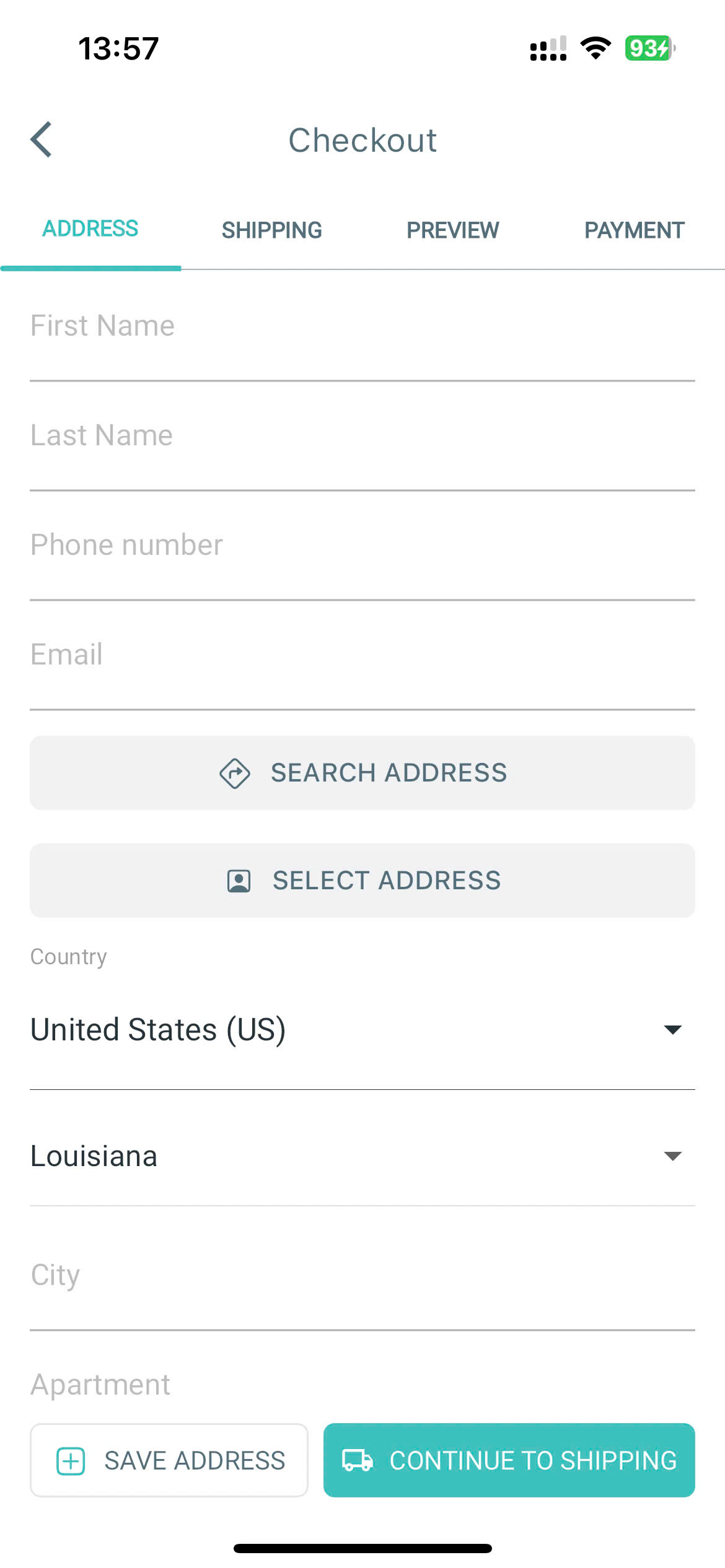
- Open your app on FluxBuilder.
- Go to Features, open Checkout Screens.
- in ADDRESS option, turn on Enable Address
- You can set default values for Country and State fields by input Default Country ISO Code and Default State ISO Code.
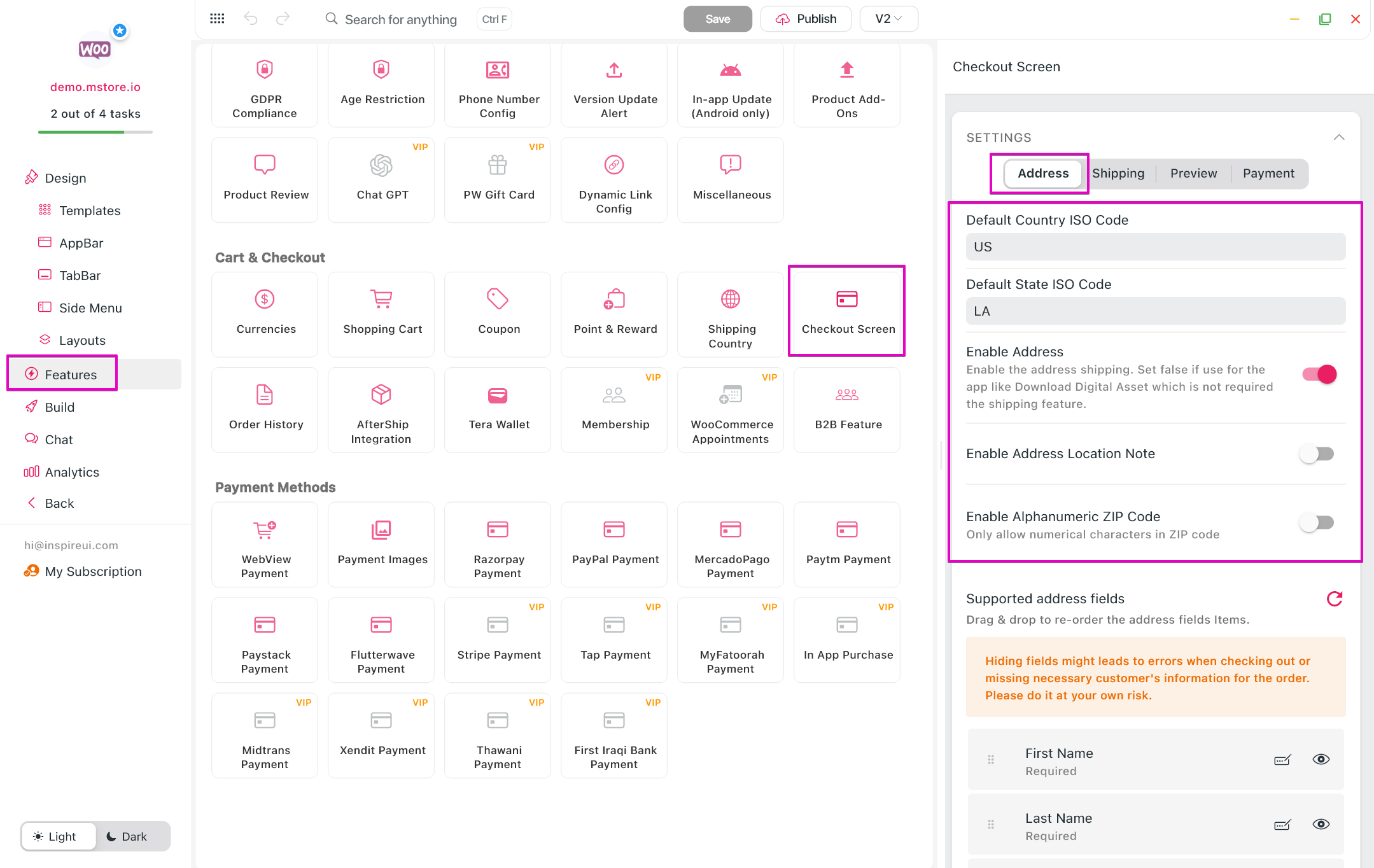
Re-Order and Remove Items
- Open your app on FluxBuilder.
- Go to Features, open Checkout Screens.
- in ADDRESS option, scroll down to Supported address fields.
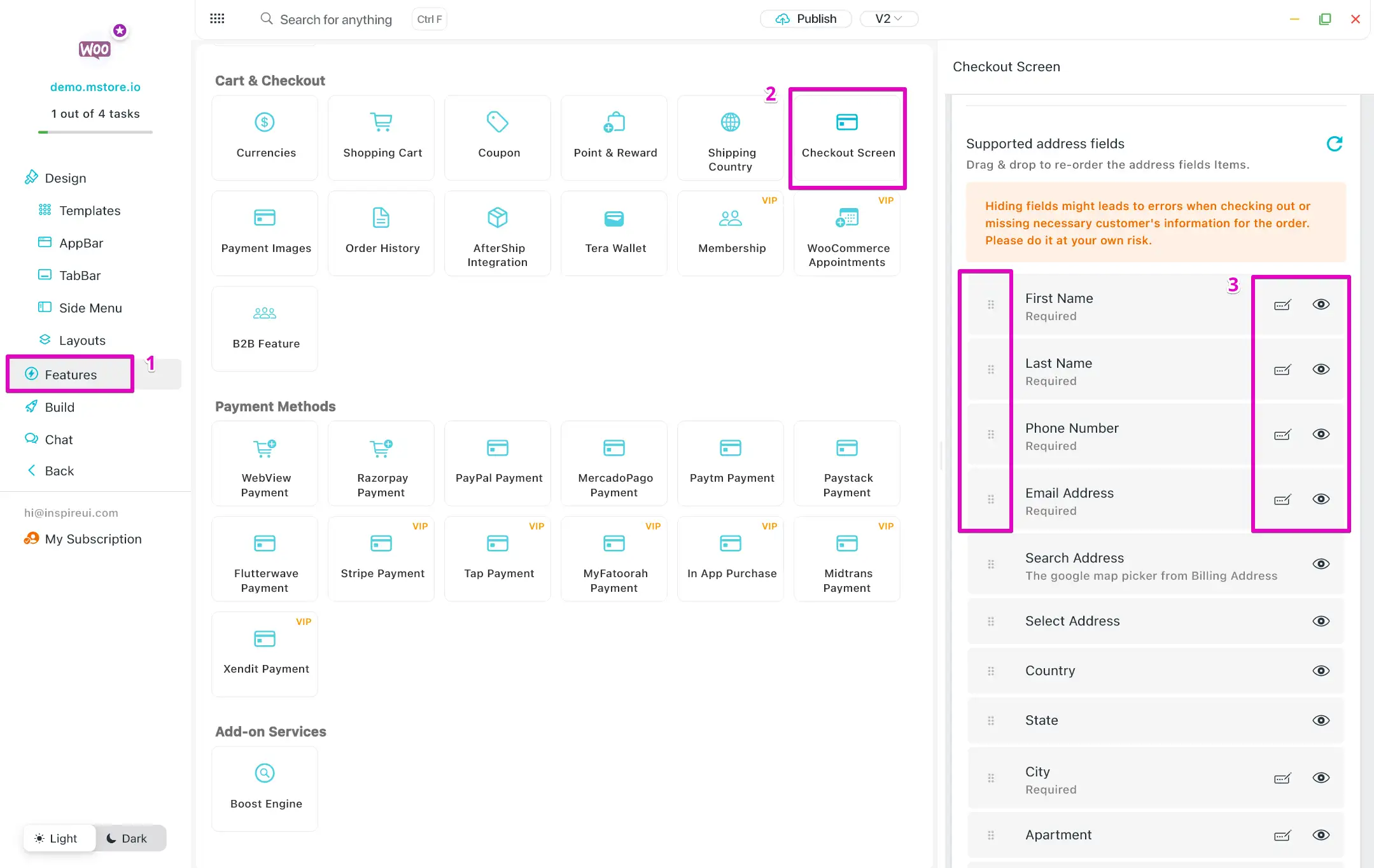
- Click and hold an item to reorder.
- Click on the eye icon to hide the fields on app.
- Click on Edit button to adjust the fields
- Editable: users can edit the value of the field. If disabling the field, a default value is required.
- Required: users must input the field (enabled) or ignore it (disabled).
Google's libphonenumber
On the Address screen, the phone number can be configured, which helps to validate the entered phone number by using Google's libphonenumber. Simpler and cheaper than sending OTP to verify the phone numbers.
The feature includes:
- Check validation of Phone Number.
- Ability to customize Default Country.
- Use for either normal or international phone numbers.
- Support customizing the Country List.
- Show or hide Flag Image.
- Support RTL language.
- Have 3 Selector Types for choosing a country list.
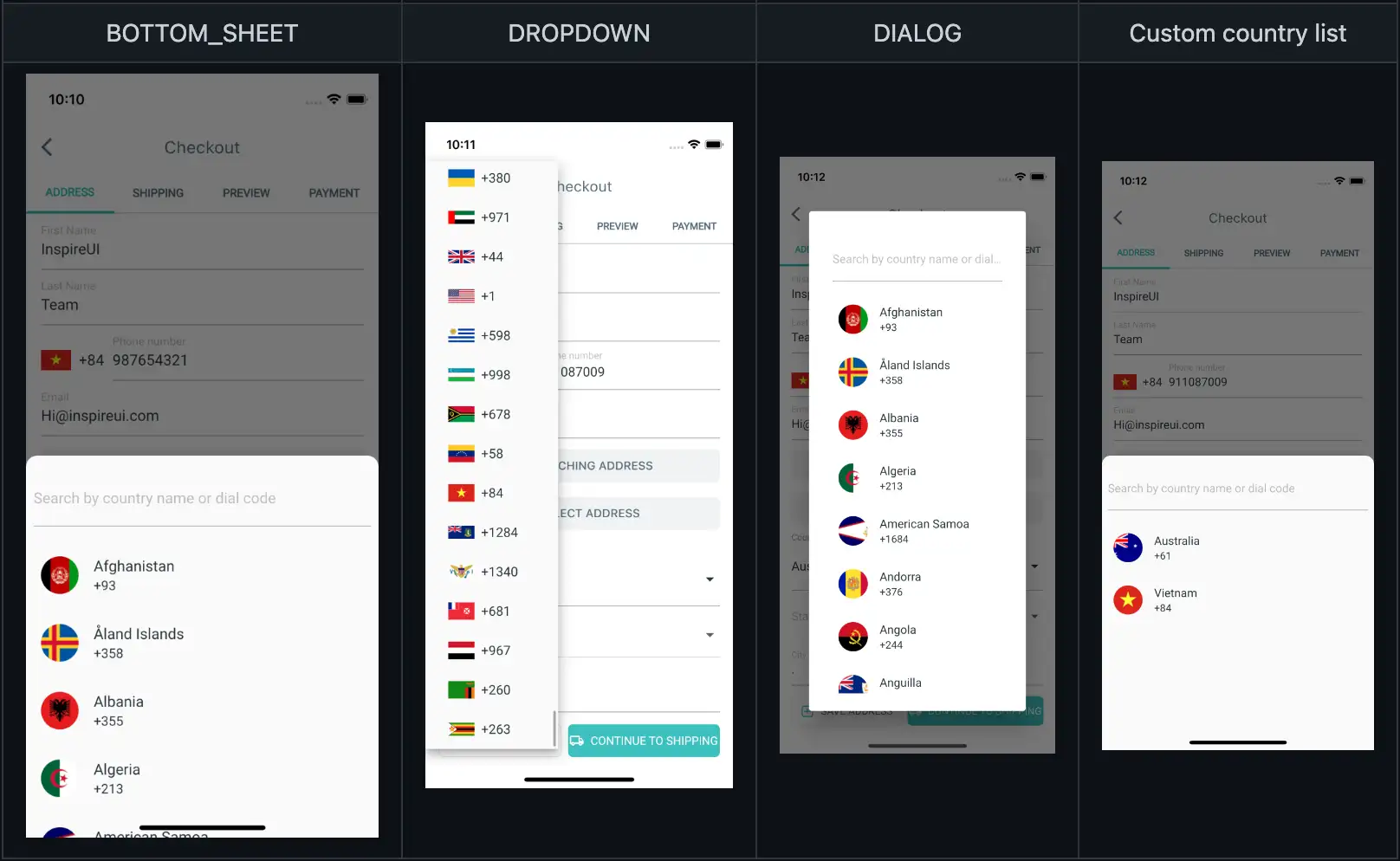
Steps:
- Open your app on FluxBuilder.
- Go to Features, open Phone Number Config.
- Turn on Enable Number Validation as the image below:
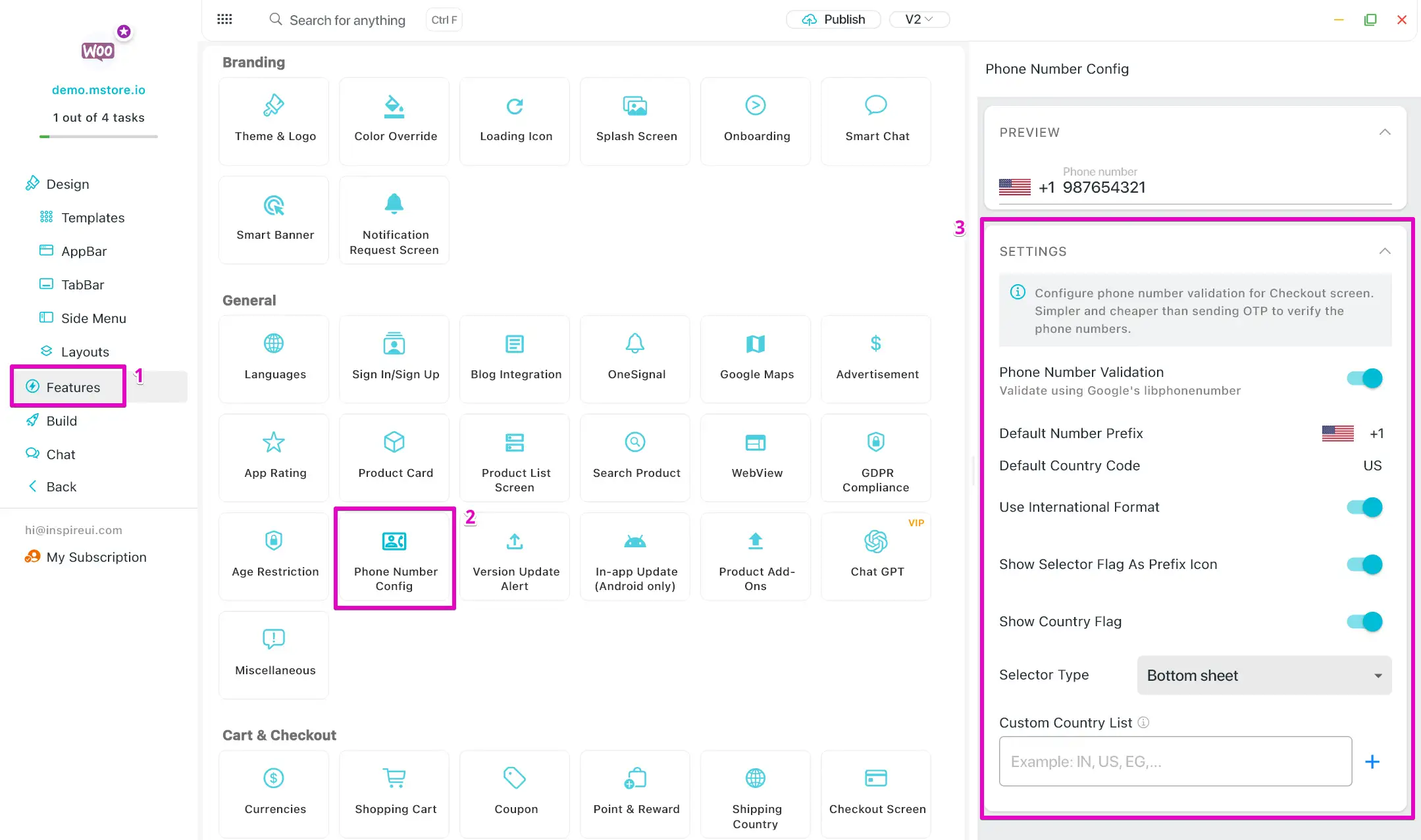
Shipping Screen
Enable Shipping Screen
- Open your app on FluxBuilder.
- Go to Features, open Checkout Screens.
- In SHIPPING option, turn on Enable Shipping to show Shipping page on app.
Delivery Date Picker
The feature supports the Delivery Shipping Date based on Available Time.
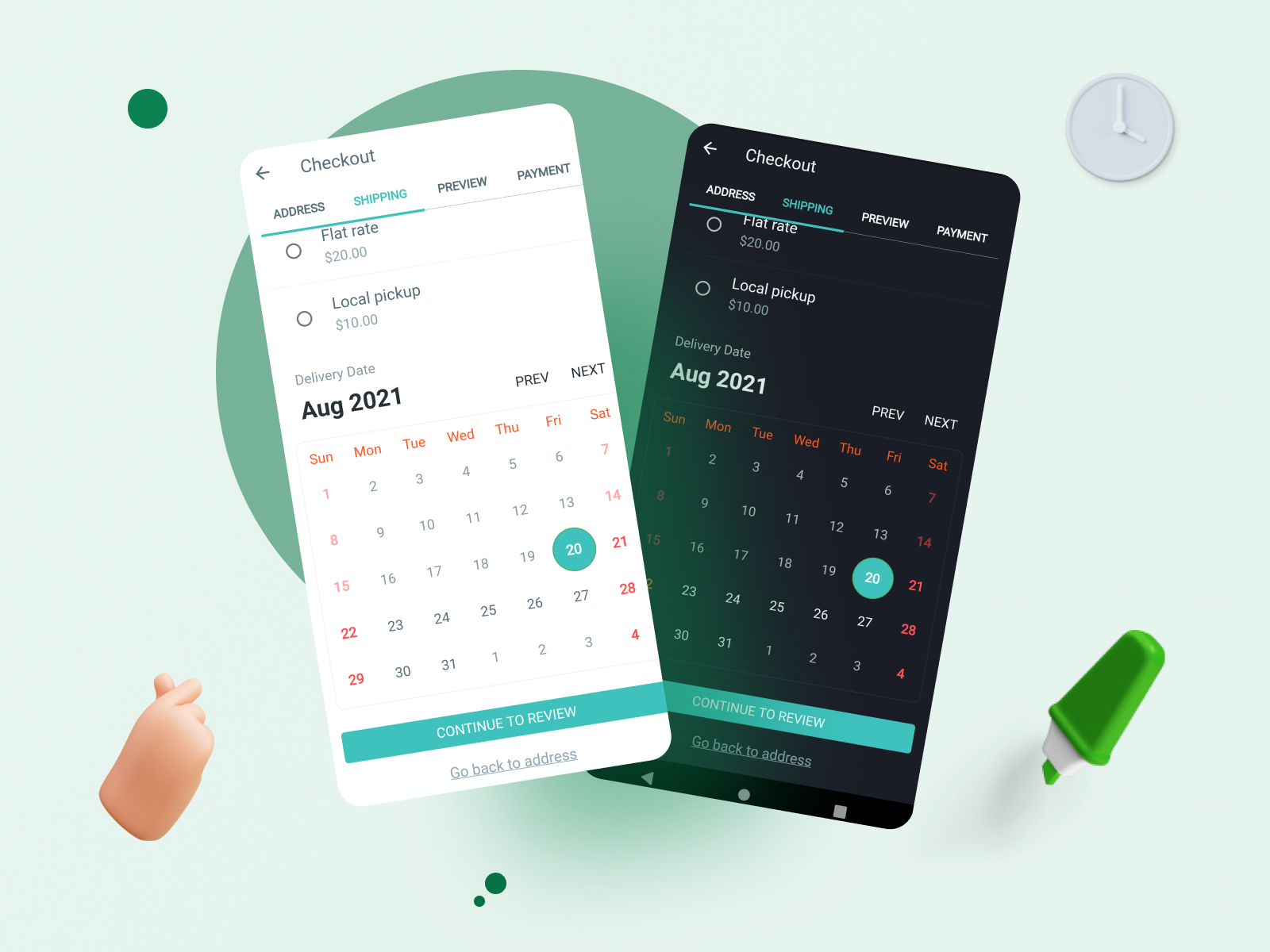
First, install the Plugin:
- WooCommerce / Pro (WooCommerce) or Multi Vendors (Dokan) apps: install Order Delivery Date For WooCommerce
- MultiVendor (WCFM) app: install WCFM Delivery Date
- Shopify app: no need to install the plugin.
Then,
- Open your app on FluxBuilder.
- Go to Features, open Checkout Screens.
- In SHIPPING option, turn on Enable Delivery Date On Checkout.
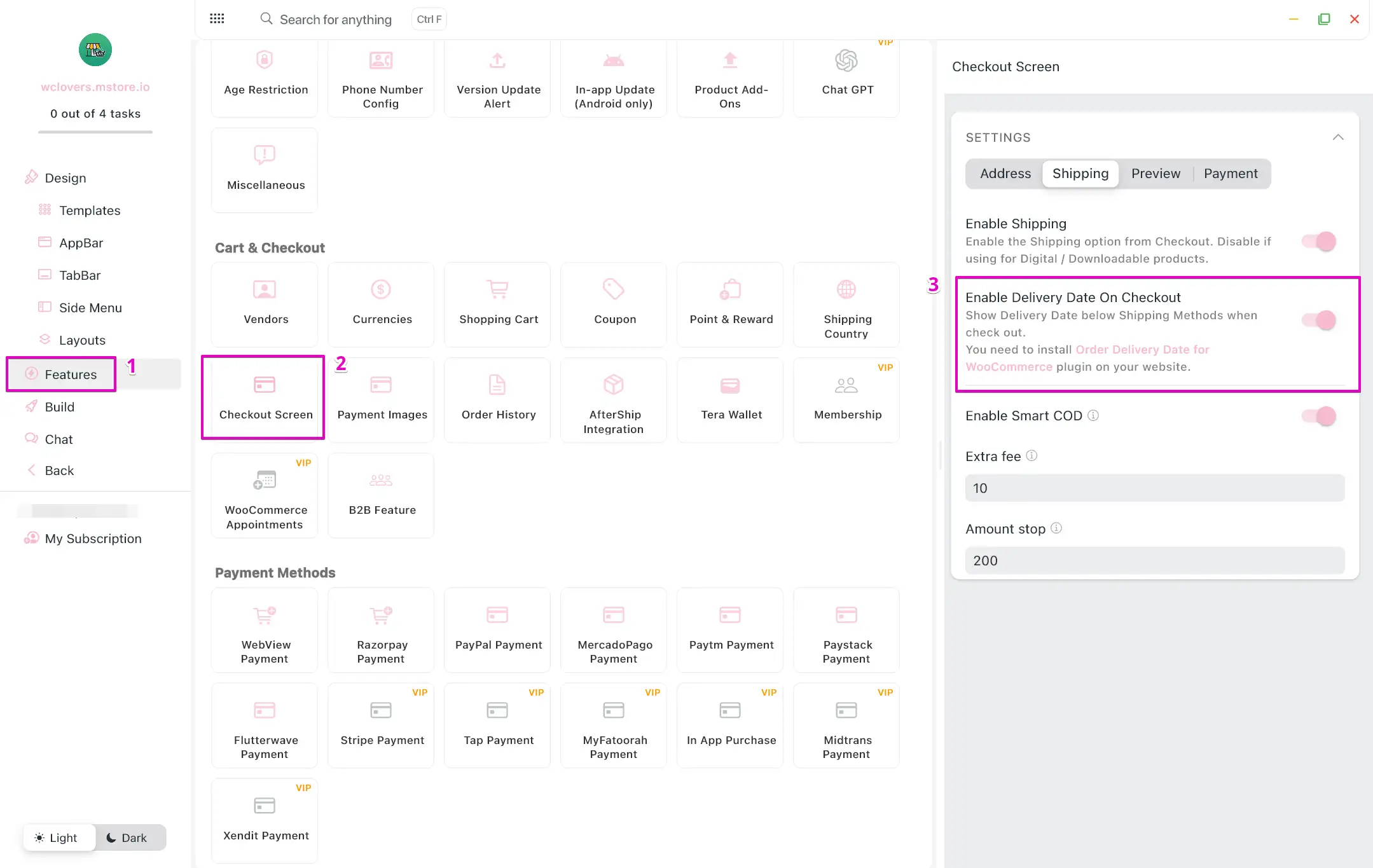
Shipping Countries
By default, all available countries from your website are shown in the Shipping Address screen. To limit the country list in the Shipping Address screen, follow these steps:
- Open your app on FluxBuilder.
- Go to Features, open Shipping Country.
- Turn off Enable Web Option.
- In Supported Country, you can add, edit or remove the shipping countries available on the app as shown in the image:
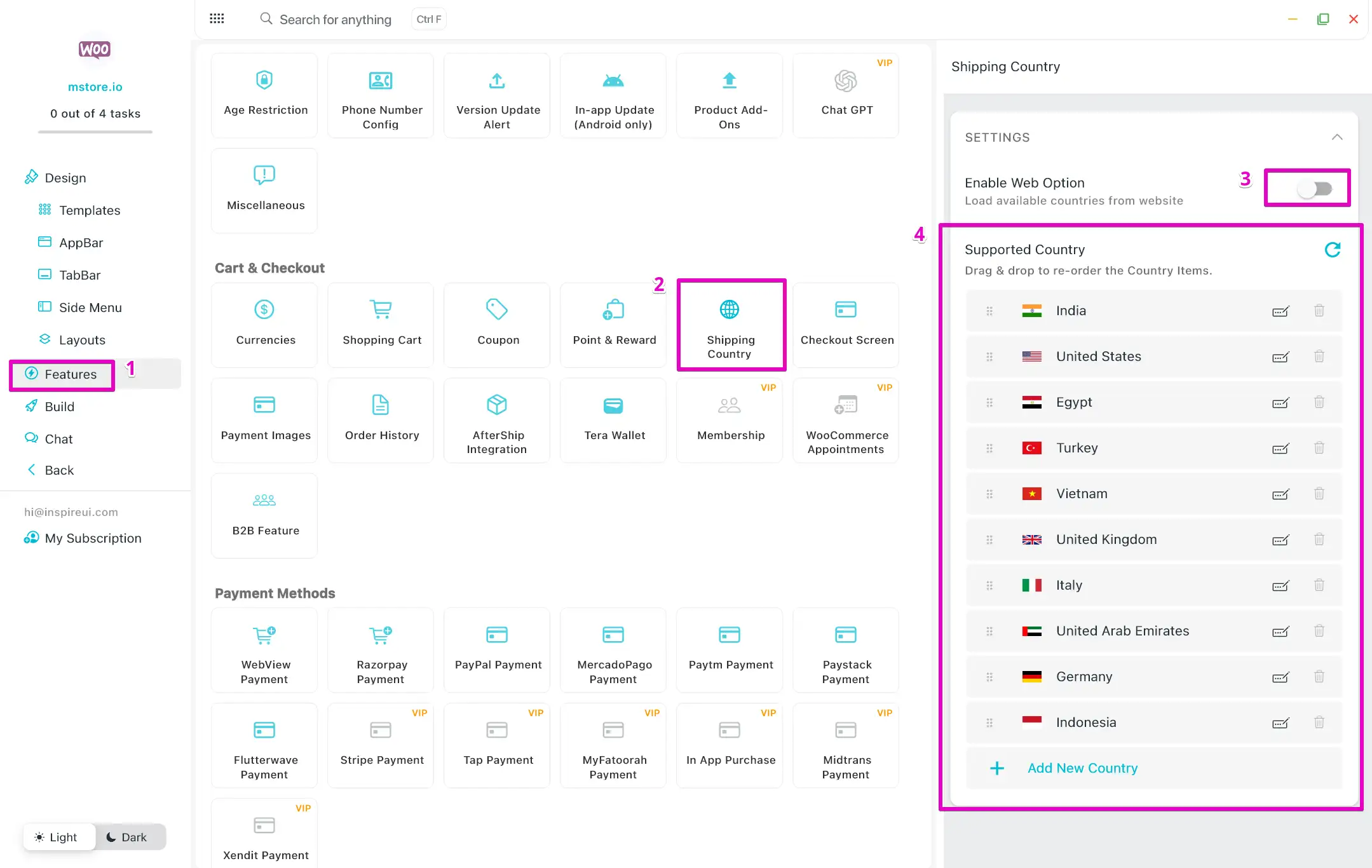
Shipping Methods
The apps also support many shipping methods such as Free shipping, Flat rate, Local pickup (WooCommerce), etc., as you set up on the admin website.
Local pickup Refers to a transaction where the buyer must physically go to a specified location to collect the purchased item, instead of having it shipped.
This is the guide https://woocommerce.com/document/local-pickup/ to set up Local Pickup on your WooCommerce website.
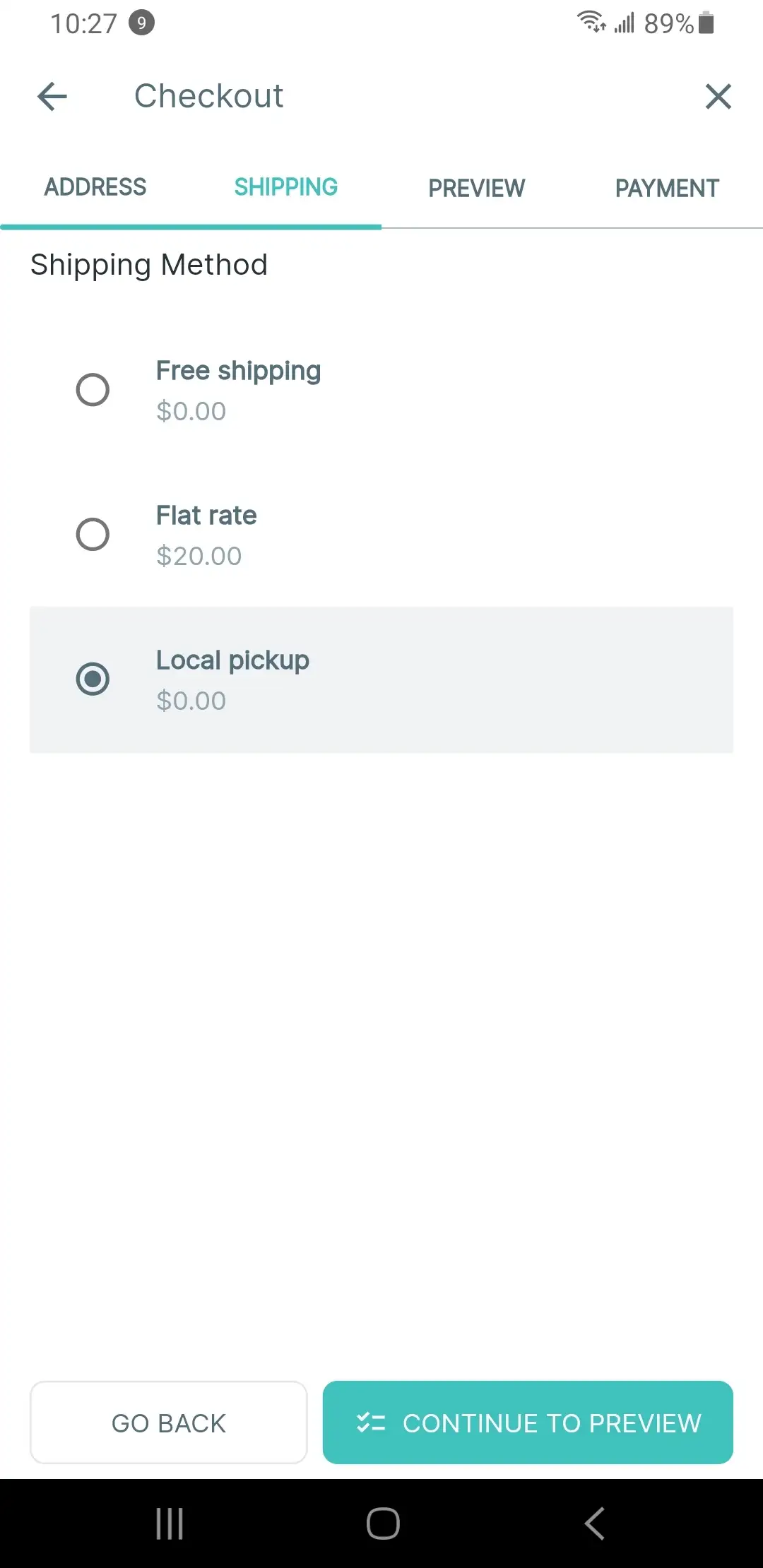
Preview Screen
To enable the Preview screen on app, follow these steps:
- Open your app on FluxBuilder.
- Go to Features, open Checkout Screens.
- In PREVIEW option, turn on Enable Preview (turn off to hide the Preview screen on app)
- Turn on Enable Customer Note to show Your Note box on the screen.
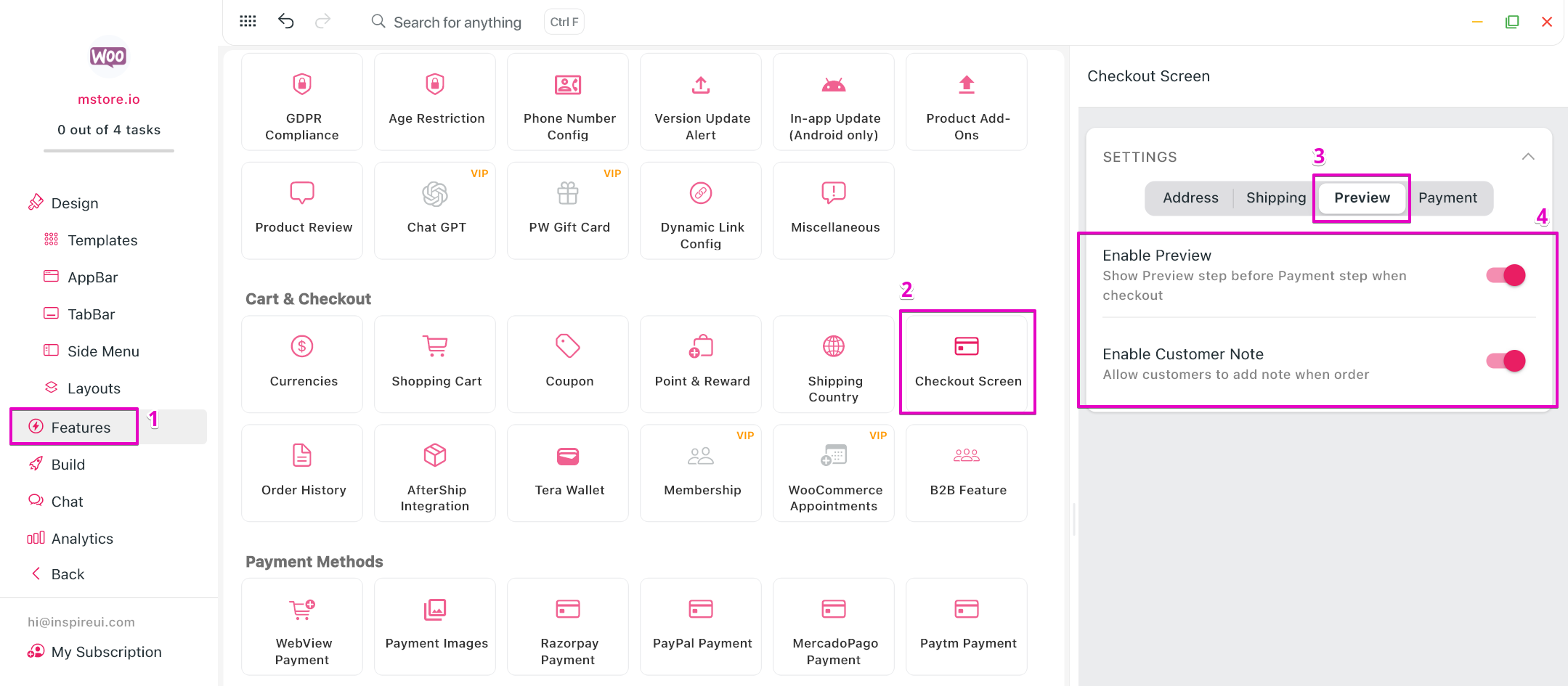
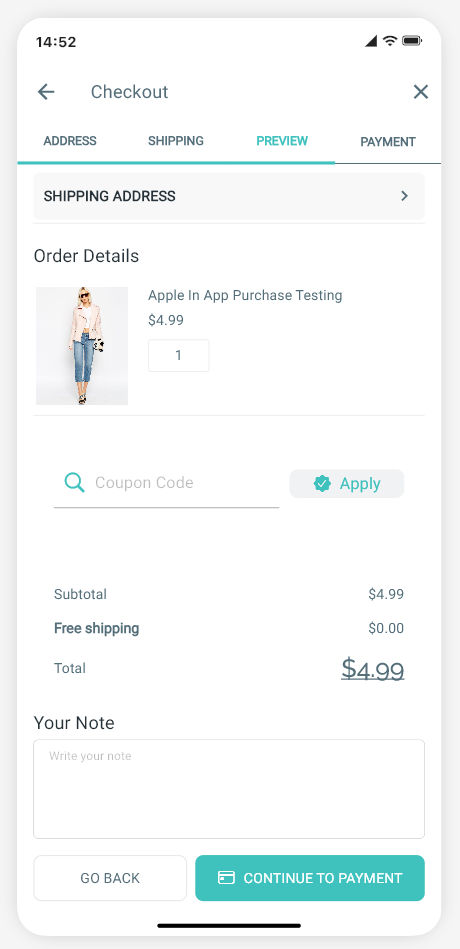
Payments Screen
Guest Checkout
This guide shows you how to enable Guest Checkout on the app so that users can purchase products without logging in.
The feature is available for Woocomerce, Pro, Multi Vendors, Shopify and Prestashop apps.
- Open your app on FluxBuilder.
- Go to Features, open Checkout Screens.
- In PAYMENT option, turn on Guest Checkout.
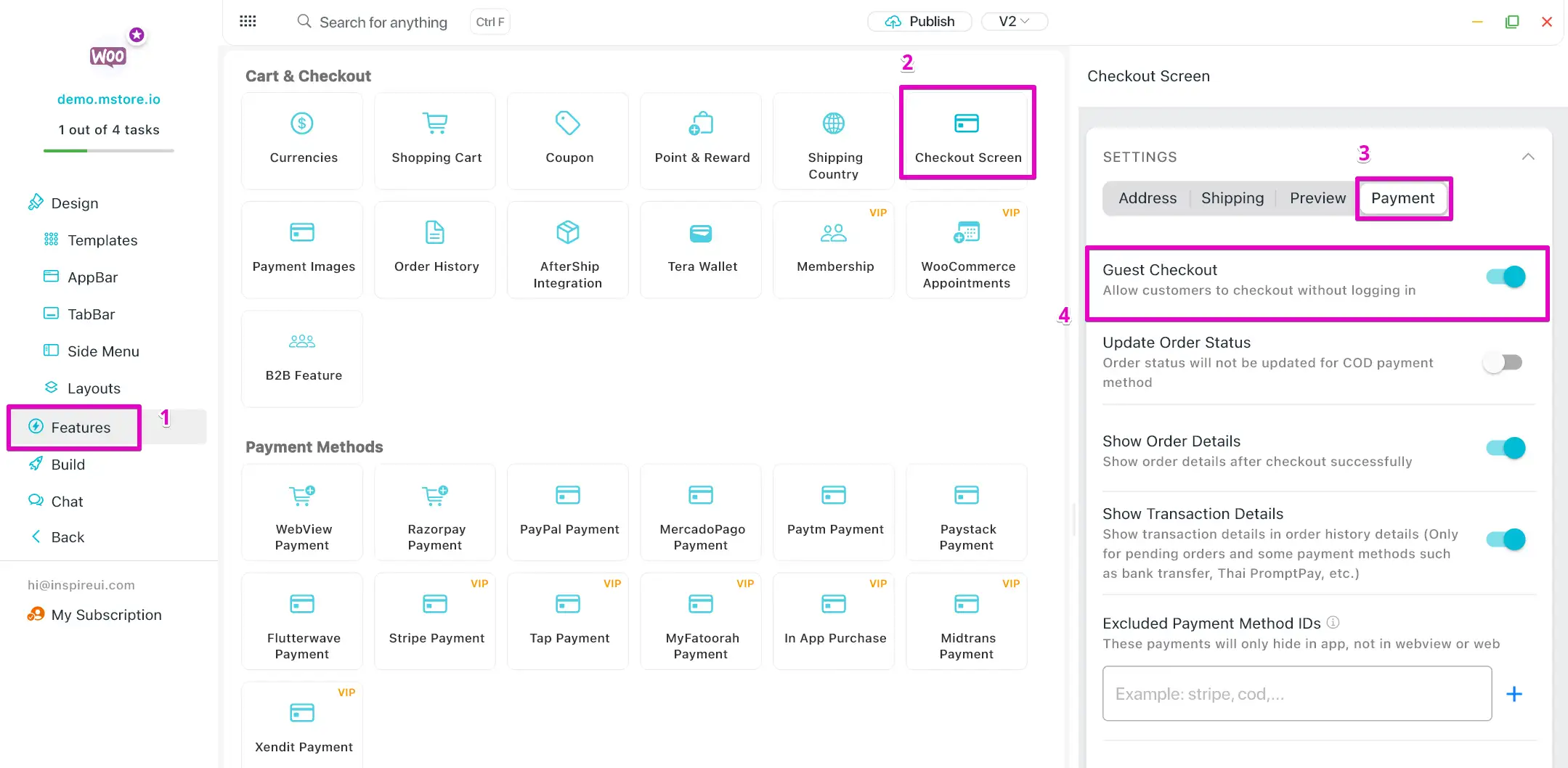
Extra Fees for WooCommerce
The WooCommerce Extra Fees plugin lets you apply dynamic extra fees at checkout based on your customer’s choices, making your pricing strategies more flexible and transparent.
To enable the feature on app, install these plugins on your website:
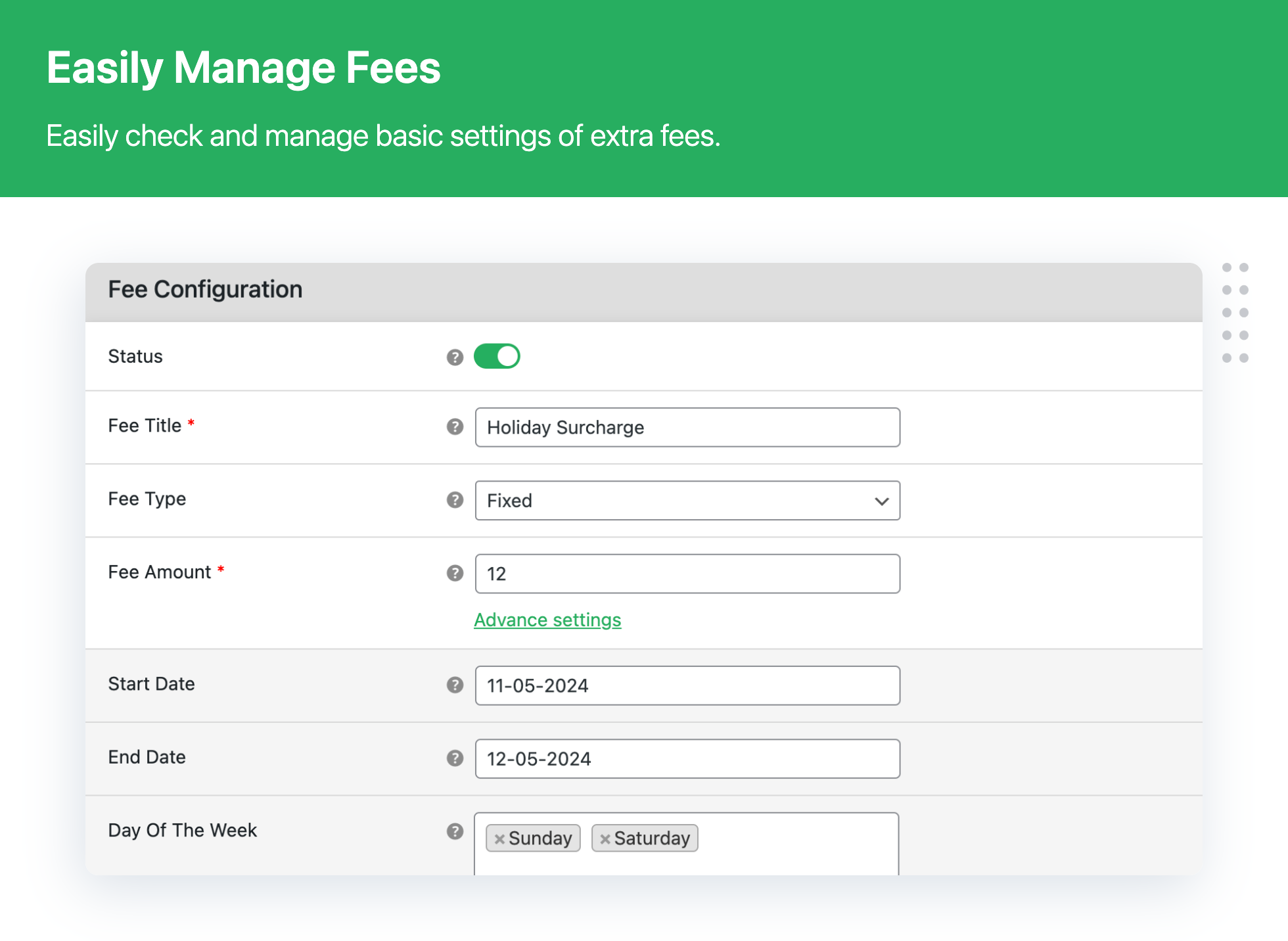
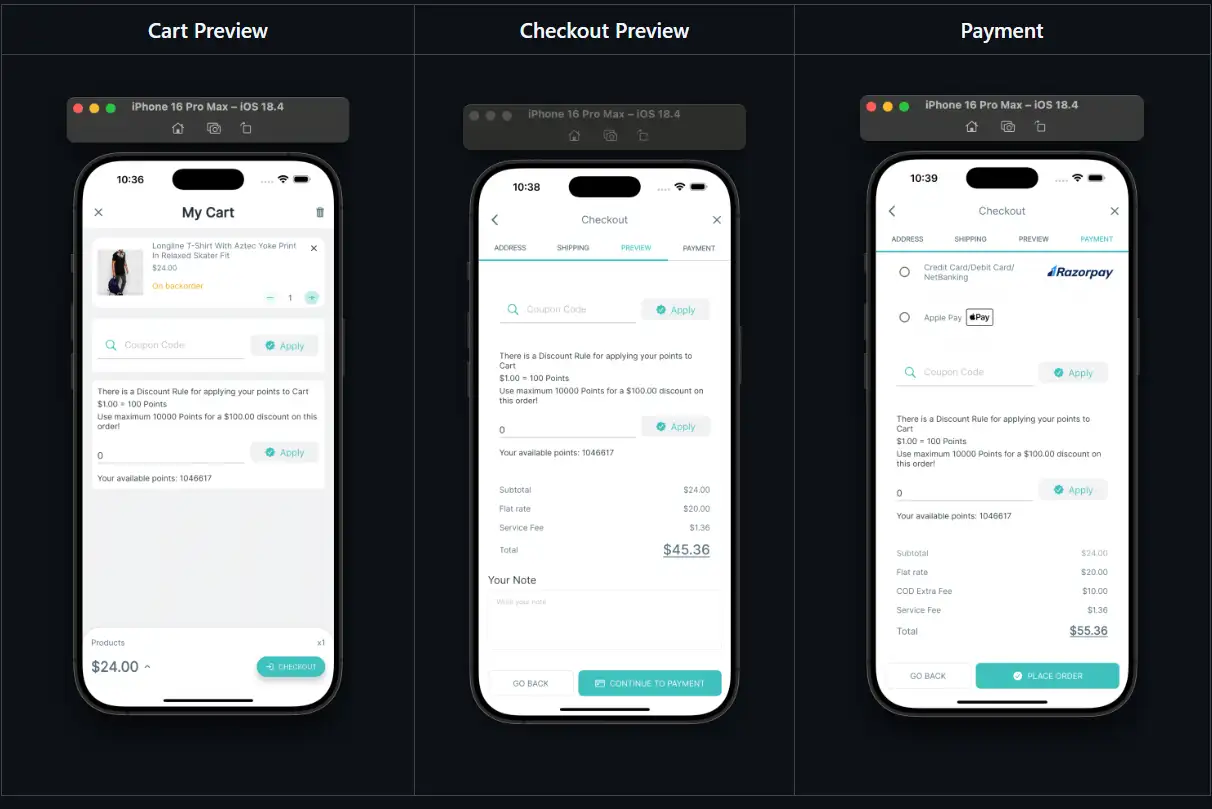
Hide Payment Methods
To hide some unnecessary payment methods on the PAYMENT screen, follow these steps:
- Open your app on FluxBuilder.
- Go to Features, open Checkout Screens.
- Select the PAYMENT option.
- In Excluded Payment Method IDs, add the payment IDs of the hidden payment methods.
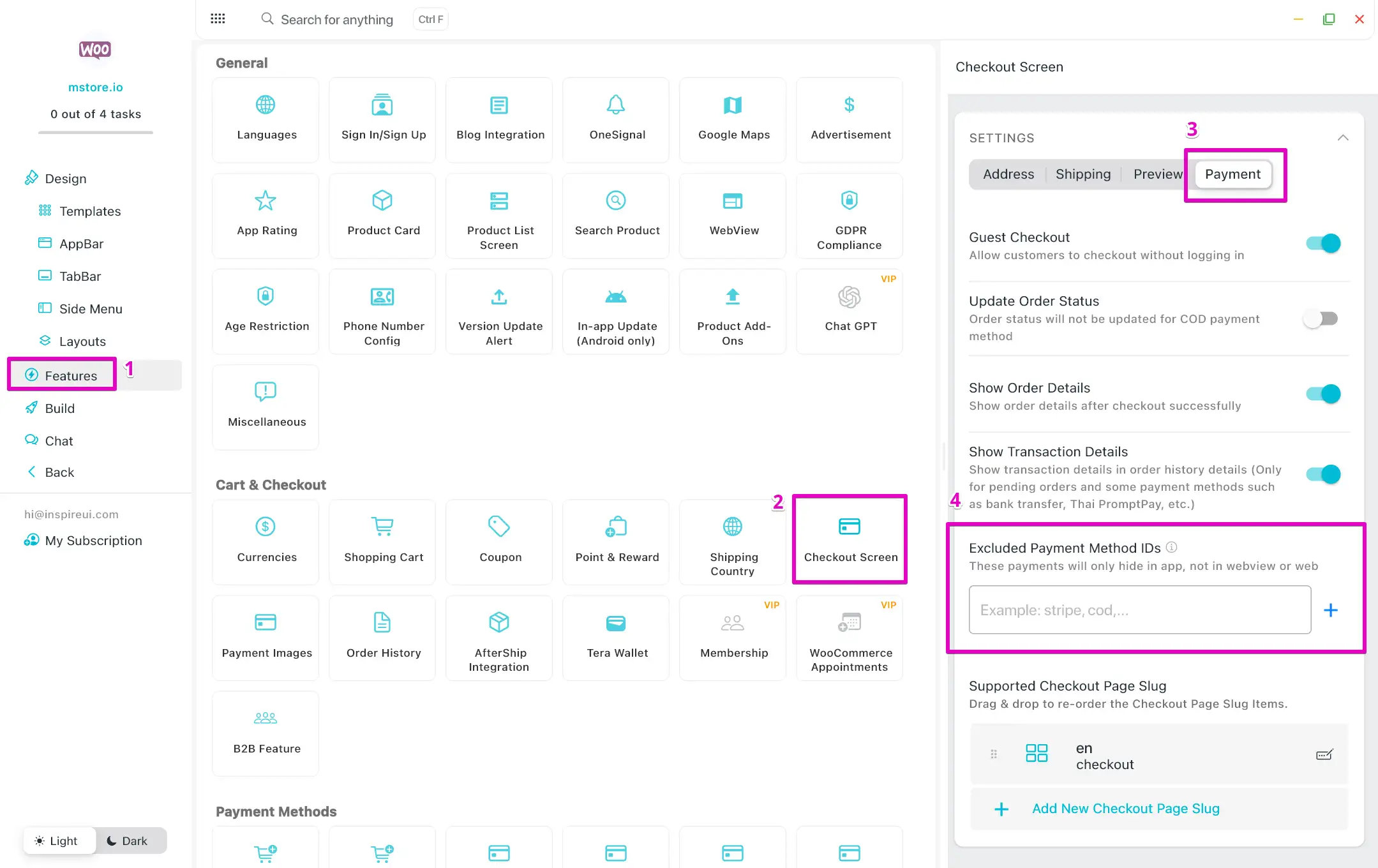
Show Order Details on Checkout Result
Follow this guide to show or hide order details after successful checkout.
Demo Show Order Details
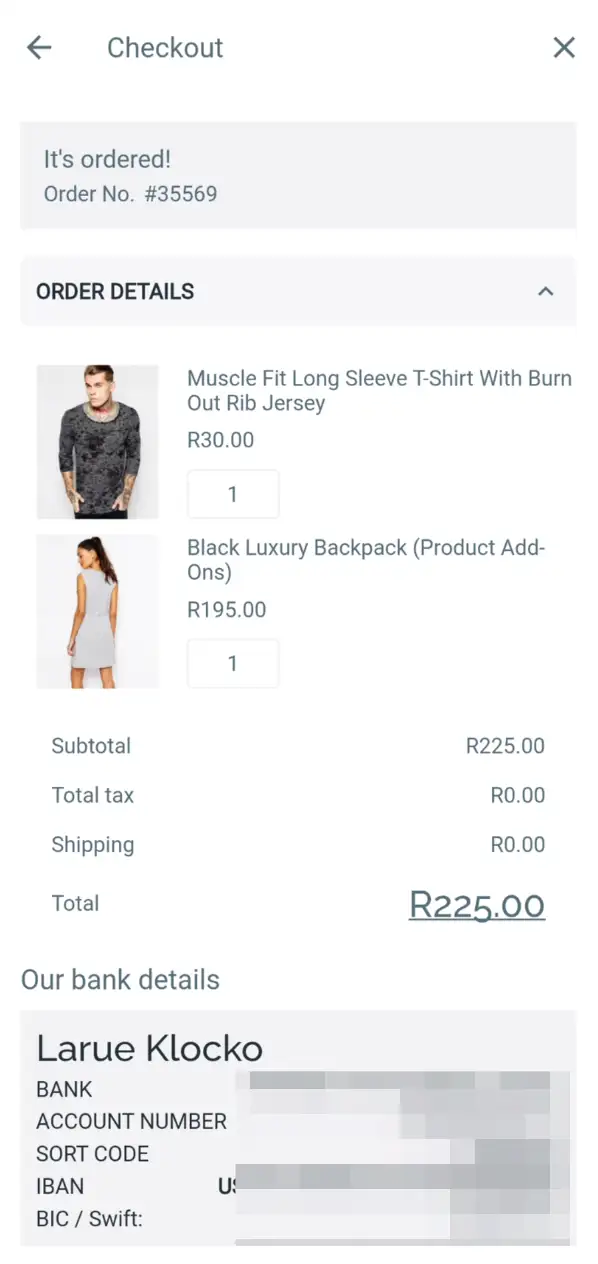
Hide Order Details
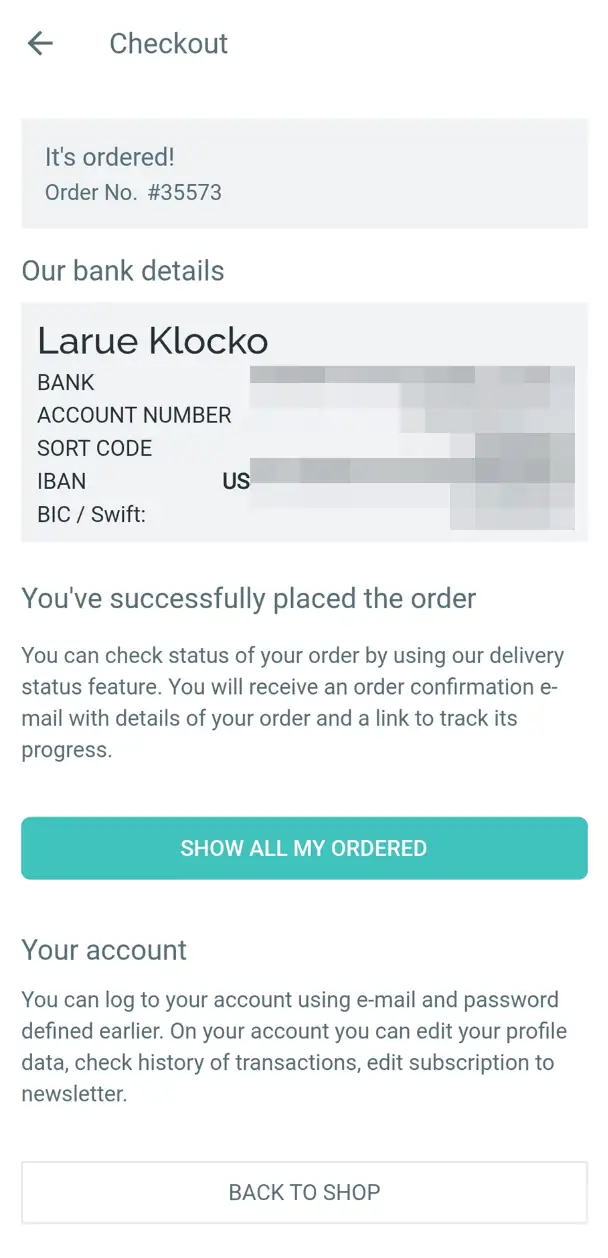
- Open your app on FluxBuilder.
- Go to Features, open Checkout Screens.
- In the PAYMENT option, turn on/off Show Order Details.