OpenAI- Subscription
This feature will ask users to subscribe to the app to use all of OpenAI App’s main features.
1. Configuration Subscription
Here are the simple steps to set it up:
- First, set up a Revenuecat account by following the easy-to-follow instructions in the SDK Quickstart guide.
- Once you have your account set up, you can easily set up in-app products for iOS by following the clear instructions in the iOS in-app product setup guide.
- And last but not least, you can also set up in-app products for Android by following the step-by-step instructions in the Android in-app product setup guide.
- Continue our product setup guide Note: You don't need to set up the Offering Product and you need to make sure when creating Entitlement, you must set Identifier as "Pro"
2. Export configuration and pass it to FluxGPT
2.1 Get API key from iOS or Android Project
- Go to app.revenuecat.com
- Click on Projects
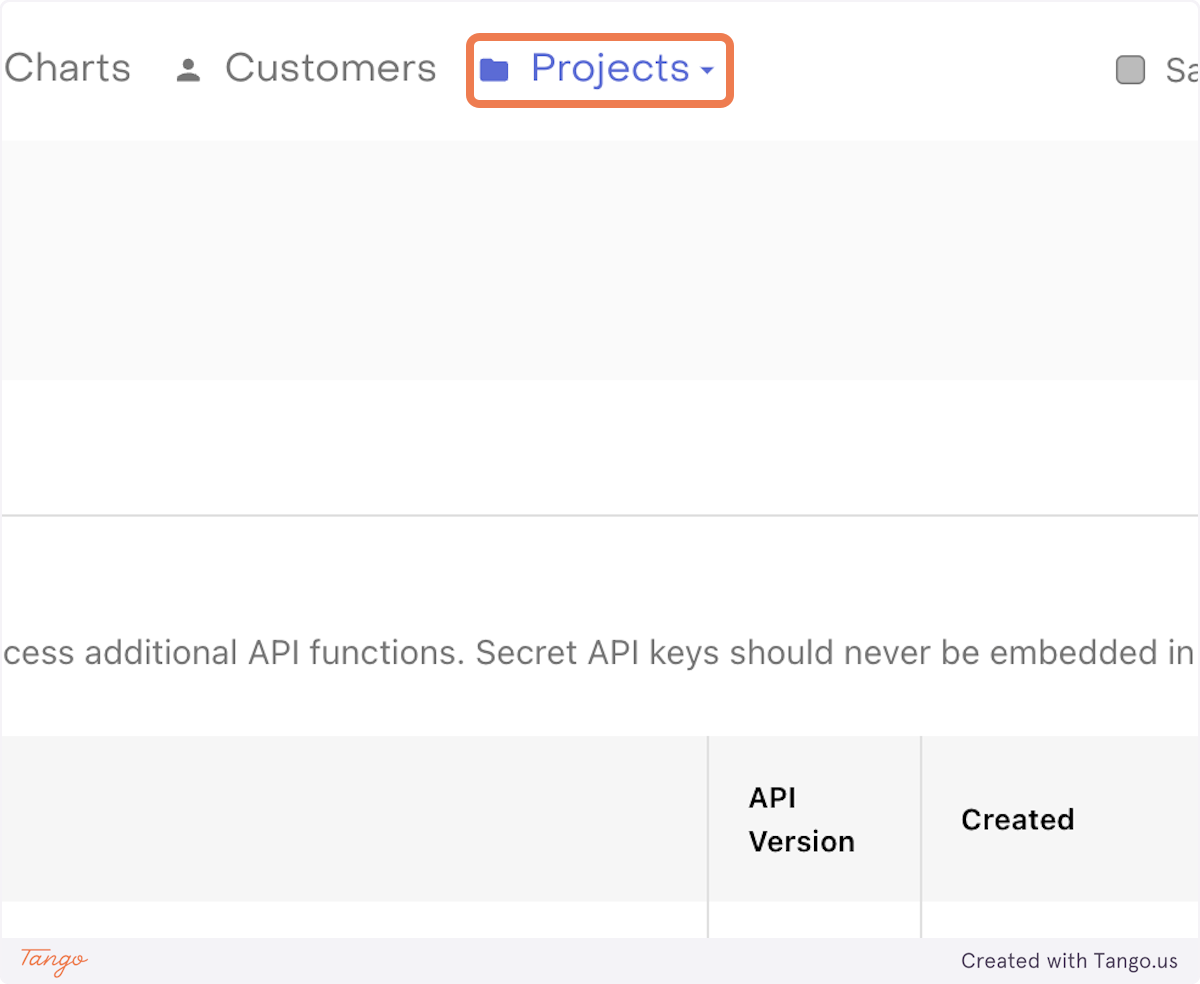
- Click on your Project
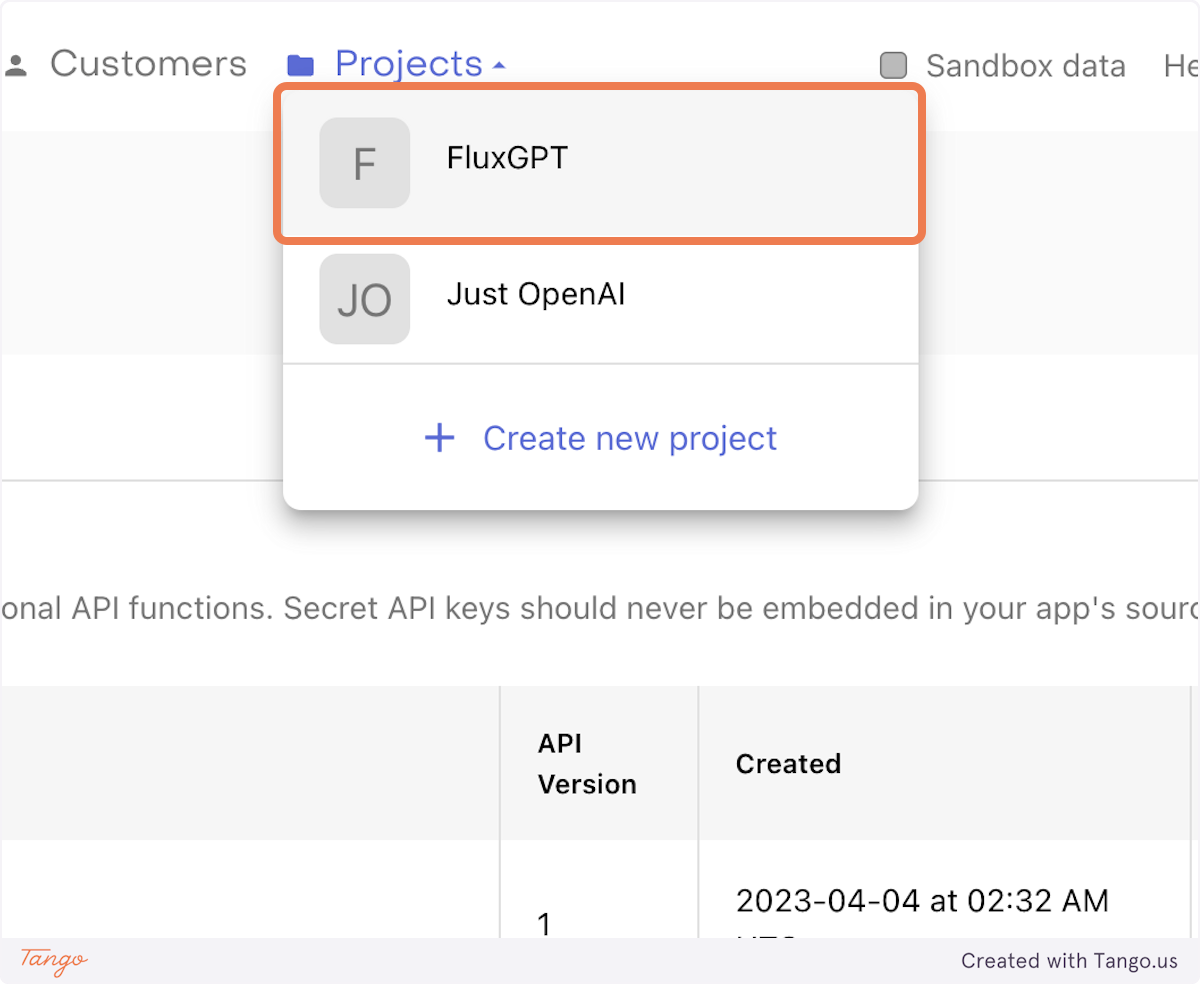
- Click on your apps like iOS or Android
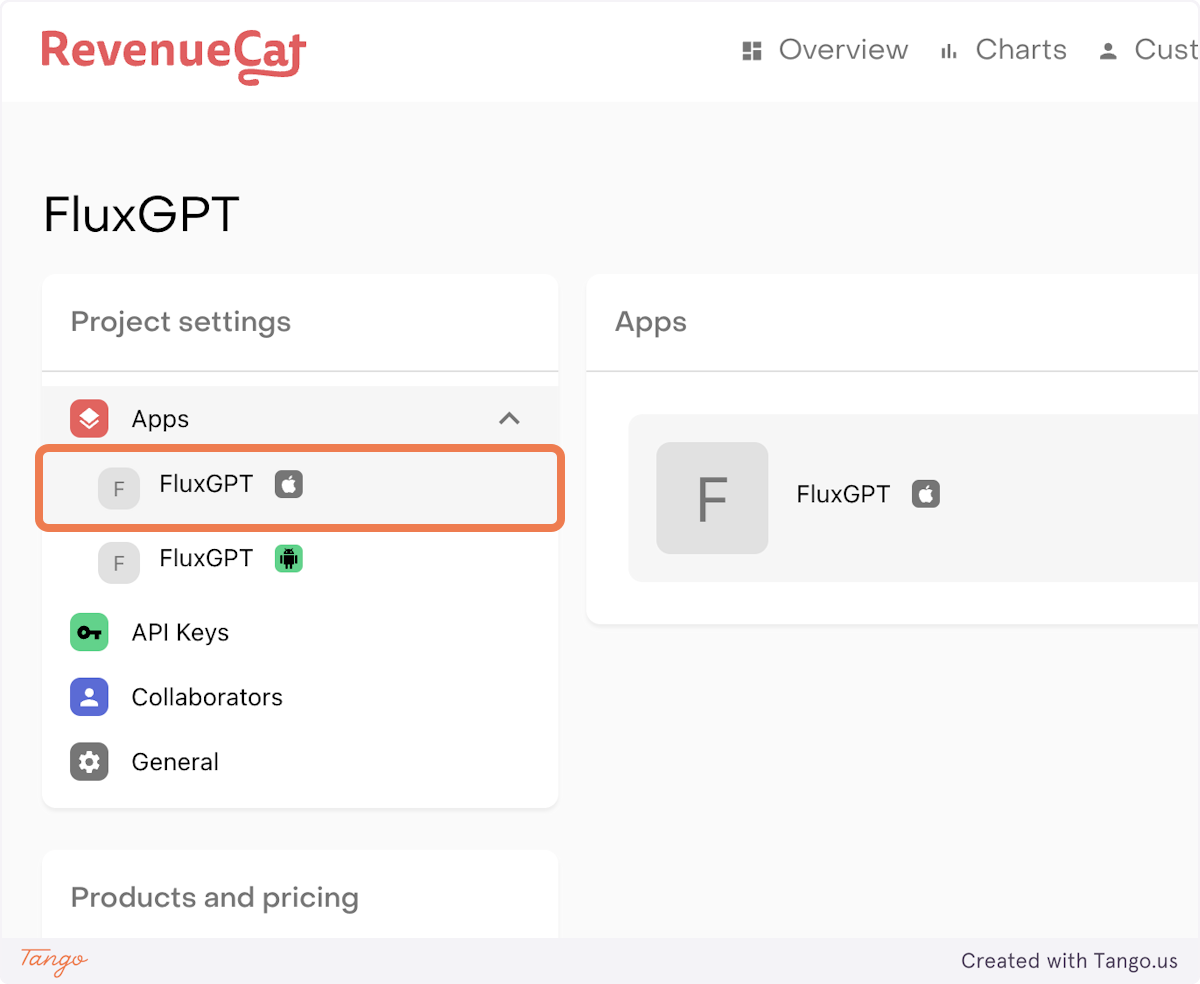
- Click on Public API Key
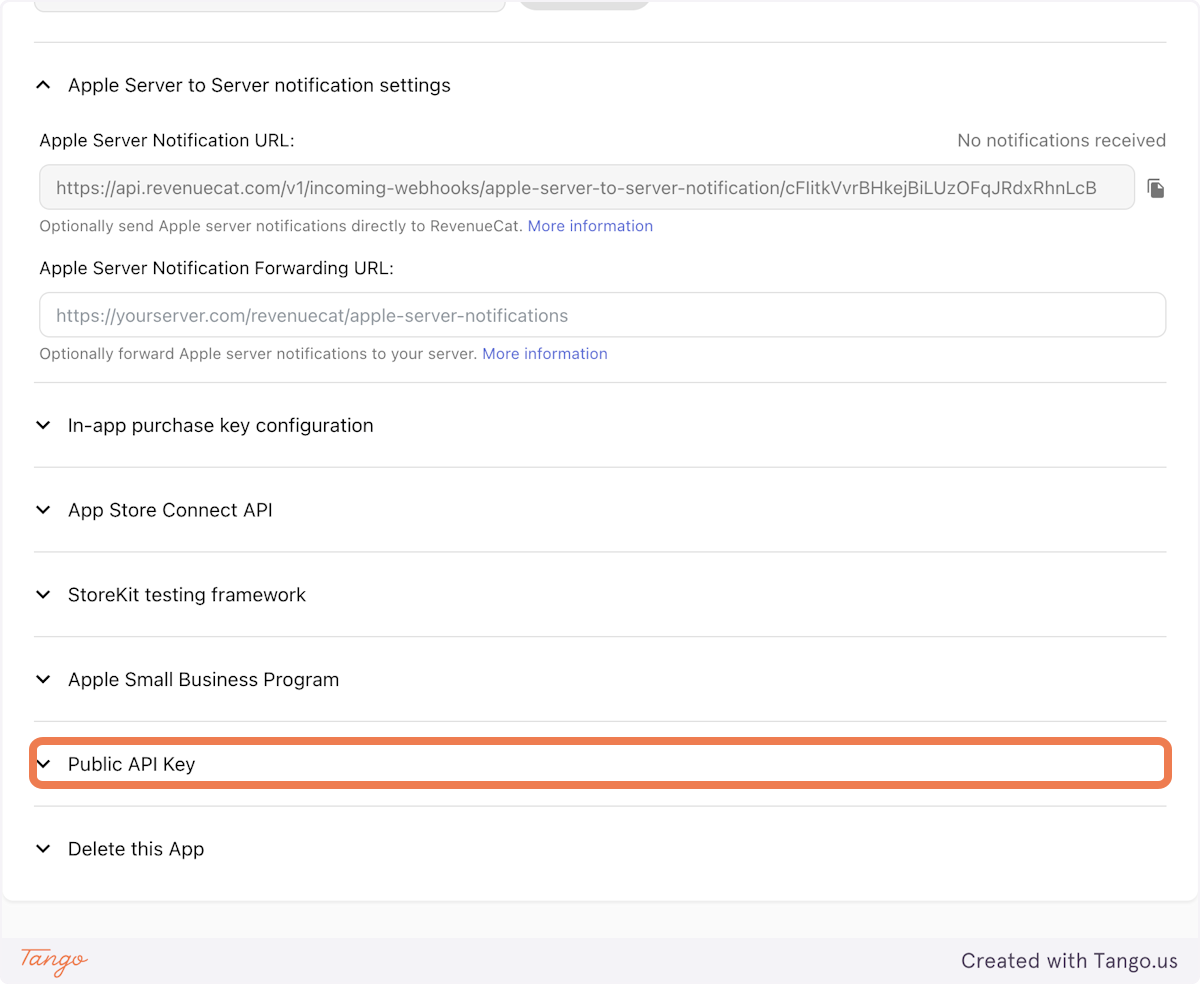
- Click on copy text to save the Key
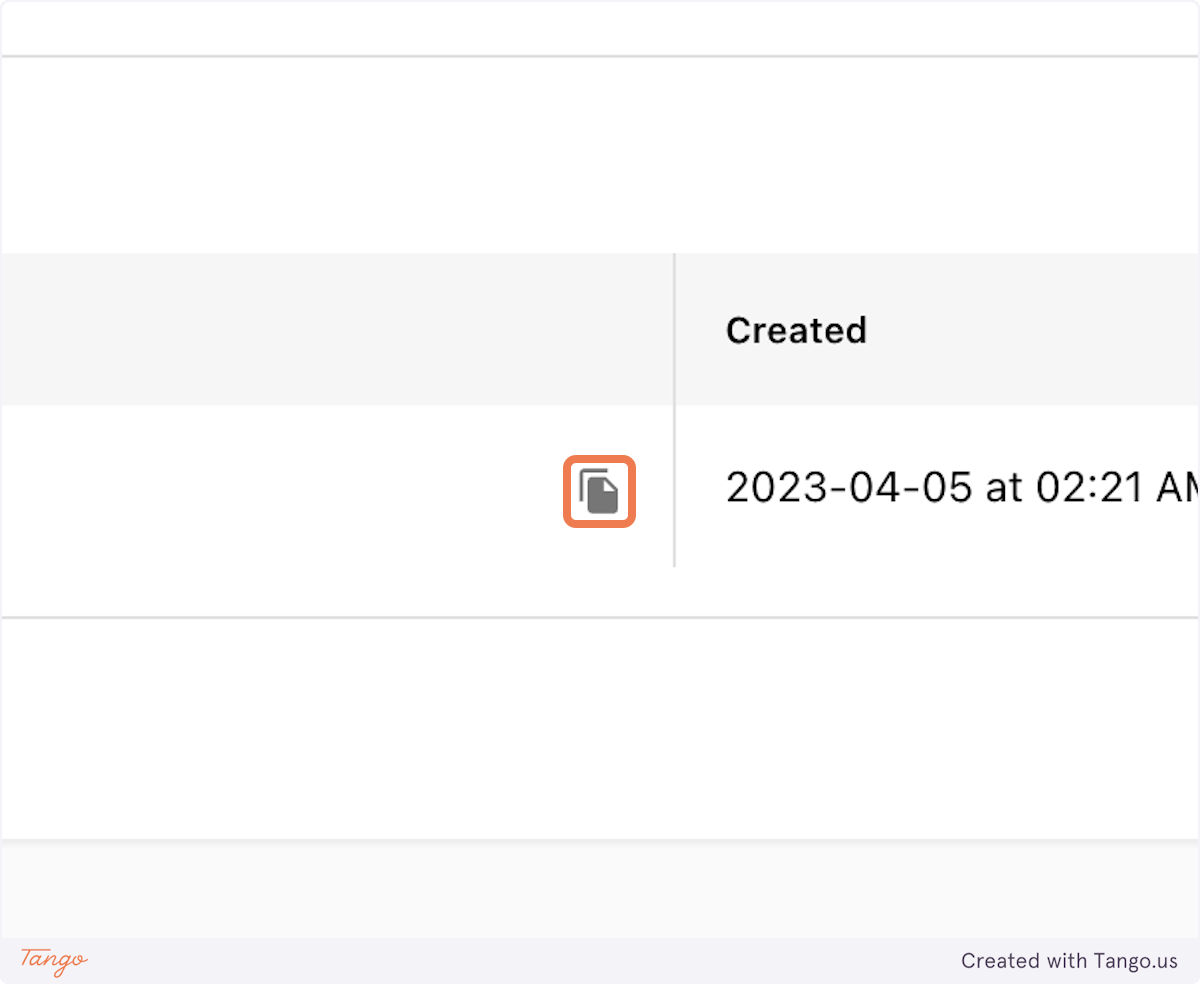
2.2 Get Product Identifier
- Go to app.revenuecat.com
- Click on Projects
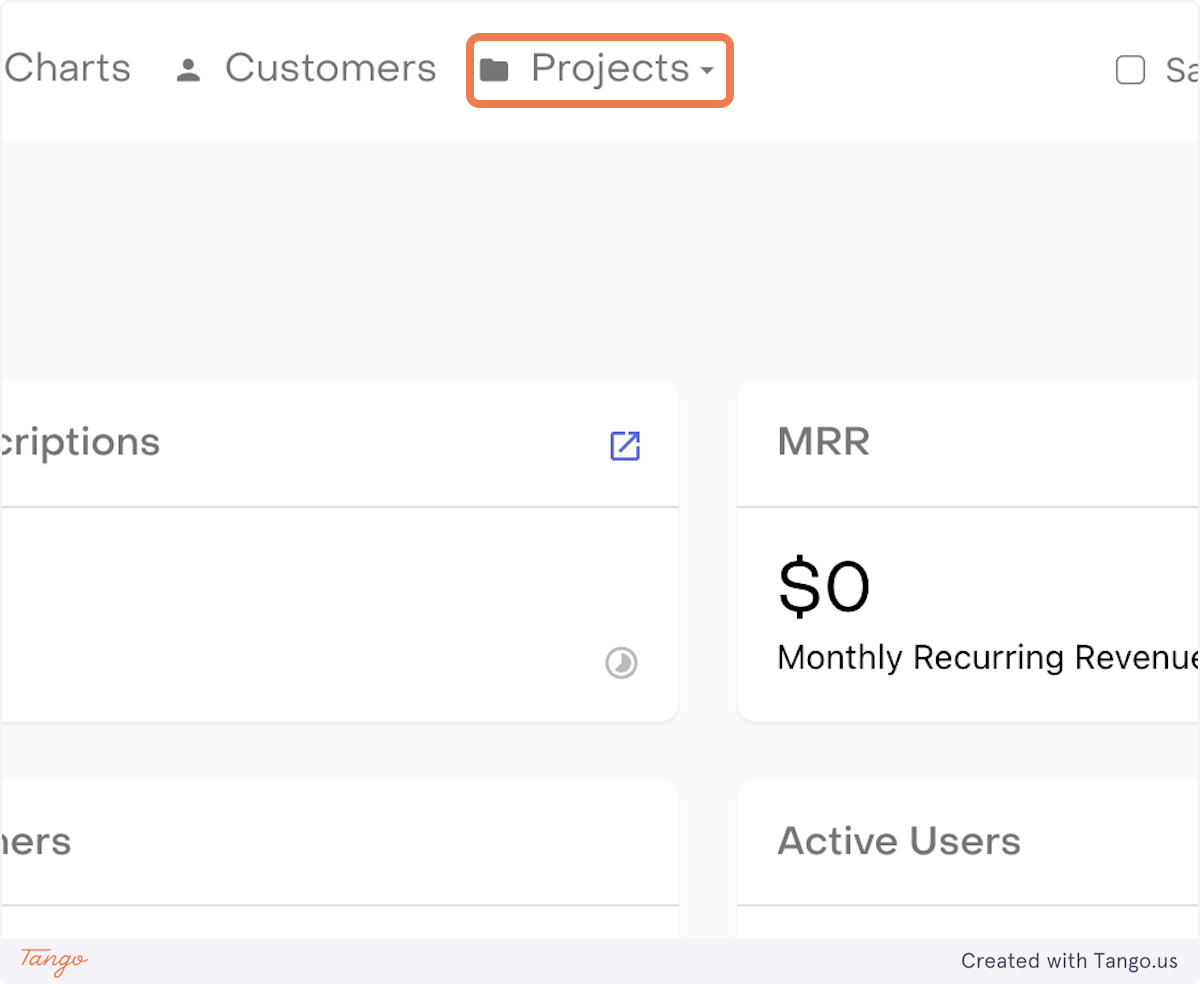
- Click on your project
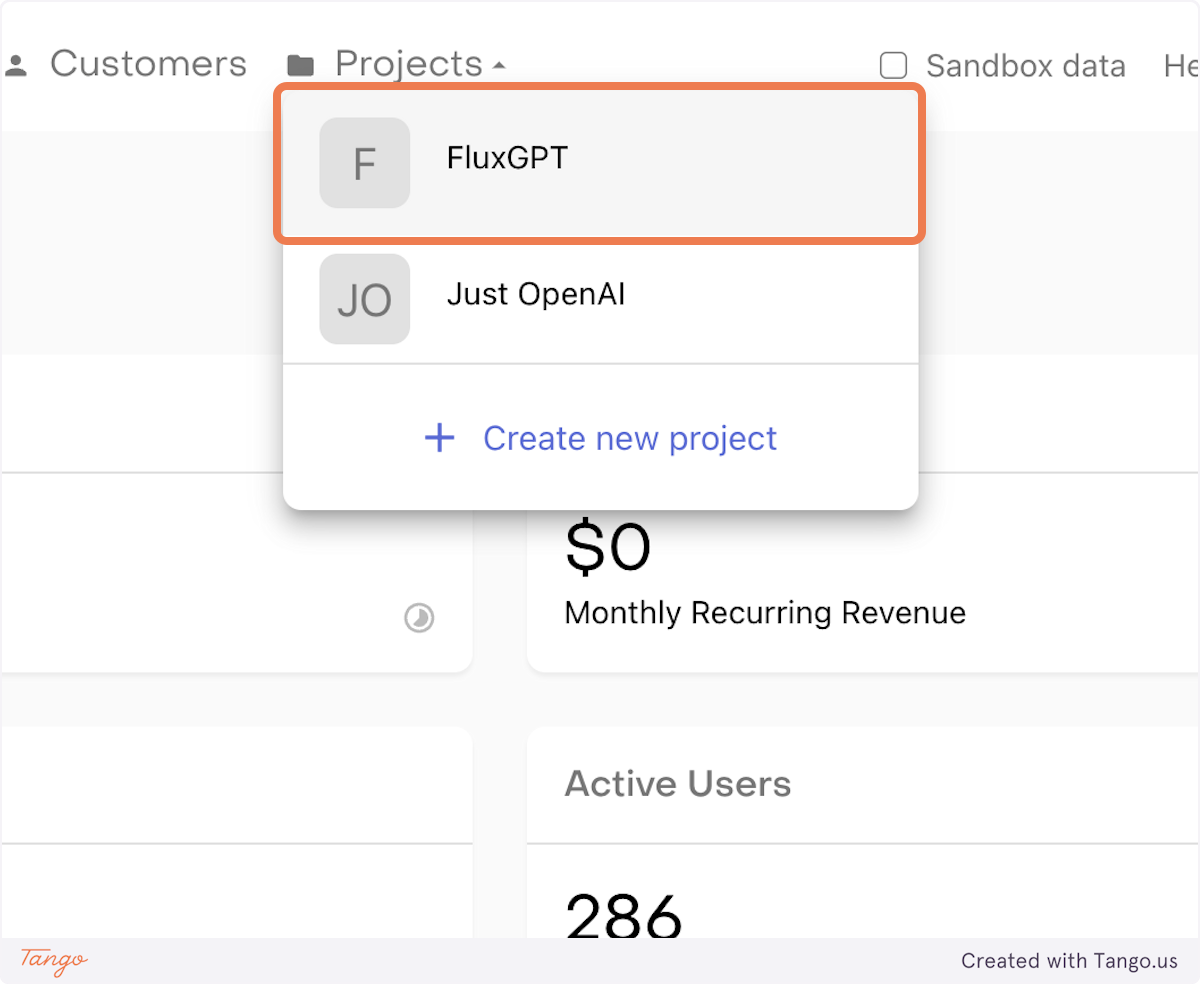
- Click on Products
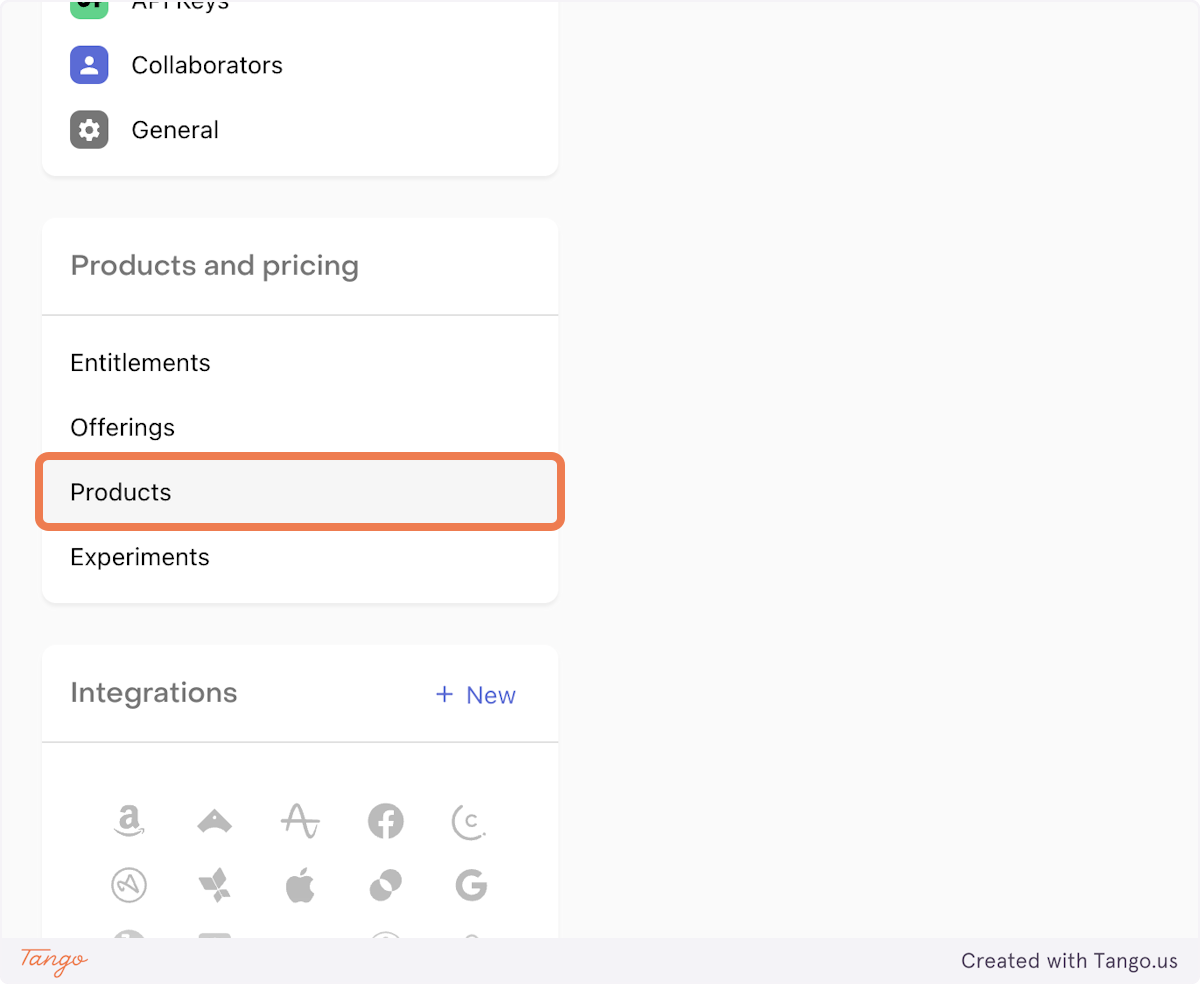
- Copy the identifier of the product you want to save. For iOS, append the identifier to the revenueProductsIos list. For Android, append the identifier to the revenueProductsAndroid list.

2.3 Enable Subscription on The App
- Open your your OpenAI app on FluxBuilder
- Go to Features → General → OpenAI
- Enable Subscription
- Input the API Key from iOS or Android Project into the Revenue Google API Key and RevenueCat: Apple API Key
- Input Product Identifier into RevenueCat: Products IOS and RevenueCat: Products Android
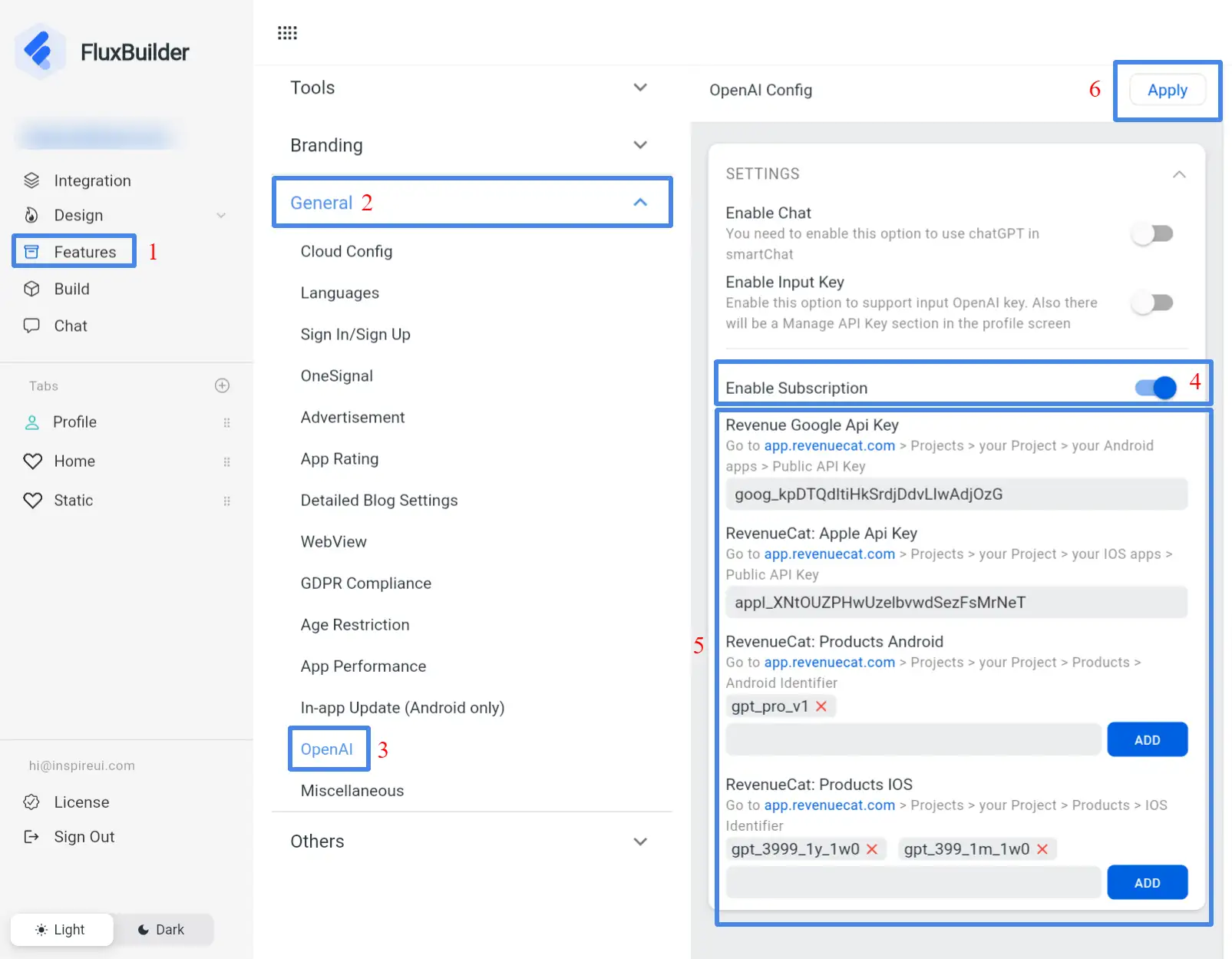
3. Disable Subscription
Use FluxBuilder:
- Open your FluxGPT app on FluxBuilder
- Go to Features → General → OpenAI
- Turn off the Enable Subscription toggle switch