Smart Chat
Enable Smart Chat
Follow these steps to enable Smart Chat to easily contact your customers:
Open your app on FluxBuilder.
Select Features on the left menu, then Branding, and click Smart Chat.
Enable Smart Chat → select Add New Chat Options.
On the Smart Chat Item settings, select the chat option in App (for Other option, input the link of the chat option in the Launch field).
Input the option name in Label
Enable Use Image Data to upload your own icon image for the chat option. Otherwise, disable it and select the available Icon Data.
Click SAVE button.
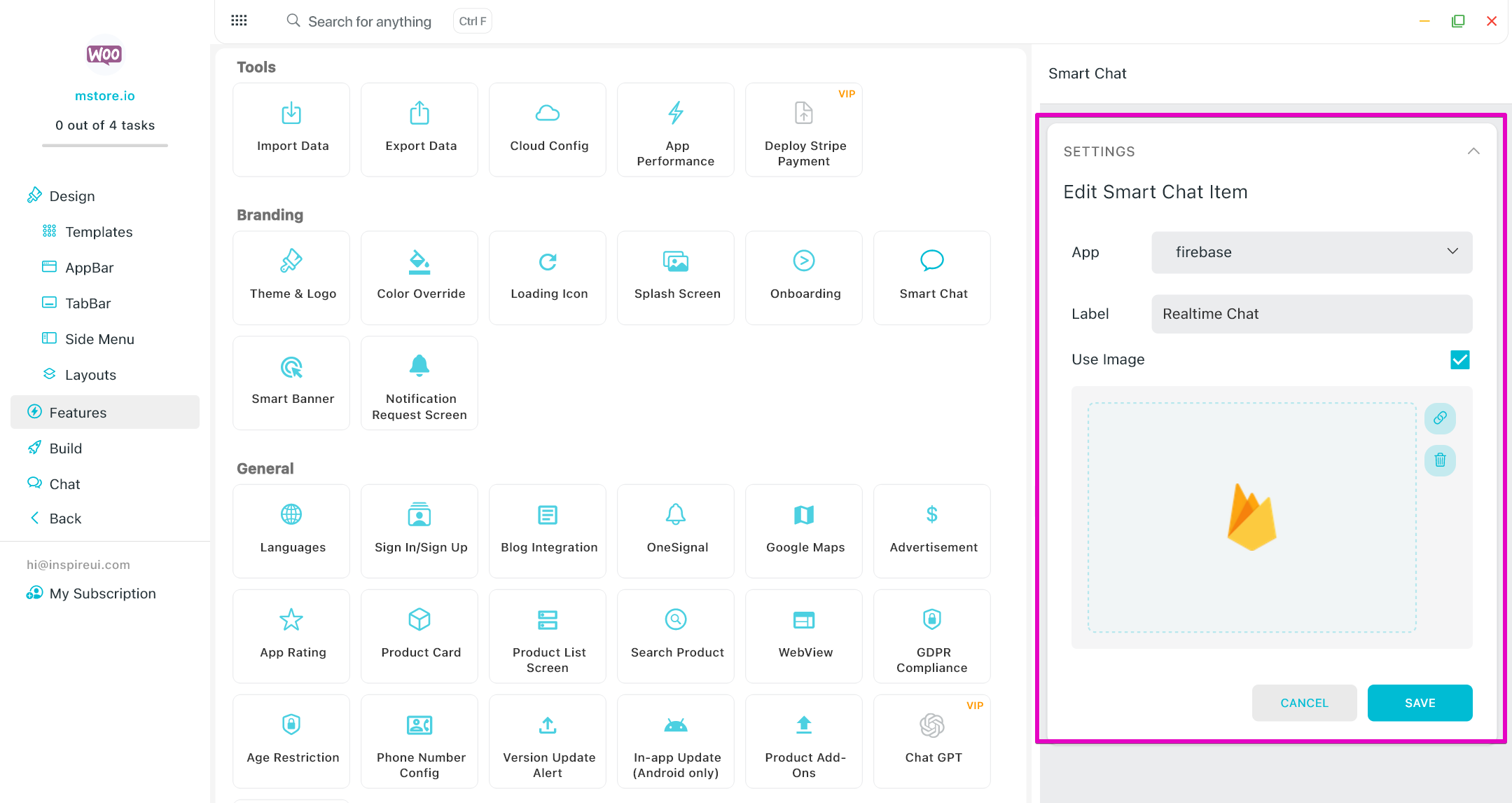
Scroll to Show on Screens and enable the screens showing the Smartchat button.
References
Some references for the links of the chat option in App field:
- WhatsApp: https://wa.me/849908854 . If Smartchat Whatsapp fails to open, you need to change the link to https://api.whatsapp.com/send?phone=yourphone
- Phone: tel:8499999999
- SMS: sms://8499999999
- Tawk Chat: https://tawk.to/chat/5d830419c22bdd393bb69888/default
- Twitter Chat: https://twitter.com/messages/compose?recipient_id=821597032011931648
- For more Supported URL Schemes
Configuration
For some special chat options below, you need to configure more information. Please follow the guide below:
- Firebase Realtime Chat
- ChatGPT: follow Setup SupaBase Server to integrate ChatGPT into Smart Chat.
Disable Smart Chat
Steps:
- Open your app on FluxBuilder.
- Select Features on the left menu, then Branding, and click Smart Chat.
- Turn off Enable Smart Chat.
That's all :)