Judge.me Review
The feature is available for the Shopify app only. If you want to set up product reviews, you can do so using the Judge.me. Follow these steps to get started:
1. Installing the Plug-in to Your Website
Go to https://apps.shopify.com/judgeme and install the plug-in onto your Shopify site.
2. Creating an App in Judge.me
Step 1: Go to judge.me/login and enter your email address to log in as a reviewer.
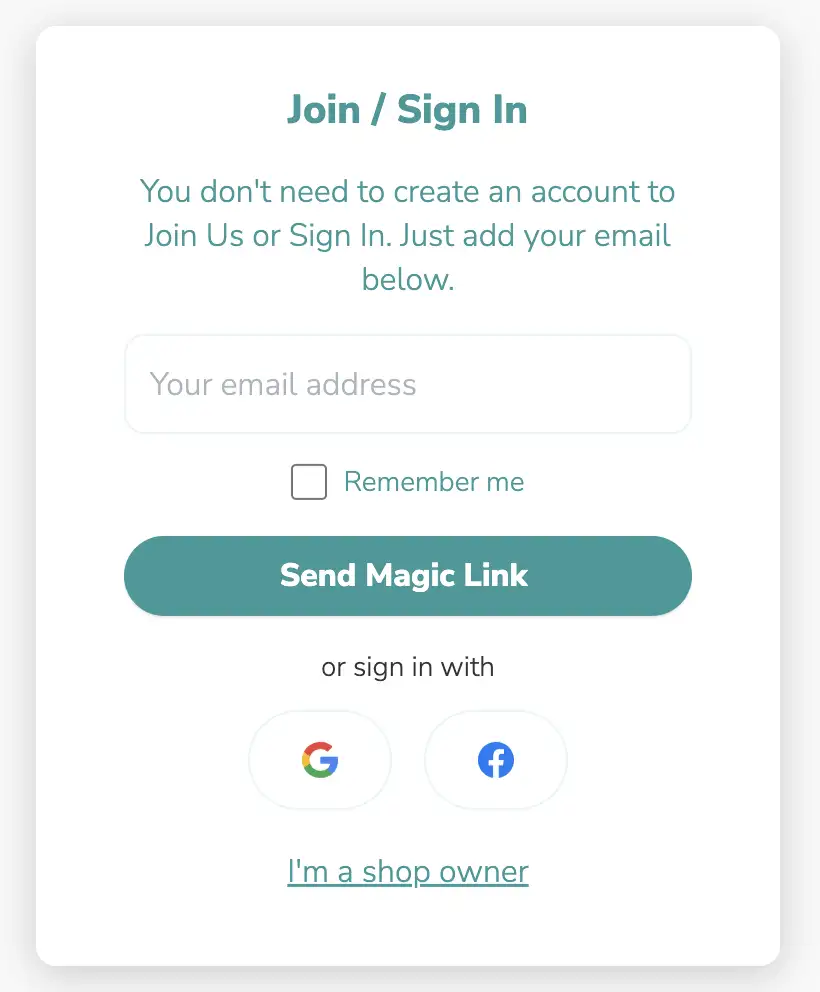
Step 2: Judge.me will send a "magic link" to your email, follow the link to continue the login process.
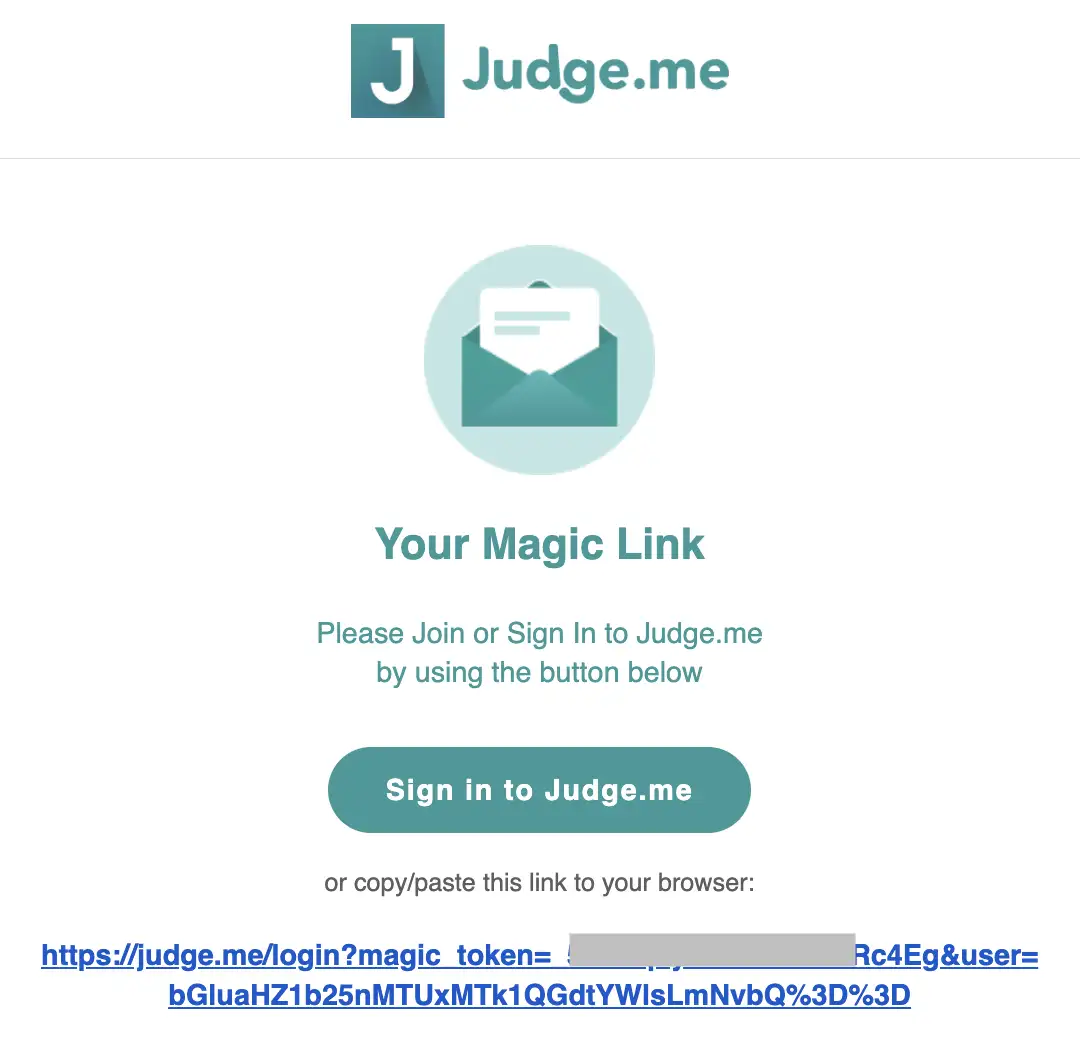
Step 3: Once you are logged in, simply click the link below to create your new app: https://judge.me/profile/apps/new
Step 4:Please complete all necessary fields and click the "Create" button.
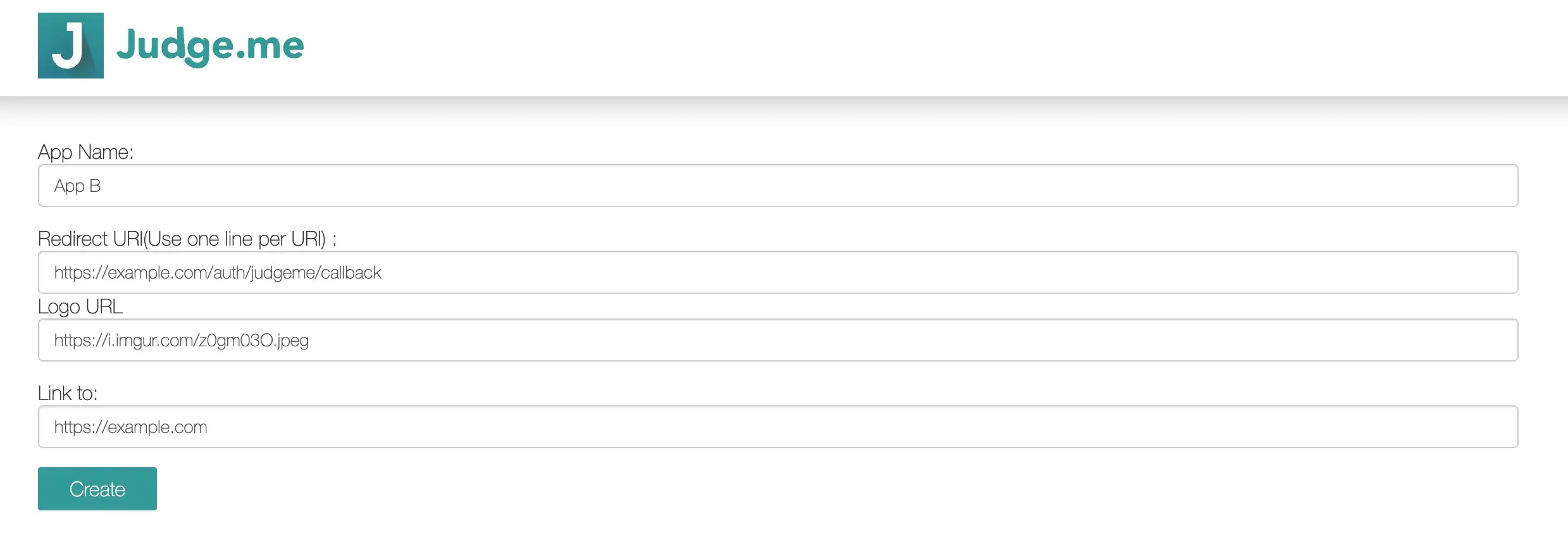
- App Name: Please provide the name of your application.
- Redirect URI: This is the endpoint that Judge.me will use to send authorization confirmation with the authorization code back to your app server. Please provide the complete URL, for example: https://example.com/auth/judgeme/callback.
- Logo URL: Please provide a direct link to your application logo.
- Link to: Please provide a link to your application's homepage.
Step 5: Once your app is created, simply click the "edit" icon to access the Client ID and Secret. You can use these values to make an authorization request and exchange them for an access token later.
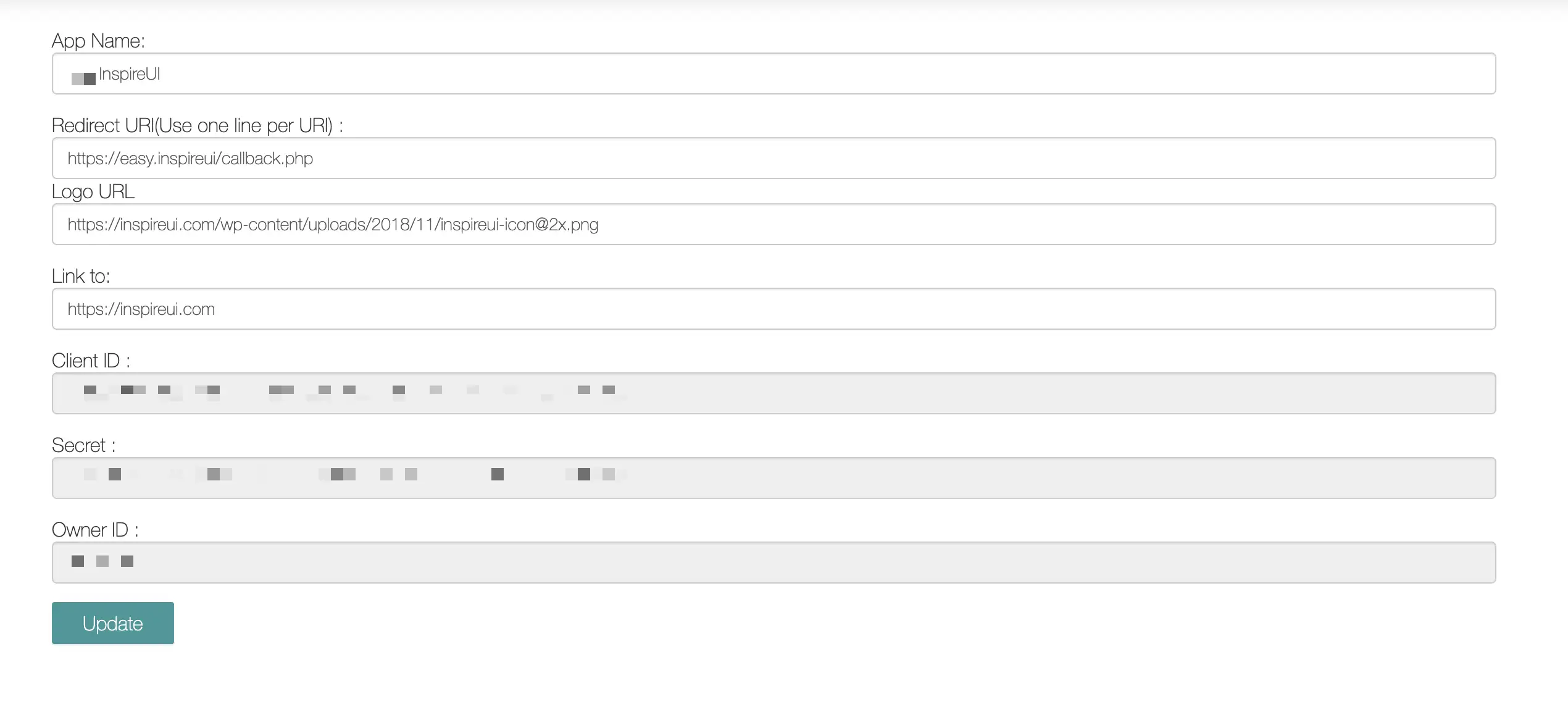
Step 6: To proceed, kindly copy your Client ID and replace it in this URL (please find “your_client_id” in the following example link):
https://judge.me/oauth/authorize?client_id=[your_client_id]&redirect_uri=https://easy.inspireui/callback.php&response_type=code&scope=read_products%20read_reviews%20write_reviews&state=1
Step 7: Please copy the link above and paste it into your browser, then press Enter.
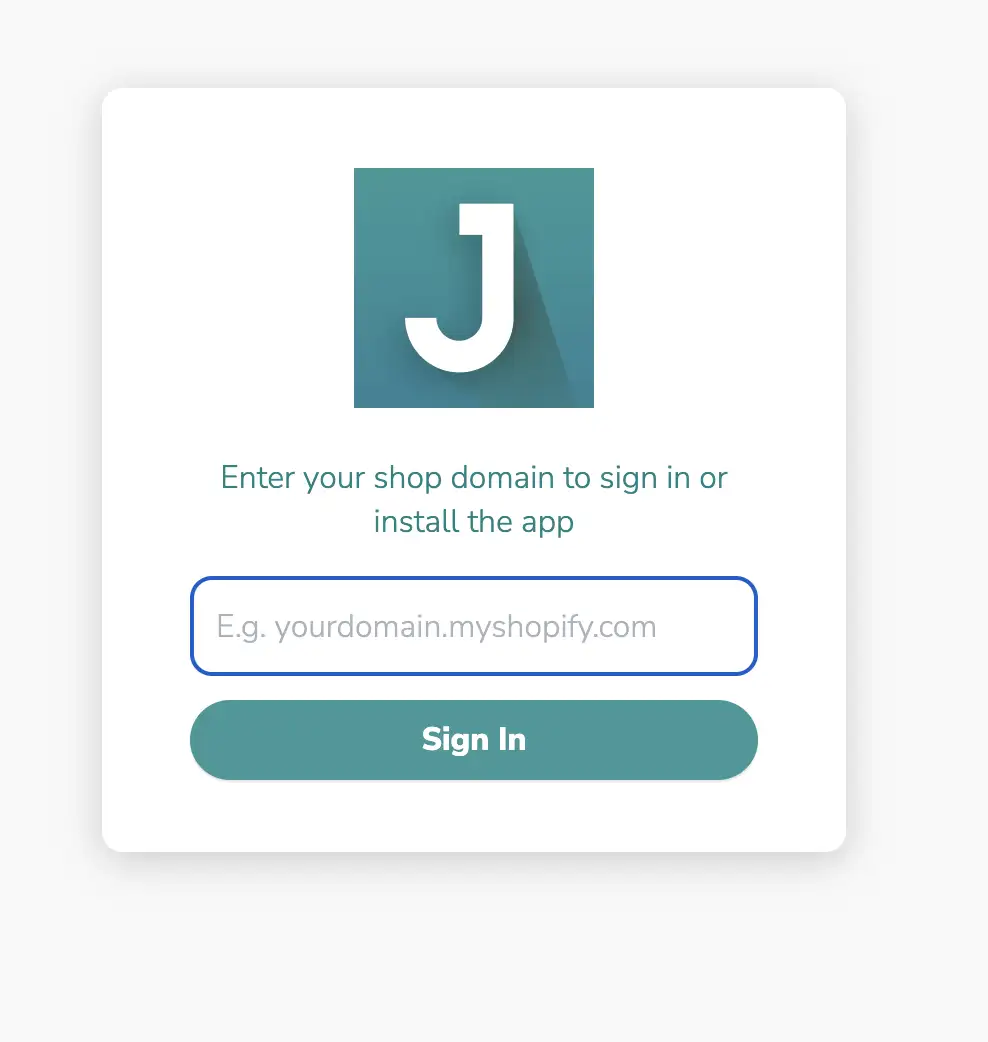
Step 8: Input your Shopify domain site and click Sign In. It will navigate to your admin dashboard.
Step 9: Paste this link to browser again and enter, It will show, click Authorize.
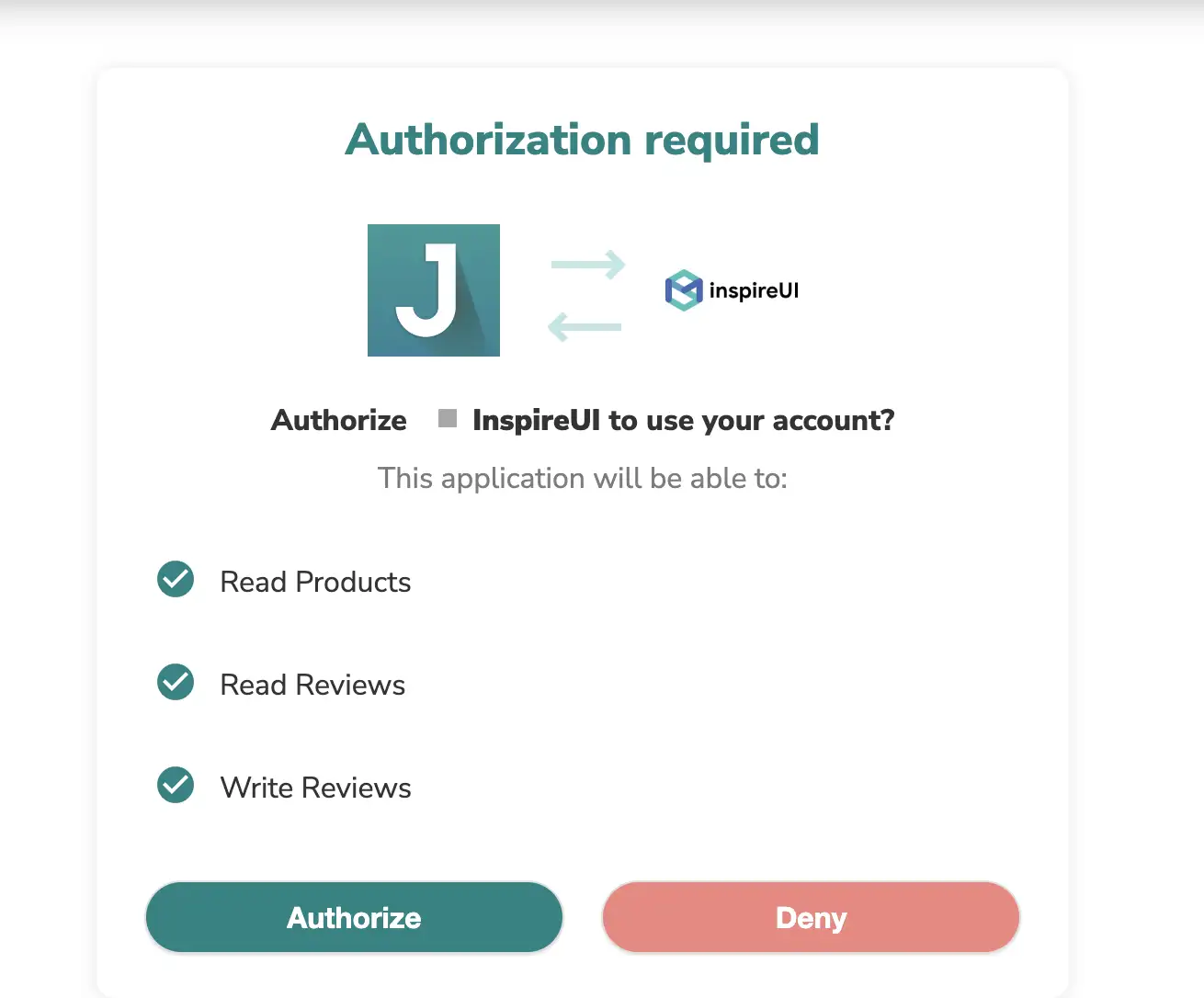
Step 10: After clicking Authorize, it will navigate to the page error like this, don’t worry, let copy the data after “code=”.
Step 11: Fill the data to this block code include:
- Client ID and Secret get from Step 5
- Code get from Step 10
curl --location "https://judge.me/oauth/token" --header "Content-Type: application/json" --data "{ \"client_id\": \"[your_client_id]\", \"client_secret\": \"[your_client_secret]\", \"code\": \"[your_code]\", \"redirect_uri\": \"https://easy.inspireui/callback.php\", \"state\": \"1\", \"grant_type\": \"authorization_code\"}"
After filling data to the block code below, please copy and paste it to Terminal on macOS or Command line tools on Windows and Enter, you will get accessToken like this
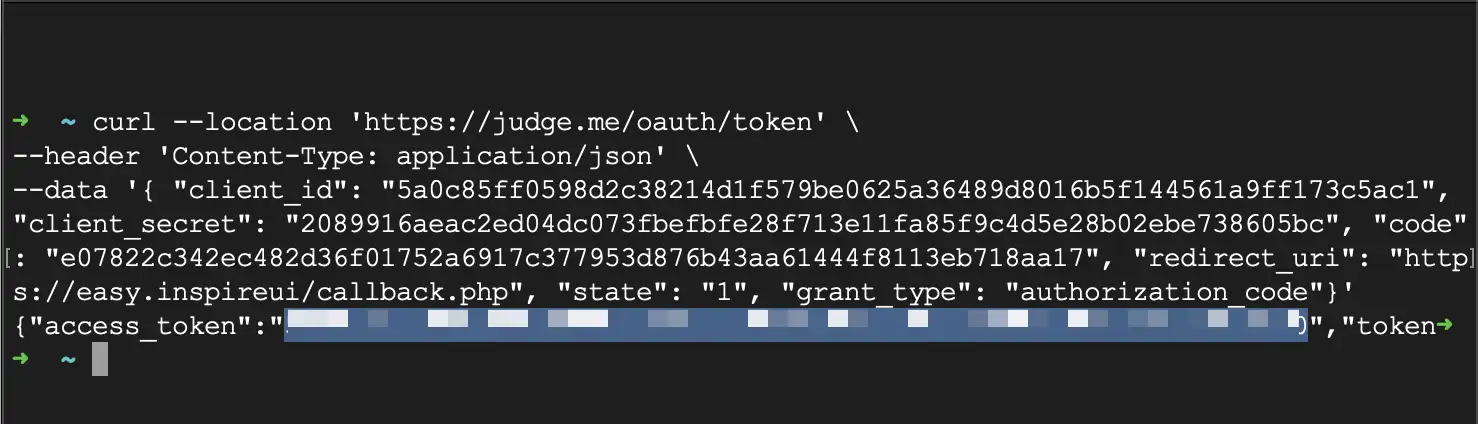
Step 12: Copy accessToken and open the source code, paste it to the lib/env.dart file at the field apiKey
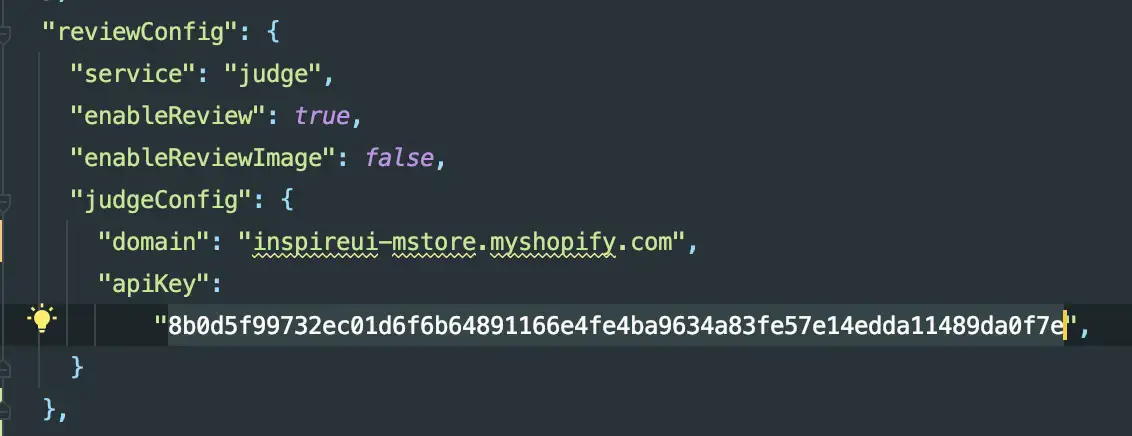
3. Enable Review on App
Steps:
- Open your app on FluxBuilder
- On the simulator, click on a product to open the PRODUCT config.
- Turn on Enable Review.
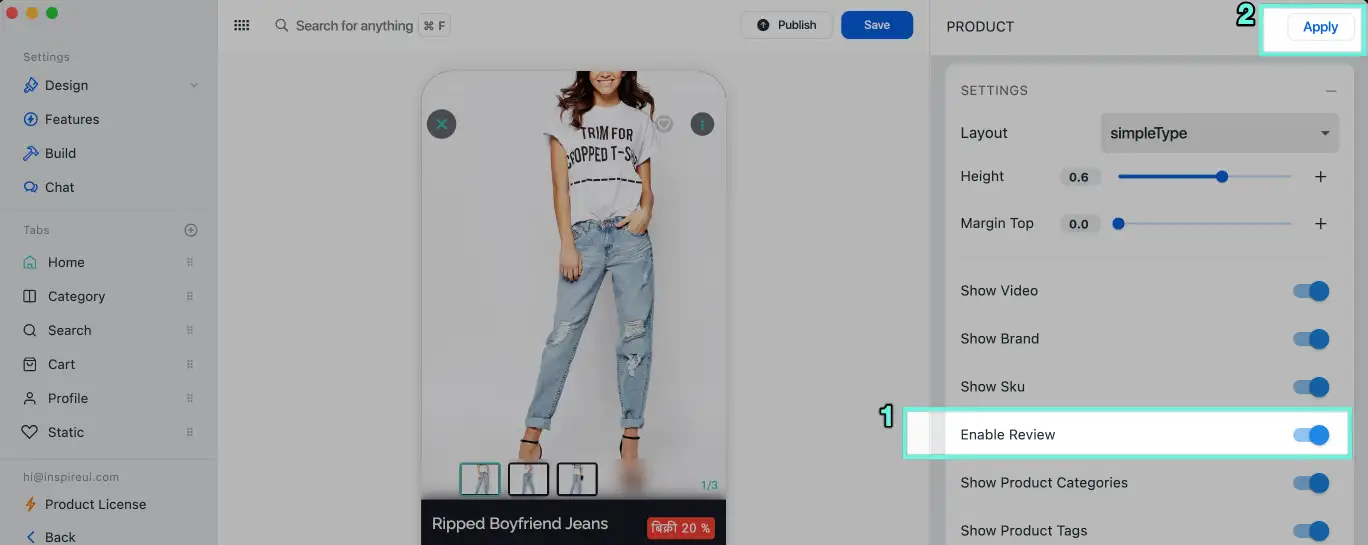
- Go to Features on the left-side menu > select Color Override. In Rating Color, change new colors for the stars and linear progress bars.
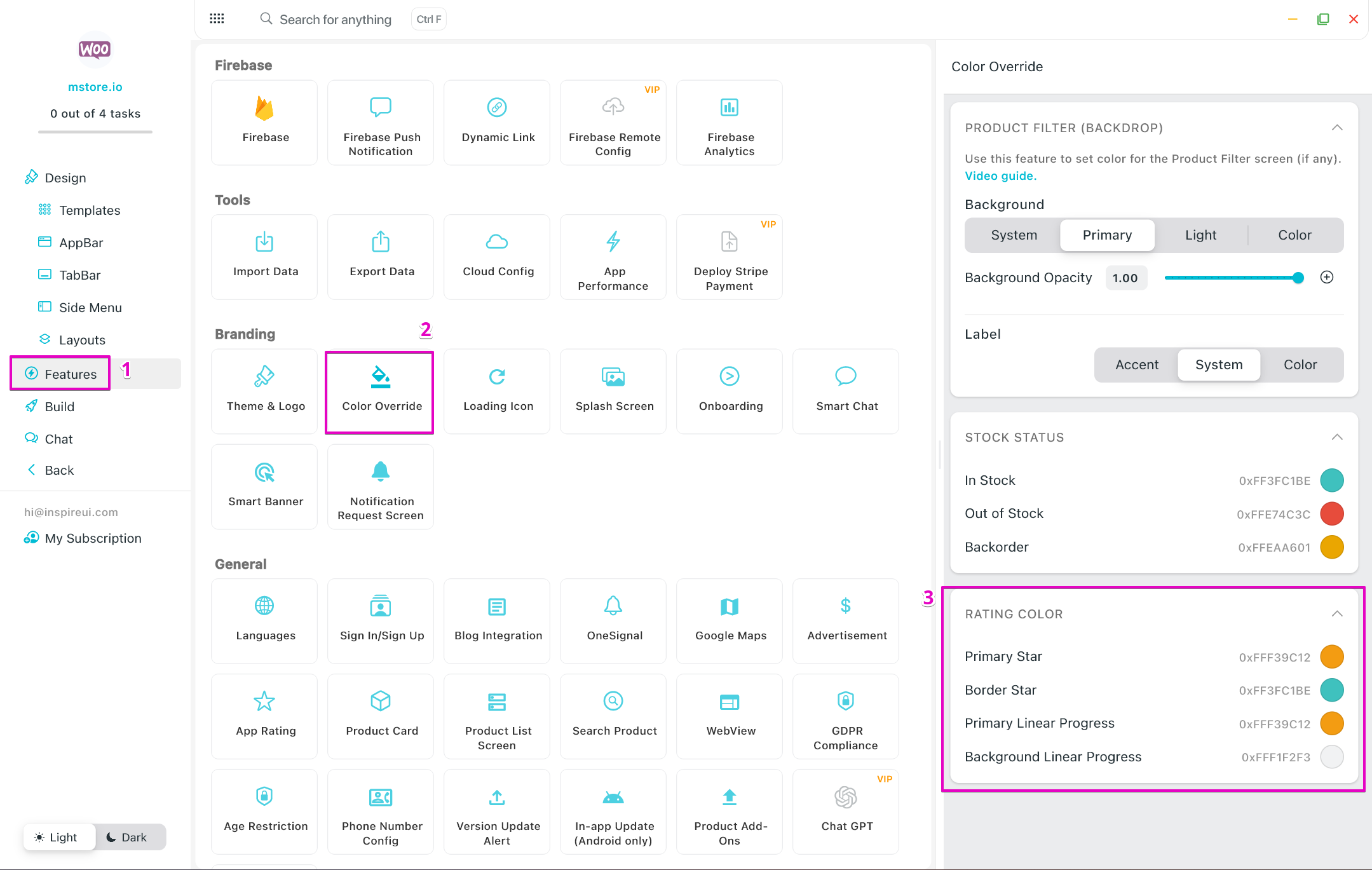
- The result will be:
The Stars and Linear Progress bars in REVIEWS
Judge.me Review